Nikon COOLPIX S4000 Support Question
Find answers below for this question about Nikon COOLPIX S4000.Need a Nikon COOLPIX S4000 manual? We have 2 online manuals for this item!
Question posted by DEANNjub on August 12th, 2014
How To Set A Nikon Coolpix S4000 Back To Factory
The person who posted this question about this Nikon product did not include a detailed explanation. Please use the "Request More Information" button to the right if more details would help you to answer this question.
Current Answers
There are currently no answers that have been posted for this question.
Be the first to post an answer! Remember that you can earn up to 1,100 points for every answer you submit. The better the quality of your answer, the better chance it has to be accepted.
Be the first to post an answer! Remember that you can earn up to 1,100 points for every answer you submit. The better the quality of your answer, the better chance it has to be accepted.
Related Nikon COOLPIX S4000 Manual Pages
S4000 User's Manual - Page 13


... following symbols and conventions are sometimes omitted from actual display. This manual was written to as a "memory card." • The setting at the time of a Nikon COOLPIX S4000 digital camera. This icon indicates that should be formatted or accessed for your Nikon digital camera. Introduction
Introduction
About This Manual
Thank you for picture storage, deletion, or viewing.
1
S4000 User's Manual - Page 14


... by Nikon specifically for damages or lost profits that may be held liable for contact information:
http://imaging.nikon.com/
Use Only Nikon Brand Electronic Accessories
Nikon COOLPIX cameras are... this Nikon digital camera are designed to the highest standards and include complex electronic circuitry. Introduction
Information and Precautions
Life-Long Learning
As part of Nikon's "Life...
S4000 User's Manual - Page 15


... property when physically destroying data storage devices.
3 The copying or reproduction of a scanner, digital camera or other device may be punishable by law. • Items prohibited by law from discarded... that deleting images or formatting data storage devices such as memory cards or builtin camera memory does not completely erase the original image data. Ensuring the privacy of copyrighted...
S4000 User's Manual - Page 37


... camera - Write protect switch
B Memory Cards
• Use only Secure Digital memory cards. • Do not perform the following during formatting, while data is in the "lock" position, data cannot be formatted before formatting the memory card. Card is displayed, tap Yes.
B The Write Protect Switch
Memory cards are inserted into the COOLPIX S4000...
S4000 User's Manual - Page 38


...setting (A 49).
26 Recharge or replace with a fully charged battery.
11
Number of exposures remaining
Number of Exposures Remaining
The number of pictures that can be stored depends on the capacity of
exposures remaining. The power-on lamp (green) will light for first-time users of digital cameras....
1 Press the power switch to turn on the camera. Proceed to step...
S4000 User's Manual - Page 40
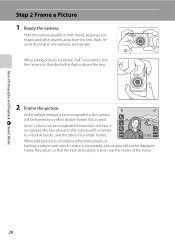
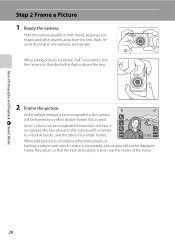
... a double border, and the others by a single border.
11
When taking pictures in portrait ("tall") orientation, turn the camera so that the intended subject is above the lens.
2 Frame the picture.
At the default settings, a face recognized by a yellow double border (focus area).
Basic Photography and Playback: A (Auto) Mode
Step 2 Frame a Picture...
S4000 User's Manual - Page 57


... close and the monitor display will return to shooting mode without changing the macro mode setting.
11 Macro mode
3 Rotate the zoom control to the left (wider angle) of 20 cm (8 in the camera's memory even after the
camera is turned off, and reapplied the next time A (auto) mode is stored in .).
Note...
S4000 User's Manual - Page 58


....
4 D Movie
A 119
Movie (with sound) can be taken with an automatic, "point-and-shoot" mode recommended
for first-time users of digital cameras. The shooting mode-selection menu is detected.
Shooting settings such as continuous shooting can be applied. More on Shooting
More on Shooting
Selecting a Shooting Mode
Select a shooting mode from the...
S4000 User's Manual - Page 62


...light source, with the result that matches the light source before shooting. Use under fluorescent lighting.
Digital cameras can be enabled. B Notes on Shooting
Shooting Options: Shooting Menu (A (Auto) Mode)
White... conditions.
c Daylight White balance adjusted for more information.
• At white-balance settings other than Auto or Flash, turn the flash off (W) (A 42).
50 f ...
S4000 User's Manual - Page 116


... with another make or
104 model of "Playing Voice Memos".
Tap Yes to delete only the voice memo.
6s File will be recorded.
• The COOLPIX S4000 is deleted, both the picture and its voice memo are indicated by p in step 3 of digital camera.
S4000 User's Manual - Page 117


...created using a different model of digital camera.
• Editing functions are available. Use to make or model of digital cameras.
• If no face... Pictures
Editing Functions
Use the COOLPIX S4000 to edit pictures in-camera and store them to a computer using the skin softening... mode setting (A 48) of P 3968×2232 cannot be edited.
• The editing functions of this camera may ...
S4000 User's Manual - Page 134
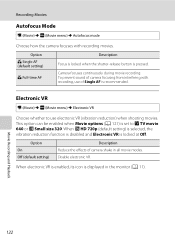
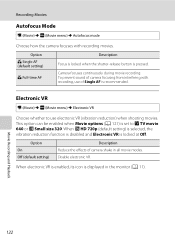
... with recording, use electronic VR (vibration reduction) when shooting movies. When electronic VR is enabled, its icon is set to use of camera focusing from interfering with recording movies. Electronic VR
D (Movie) M F (Movie menu) M Electronic VR
Choose whether to I TV movie 640 or S Small size 320.
To prevent ...
S4000 User's Manual - Page 138


... the Software Before connecting the camera to a computer, software, including Nikon Transfer, ViewNX for displaying transferred pictures, and Panorama Maker for more information on Computer Connection
Disconnect other USB devices to the computer could result in the setup menu, the battery inserted into the camera is used, COOLPIX S4000 can be powered from turning off...
S4000 User's Manual - Page 144


...card to a digital photo lab For printing using these methods, specify the pictures and the number of prints each to overheat or malfunction.
B Note on Power Source
When connecting the camera to a ...the Print set option (A 94)
Connect to printer (A 133)
Print pictures one at a time (A 134)
Print multiple pictures (A 135)
When printing is used, COOLPIX S4000 can connect the camera directly ...
S4000 User's Manual - Page 159
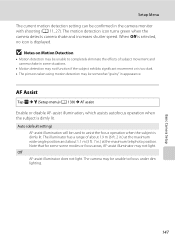
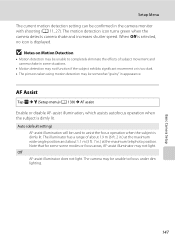
... exhibits significant movement or is dimly lit. The motion detection icon turns green when the camera detects camera shake and increases shutter speed.
Off AF-assist illuminator does not light. Basic Camera Setup
Setup Menu The current motion detection setting can be confirmed in .) at the maximum wide-angle position and about 1.1 m (3 ft. 7 in...
S4000 User's Manual - Page 160


... - Just before recording a movie (up sound will not be activated (except when shooting movies). Button sound Select On (default setting) or Off. Start-up to g (i) triggers digital zoom (A 29). On (default setting) When the camera is zoomed in to the maximum optical zoom position, rotating the zoom control to 2× zoom can be used...
S4000 User's Manual - Page 183


Use any setting other make or model of camera.
• The COOLPIX S4000 is applied 62, 63,
while ...set to playback 123 movies recorded with another camera cannot be played back. Technical Notes and Index
171
eye reduction) or fill flash with slow sync and red-eye reduction in on this camera.
Playback zoom cannot be applied to images using another make of digital camera...
S4000 User's Manual - Page 184


... be played back correctly if overwritten by a camera other than the 89 COOLPIX S4000 and pictures copied using the Copy option cannot be displayed in auto sort mode.
• Pictures recorded in Nikon
Transfer.
172 If the desired category already contains 999 pictures or movies in the camera monitor. For more information on television.
•...
S4000 User's Manual - Page 186


Specifications
Nikon COOLPIX S4000 Digital Camera
Type
Compact digital camera
Effective pixels Image sensor
12.0 million 1/2.3-in ., approx. 460k...% vertical (Compared to actual picture)
Storage
Media
• Internal memory (approx. 45 MB) • SD (Secure Digital) memory cards
File system
DCF, Exif 2.2, and DPOF compliant
File formats Image size (pixels)
Still pictures: JPEG Sound ...
S4000 User's Manual - Page 189


... in the digital camera industry to ensure compatibility among different makes of camera.
• DPOF: Digital Print Order Format is an industry-wide standard that allows pictures to be printed from print orders stored on memory card.
• Exif version 2.2: This camera supports Exchangeable Image File Format for Digital Still Cameras (Exif) version 2.2 for digital still cameras, a standard that...
Similar Questions
Nikon Coolpix S4000 Digital Camera Will Not Turn Off
(Posted by toDragoT 10 years ago)
Coolpix S3100 Support How To Set Back To Factory Settings
(Posted by Almarich 10 years ago)
How Do I Charge My Nikon Coolpix S4000 Digital Camera
(Posted by legla 10 years ago)
Manual / Digital Camera D3100
(Posted by simoneodin 10 years ago)
How To Set Coolpix S-4000 To English
my coolpix s-4000 is in another language i want it set in english please tell me how or show me
my coolpix s-4000 is in another language i want it set in english please tell me how or show me
(Posted by harrywhtwht 12 years ago)

