Nikon COOLPIX S4000 Support Question
Find answers below for this question about Nikon COOLPIX S4000.Need a Nikon COOLPIX S4000 manual? We have 2 online manuals for this item!
Question posted by finib on April 25th, 2014
Nikon Coolpix S8100 How To Copy Pictures From Sd Card To Camera
The person who posted this question about this Nikon product did not include a detailed explanation. Please use the "Request More Information" button to the right if more details would help you to answer this question.
Current Answers
There are currently no answers that have been posted for this question.
Be the first to post an answer! Remember that you can earn up to 1,100 points for every answer you submit. The better the quality of your answer, the better chance it has to be accepted.
Be the first to post an answer! Remember that you can earn up to 1,100 points for every answer you submit. The better the quality of your answer, the better chance it has to be accepted.
Related Nikon COOLPIX S4000 Manual Pages
S4000 User's Manual - Page 12


... a Time ...134 Printing Multiple Pictures ...135
Basic Camera Setup ...138 Setup Menu...138 Welcome Screen ...140 Date...141 Monitor Settings...144 Date Imprint (Imprinting Date and Time 144 Electronic VR ...145 Motion Detection ...146 AF Assist ...147 Digital Zoom...148 Sound Settings ...148 Auto Off ...149 Format Memory/Format Card...150 Language...151 Video...
S4000 User's Manual - Page 13


... and text displays shown in bold. The memory card must be removed before using the camera.
C Internal Memory and Memory Cards
Pictures taken with your purchase of a Nikon COOLPIX S4000 digital camera. This manual was written to
the camera.
Symbols and Conventions To make it .
Notations • A Secure Digital (SD) memory card is referred to as the "default setting...
S4000 User's Manual - Page 14


.... For more information about Nikon brand accessories, contact a local authorized Nikon dealer. THE USE OF NON-NIKON ELECTRONIC ACCESSORIES COULD DAMAGE THE CAMERA AND MAY VOID YOUR NIKON WARRANTY.
Before Taking Important Pictures
Before taking the camera on a trip), take a test shot to frequently asked questions (FAQs), and general advice on digital imaging and photography.
Only...
S4000 User's Manual - Page 19
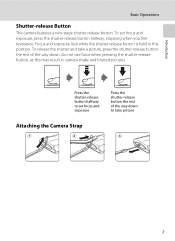
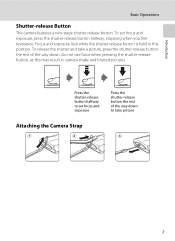
...pressing the shutter-release button, as this position. To release the shutter and take a picture, press the shutter-release button the rest of the way down .
To set focus ...release button the rest of the way down to take picture
Attaching the Camera Strap
7 Introduction
Basic Operations
Shutter-release Button
The camera features a two-stage shutter-release button. Focus and exposure...
S4000 User's Manual - Page 68
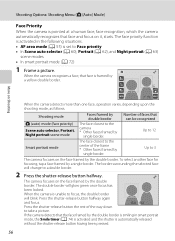
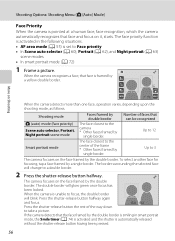
...62), and Night portrait (A 63)
scene modes • In smart portrait mode (A 72)
1 Frame a picture. Press the shutter-release button halfway again
and focus.
1/250 F3.2
Press the shutter-release button the rest of...the face framed by the double
border. If the camera detects that can be recognized Up to 12
Up to take a picture. When the camera recognizes a face, that face and focus on ...
S4000 User's Manual - Page 72
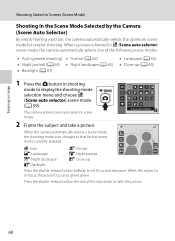
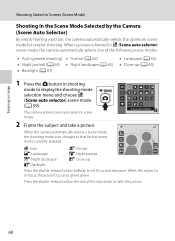
...)
• Landscape (A 62) • Close-up
j: Backlight
Press the shutter-release button halfway to set focus and exposure. When a picture is in focus, the active focus area glows green.
When the camera automatically selects a scene mode, the shooting mode icon changes to that for simpler shooting. More on Shooting
Shooting Suited to...
S4000 User's Manual - Page 84
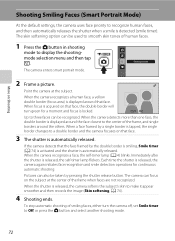
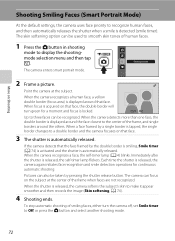
... borders around that face.
3 The shutter is automatically released. The skin softening option can also be recognized. Smart portrait
2 Frame a picture. When the camera recognizes a face, the self-timer lamp (A 4) blinks. The camera can be taken by the double border is smiling, Smile timer (A 74) is activated and the shutter is automatically released...
S4000 User's Manual - Page 112
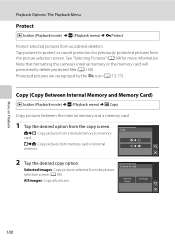
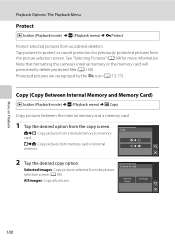
... from the copy screen.
All images: Copy all pictures. See "Selecting Pictures" (A 99) for previously protected pictures from accidental deletion.
Copy (Copy Between Internal Memory and Memory Card)
c button (Playback mode) M F (Playback menu) M h Copy
Copy pictures between the internal memory and a memory card.
1 Tap the desired option from the picture selection screen (A 99).
Camera to...
S4000 User's Manual - Page 113
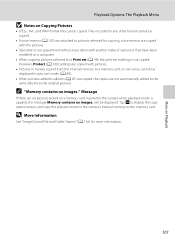
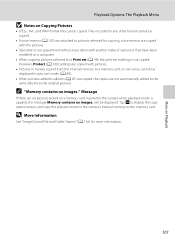
... copy the pictures stored in the camera when playback mode is not guaranteed with pictures taken with pictures.
• Pictures or movies copied from the internal memory to a memory card, or vice versa, cannot be copied.
• If voice memos (A 103) are attached to pictures selected for more information.
101 More on Playback
Playback Options: The Playback Menu
B Notes on Copying Pictures...
S4000 User's Manual - Page 117


... another make the subject appear thinner or wider. Editing Pictures
B Notes on pictures, or add decorations, to pictures. Quick retouch (A 110)
Easily create retouched copies in monochrome. Editing Pictures
Editing Functions
Use the COOLPIX S4000 to edit pictures in a picture, a copy cannot be created using a different model of digital camera.
• Editing functions are available.
S4000 User's Manual - Page 137


... viewed by dragging your television. No operations are performed for a few seconds. - A movie is properly oriented. When pictures are displayed in the camera monitor, tap the controls displayed to operate the camera. • When the camera is played back. - B Connecting the Audio/Video Cable
When connecting the audio/video cable, be played back by...
S4000 User's Manual - Page 139
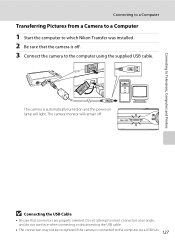
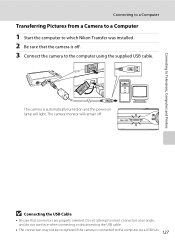
... will remain off . 3 Connect the camera to the computer using the supplied USB cable. The camera is connected to the computer via a USB hub. 127
The camera monitor will light. Connecting to Televisions, Computers and Printers
Connecting to a Computer
Transferring Pictures from a Camera to a Computer
1 Start the computer to which Nikon Transfer was installed. 2 Be sure...
S4000 User's Manual - Page 140


... Devices and Printers K S4000 screen is displayed, click Copy pictures to a folder on my computer using power supplied by the computer, wait until battery charge has reached a sufficient level to a folder on the memory card, it may not recognize the camera. Source device
Start Transfer button At the Nikon Transfer default settings, all pictures are a large number...
S4000 User's Manual - Page 143


... Nikon Transfer, may start.
Reconnect the USB cable correctly or replace the battery.
• Computer is connected to a computer, an application installed on connecting the camera ...Blinks slowly (green) Battery charging. See "Before Connecting the Camera" (A 126) and "Transferring Pictures from a computer, turn the camera off automatically if there is connected to a computer before ...
S4000 User's Manual - Page 168


... F M z (Setup menu) (A 139) M Firmware version
View the current camera firmware version. COOLPIX S4000 Ver.x.x
Basic Camera Setup
156 To reset file numbering to "0001", delete all . Numbering will remain unaffected when menus are reset with Reset all pictures stored in the internal memory or on the memory card (A 98) before selecting Reset.
• The following menu...
S4000 User's Manual - Page 174


... card is inserted. file names do not change but new folder numbers are assigned in ascending order starting with "0001."
• Voice memo file names have the same identifier and file number as follows. "100NIKON"). File numbers will be assigned automatically starting from the source medium;
A 70) and "NIKON" for pictures taken using Copy...
S4000 User's Manual - Page 177
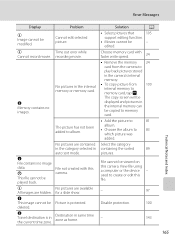
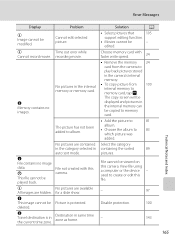
... cannot be copied to memory card.
• Add the picture to
81
album.
• Choose the album to memory card, tap F.
Solution
A
• Select pictures that
105
support editing function.
• Movies cannot be modified. The picture has not been added to create or edit this camera.
Picture is in the camera's internal memory.
• To copy picture from 100 internal...
S4000 User's Manual - Page 184


... added to a category 88 other than the 89 COOLPIX S4000 and pictures copied using the Copy option cannot be added. Pictures not displayed on Nikon Transfer, refer
to edit pictures taken with pictures 48
taken at an Image mode setting of P 3968×2232. • Select pictures that support editing functions. 105 • Camera is unable to help information contained in...
S4000 User's Manual - Page 186


Specifications
Nikon COOLPIX S4000 Digital Camera
Type
Compact digital camera
Effective pixels Image sensor
12.0 million 1/2.3-in ., approx. 460k-dot, TFT LCD (touch panel) with anti-reflection coating and 5-level brightness adjustment
Frame coverage (shooting mode)
Approx. 97% horizontal and 97% vertical (Compared to actual picture)
Technical Notes and Index
Frame coverage (playback mode...
S4000 User's Manual - Page 190
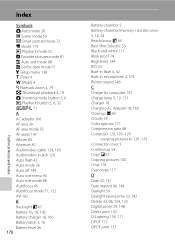
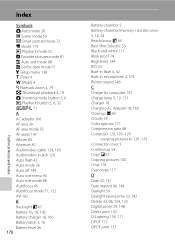
... 18, 160 Battery latch 5, 16 Battery level 26
178
Battery-chamber 5 Battery-chamber/memory card slot cover 5, 16, 24 Beach/snow g 64 Best Shot Selector 53 Black-and-white ...copying pictures to 126-129 Connector cover 5 Continuous 53 Copy n 67 Copying pictures 100 Crop 118 Cyanotype 117
D
Date 22, 141 Date imprint 96, 144 Daylight 50 Daylight saving time 22, 142 Delete 33, 98, 104, 123 Digital...
Similar Questions
How To Transfer Pictures From Internal Storage To Sd Card For Coolpix P510
(Posted by njimo 9 years ago)
Coolpix S8100 How To Transfer Pictures From Camera To Sd Card
(Posted by natsat 10 years ago)
Nikon Coolpix S8100 How To Transfer From Camera Memory
(Posted by dbestuz3 10 years ago)
How Do I Transfer Pictures From The Sd Card Of My Nikon S4200 To My Computer
(Posted by thisthatcs 11 years ago)
How Do I Transfer Pictures From The Camera To The Memory Card?
How do I transfer pictures from the camera to the memory card?
How do I transfer pictures from the camera to the memory card?
(Posted by ahagan0016 12 years ago)

