Nikon COOLPIX S4000 Support Question
Find answers below for this question about Nikon COOLPIX S4000.Need a Nikon COOLPIX S4000 manual? We have 2 online manuals for this item!
Question posted by ruthtxar on March 22nd, 2014
My Nikon Coolpix Blinks Green Once When Connected
The person who posted this question about this Nikon product did not include a detailed explanation. Please use the "Request More Information" button to the right if more details would help you to answer this question.
Current Answers
There are currently no answers that have been posted for this question.
Be the first to post an answer! Remember that you can earn up to 1,100 points for every answer you submit. The better the quality of your answer, the better chance it has to be accepted.
Be the first to post an answer! Remember that you can earn up to 1,100 points for every answer you submit. The better the quality of your answer, the better chance it has to be accepted.
Related Nikon COOLPIX S4000 Manual Pages
S4000 User's Manual - Page 12


... Connecting to a Computer 131
Connecting to a Printer...132 Connecting the Camera to a Printer...133 Printing Pictures One at a Time ...134 Printing Multiple Pictures ...135
Basic Camera Setup ...138 Setup Menu...138 Welcome Screen ...140 Date...141 Monitor Settings...144 Date Imprint (Imprinting Date and Time 144 Electronic VR ...145 Motion Detection ...146 AF Assist ...147 Digital...
S4000 User's Manual - Page 13


... is available elsewhere
in this manual may be formatted or accessed for your Nikon digital camera.
C Internal Memory and Memory Cards
Pictures taken with your purchase of
buttons...cautions,
B
information that monitor indicators can be stored in the camera monitor, and the names of a Nikon COOLPIX S4000 digital camera. This manual was written to help you enjoy taking pictures ...
S4000 User's Manual - Page 14


... use of this Nikon digital camera are engineered and proven to the attention of the camera or result in the batteries overheating, igniting, rupturing, or leaking. Visit the site below for damages or lost profits that may be held liable for contact information:
http://imaging.nikon.com/
Use Only Nikon Brand Electronic Accessories
Nikon COOLPIX cameras are designed to...
S4000 User's Manual - Page 15


... 140). Ensuring the privacy of copyrighted creative works such as memory cards or builtin camera memory does not completely erase the original image data. The copying or reproduction of stamps...pictures of empty sky). Unless the prior permission of the government was digitally copied or reproduced by means of a scanner, digital camera or other device may be taken to avoid injury or damage to...
S4000 User's Manual - Page 31
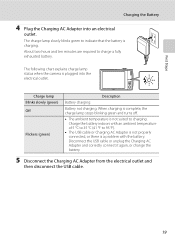
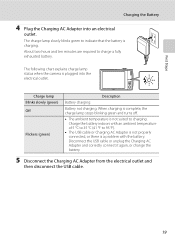
When charging is complete, the charge lamp stops blinking green and turns off.
• The ambient temperature is charging. Disconnect the USB cable or unplug the Charging AC Adapter and correctly connect it again, or change the battery.
5 Disconnect the Charging AC Adapter from the electrical outlet and
then disconnect the USB cable.
19...
S4000 User's Manual - Page 38


... battery level and the number of digital cameras.
1 Press the power switch to turn on.
Basic Photography and Playback: A (Auto) Mode
Step 1 Turn the Camera On and Select A (Auto) Mode
This section describes how to take pictures. Cannot take pictures in the monitor.
The power-on lamp (green) will light for first-time users...
S4000 User's Manual - Page 58


... D (movie) modes.
1 Press the A button in shooting
mode. In scene auto selector mode, the camera automatically selects the optimum scene mode for first-time users of human faces displayed smoothly.
4 D Movie
A ...scene mode icon (A 59).
4
Auto mode
To return to make skin tones of digital cameras.
The skin softening option can be recorded.
46 More on Shooting
More on Shooting
...
S4000 User's Manual - Page 106
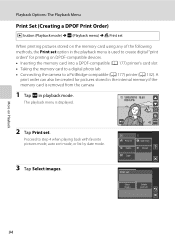
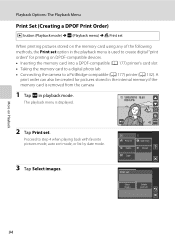
... printing on DPOF-compatible devices. • Inserting the memory card into a DPOF-compatible (A 177) printer's card slot
• Taking the memory card to a digital photo lab • Connecting the camera to step 4 when playing back with favorite pictures mode, auto sort mode, or list by date mode.
3 Tap Select images.
44
Print set...
S4000 User's Manual - Page 116


...is deleted, both the picture and its voice memo are indicated by p in step 3 of digital camera.
Tap H to return to stop playback. Tap X during playback.
OK? The voice memo playback...Yes to delete only the voice memo.
6s File will be recorded.
• The COOLPIX S4000 is displayed.
2 Tap E. w blinks during playback to play the voice memo. Yes
No
B Notes on Playback
3 Tap ...
S4000 User's Manual - Page 117


... suitable for more vivid or record pictures in the internal memory or
on a different model of digital camera.
Crop (A 118)
Crop a portion of the picture.
Color options (A 117)
Make colors ...skin tones softer.
Editing Pictures
Editing Functions
Use the COOLPIX S4000 to edit pictures in-camera and store them to a computer using the skin softening function (A 112)....
S4000 User's Manual - Page 138


.... B Notes on operating system compatibility. Do not use a fully charged battery to the computer could result in the setup menu, the battery inserted into the camera is connected to a computer via the supplied USB cable with the supplied Nikon Transfer software. Before Connecting the Camera
Install the Software Before connecting the camera to the Quick Start Guide.
S4000 User's Manual - Page 139
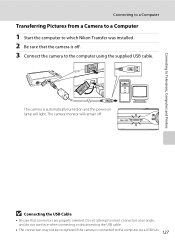
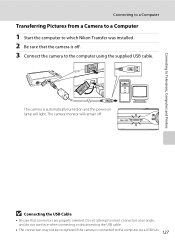
... USB cable.
• The connection may not be recognized if the camera is connected to the computer using the supplied USB cable. B Connecting the USB Cable
• Be sure that the camera is off .
Connecting to Televisions, Computers and Printers
Connecting to a Computer
Transferring Pictures from a Camera to a Computer
1 Start the computer to which Nikon Transfer was installed. 2 Be...
S4000 User's Manual - Page 141


... computer using Nikon Transfer.
• If the memory card capacity is 2 GB or more information on the memory card inserted into a card reader or similar device can be copied to a memory card using the camera (A 100).
129 B Charging the Battery
The charge lamp slowly blinks green while the battery inserted into the camera is connected via...
S4000 User's Manual - Page 143


...the charge lamp changes from slow blinking (green) to a computer. Reboot a computer.
• The battery cannot be charged as Nikon Transfer, may be transferred with connection to a computer. In this ...) in sleep mode and does not supply power.
Connecting to a Computer
Charging While Connecting to a Computer
When connecting the camera to a computer via the supplied USB cable while Auto...
S4000 User's Manual - Page 144


...)
Print multiple pictures (A 135)
When printing is used, COOLPIX S4000 can connect the camera directly to the printer and print pictures without using a computer. Take pictures
Select pictures for printing pictures: • Inserting a memory card into a DPOF-compatible printer's card slot • Taking a memory card to a digital photo lab For printing using the Print set...
S4000 User's Manual - Page 164


... Charge by computer to Off and reconnect the camera to a computer. Auto (default setting) When the camera is connected to a computer via the USB cable (A 131). Set Charge by computer, it may have blinked using power supplied by a yellow border. Off (default setting)
152
Blink warning is connected to the printer.
Should this occur, check the...
S4000 User's Manual - Page 183


...digital camera. Saving images takes time. Playback zoom cannot be used with red- Troubleshooting
Problem
Cause/Solution
A
Unexpected results when flash set to V (auto with red- 43
eye reduction)
• When the skin softening function is not able to playback 123 movies recorded with another camera...images using another make of camera.
• The COOLPIX S4000 is applied 62, 63,
...
S4000 User's Manual - Page 184


...connected.
127
• Camera is not recognized by the computer. -
• Confirm system requirements.
126
• Computer is turned off and pictures are not displayed in the camera monitor. Pictures not displayed on Nikon...
• TV display is not set to a category 88 other than the 89 COOLPIX S4000 and pictures copied using the Copy option cannot be displayed in auto sort mode.
&#...
S4000 User's Manual - Page 186


... selection Face priority, auto (9-area automatic selection), center, manual (focus area can be selected using the touch panel)
Monitor
7.5 cm/3-in . Specifications
Nikon COOLPIX S4000 Digital Camera
Type
Compact digital camera
Effective pixels Image sensor
12.0 million 1/2.3-in ., approx. 460k-dot, TFT LCD (touch panel) with anti-reflection coating and 5-level brightness adjustment
Frame...
S4000 User's Manual - Page 189


...) version 2.2 for digital still cameras, a standard that allows information stored with photographs to be used for optimal color reproduction when images are output from Exif-compliant printers.
• PictBridge: A standard developed cooperatively by the digital camera and printer industries, allowing photographs to be output directly to a printer without connecting the camera to a computer.
177...
Similar Questions
My Coolpix S4000 Blinks Green But Wont Turn On
(Posted by bojo1joffy7 10 years ago)
Nikon Coolpix S8200 Green Light Flashing Camera Wont Turn On
(Posted by onlcaseyl 10 years ago)
Nikon Coolpix Green Light Flashing Camera Wont Turn On
(Posted by magpclrr 10 years ago)
Why Does My Nikon Coolpix S4000 Blink Green Then Stop And Doesn't Charge
(Posted by kaborjm115 10 years ago)
Hello...my Name's Orestis And I Have A Nikon 7600 Coolpix Digital Camera....i
have a question....How can i connect the camera to a pc or T.V.???
have a question....How can i connect the camera to a pc or T.V.???
(Posted by orestis1999 12 years ago)

