Nikon COOLPIX S4000 Support Question
Find answers below for this question about Nikon COOLPIX S4000.Need a Nikon COOLPIX S4000 manual? We have 2 online manuals for this item!
Question posted by digMercur on May 20th, 2014
Nikon Cool Pix Won't Charge
The person who posted this question about this Nikon product did not include a detailed explanation. Please use the "Request More Information" button to the right if more details would help you to answer this question.
Current Answers
There are currently no answers that have been posted for this question.
Be the first to post an answer! Remember that you can earn up to 1,100 points for every answer you submit. The better the quality of your answer, the better chance it has to be accepted.
Be the first to post an answer! Remember that you can earn up to 1,100 points for every answer you submit. The better the quality of your answer, the better chance it has to be accepted.
Related Nikon COOLPIX S4000 Manual Pages
S4000 User's Manual - Page 12


... ...145 Motion Detection ...146 AF Assist ...147 Digital Zoom...148 Sound Settings ...148 Auto Off ...149 Format Memory/Format Card...150 Language...151 Video Mode ...151 Charge by Computer...152 Blink Warning ...152 Reset All ...154 Firmware Version ...156
Caring for the Camera...157 Maximizing Camera Life and Performance 157 Cleaning ...159 Storage ...159...
S4000 User's Manual - Page 13


.... Illustrations and Screen Display Illustrations and text displays shown in bold. C Internal Memory and Memory Cards
Pictures taken with your purchase of a Nikon COOLPIX S4000 digital camera. Introduction
Introduction
About This Manual
Thank you for picture storage, deletion, or viewing.
1
This icon marks notes, information
C that should be more
A information is available ...
S4000 User's Manual - Page 14


... for contact information:
http://imaging.nikon.com/
Use Only Nikon Brand Electronic Accessories
Nikon COOLPIX cameras are engineered and proven to operate within the operational and safety requirements of this device as at weddings or before taking pictures on important occasions (such as an authentic Nikon product. The use with this Nikon digital camera are designed to change the...
S4000 User's Manual - Page 15


Unless the prior permission of the government was digitally copied or reproduced by means of a scanner, digital camera or other device may be recovered from being in possession of material that deleting images or formatting data storage devices such as memory cards or builtin camera memory does not completely erase the original image data. Before...
S4000 User's Manual - Page 38


....
2 Press the A button to charge or replace the battery. Description
Battery fully charged.
Basic Photography and Playback: A (Auto) Mode
Step 1 Turn the Camera On and Select A (Auto) Mode
This section describes how to take pictures. The lens will turn on lamp (green) will light for first-time users of digital cameras.
1 Press the power switch...
S4000 User's Manual - Page 58


...or
the shutter-release button.
1 A Auto mode
A 26
Pictures can be recorded.
46
In scene auto selector mode, the camera automatically selects the optimum scene mode for the selected scene. More on Shooting
More on Shooting
Selecting a Shooting Mode
Select a shooting ... Movie
A 119
Movie (with an automatic, "point-and-shoot" mode recommended
for first-time users of digital cameras.
S4000 User's Manual - Page 62


...g Flash Use with the result that white objects appear white whether seen in the monitor (A 11). Digital cameras can mimic this setting cannot be enabled. For natural colors, choose a white balance setting that Cannot ...current setting is known as reference to the color of the light source. See "Camera Settings that matches the light source before shooting. The human brain is able to ...
S4000 User's Manual - Page 116


... memo attached is deleted, both the picture and its voice memo are indicated by p in step 3 of digital camera. Tap Yes to delete only the voice memo.
6s File will be recorded.
• The COOLPIX S4000 is not able to play the voice memo. Tap H to return to stop playback. The voice memo playback...
S4000 User's Manual - Page 117


...add decorations, to that available with enhanced brightness and contrast, brightening dark portions of digital camera. Quick retouch (A 110)
Easily create retouched copies in which contrast and saturation ... taken with this camera cannot be impossible to transfer them as e-mail attachments. Editing Pictures
Editing Functions
Use the COOLPIX S4000 to edit pictures in-camera and store them ...
S4000 User's Manual - Page 138


... separately) is used, COOLPIX S4000 can be powered from turning off unexpectedly.
• When the camera is automatically charged using the supplied Software Suite CD. B Note on installing the software, refer to overheat or malfunction. Before Connecting the Camera
Install the Software Before connecting the camera to a computer with the supplied Nikon Transfer software. Connecting to...
S4000 User's Manual - Page 140


... memory card, it may not recognize the camera. Double-click Copy pictures to a folder on my computer on the Devices and Printers K S4000 screen.
• Windows Vista When the... 7 When the Devices and Printers K S4000 screen is displayed, select Nikon Transfer Copy pictures to the computer.
128 When battery charging starts automatically using Nikon Transfer.
• Windows XP When the...
S4000 User's Manual - Page 141


... or similar device can be copied to a memory card using Nikon Transfer.
• If the memory card capacity is 2 GB or more, or if the memory card is charging (A 131).
The camera turns off the camera and disconnect the USB cable.
B Charging the Battery
The charge lamp slowly blinks green while the battery inserted into the...
S4000 User's Manual - Page 143


... with Connection to a Computer
• The battery cannot be charged, nor can be charged as Nikon Transfer, may be
impossible to charge the battery inserted into the camera is automatically charged using the Charging AC Adapter EH-68P. Connecting to a Computer
Charging While Connecting to a Computer
When connecting the camera to a computer via the supplied USB cable while Auto...
S4000 User's Manual - Page 144


... (A 134)
Print multiple pictures (A 135)
When printing is used, COOLPIX S4000 can connect the camera directly to the printer and print pictures without using Print
set (A 94) and then use the DPOF printing option (A 137). Do not use a fully charged battery to prevent the camera from turning off and disconnect USB cable
B Note on Direct...
S4000 User's Manual - Page 150


...
Adjust sound settings.
Language
A 151
Choose the language used for saving power.
Digital zoom
A 148
Enable or disable digital zoom.
AF assist
A 147
Basic Camera Setup
Enable or disable AF-assist illuminator. Charge by computer
A 152
Choose whether or not to charge the camera battery when connecting to television.
Blink warning
A 152
Specify whether or not...
S4000 User's Manual - Page 180


... settings reset.
Pressing the
power switch also turns off .
• Charging stops if the computer enters sleep
mode while the battery is caused by a strong external static charge. Electronically Controlled Cameras
In extremely rare instances, unusual characters may appear in the loss of continued malfunction, contact your retailer or Nikon-authorized service representative.
S4000 User's Manual - Page 181
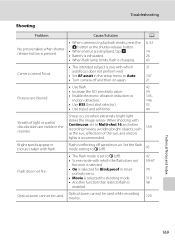
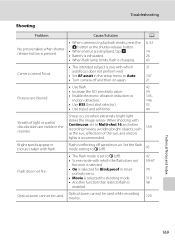
...is selected for Blink proof in the monitor. Troubleshooting
Shooting
Problem
Cause/Solution
A
• When camera is in air. A button or the shutter-release button. • When menus are displayed,...• Battery is exhausted.
14 26
• When flash lamp blinks, flash is charging.
43
Camera cannot focus.
• The intended subject is one with which
31
autofocus does not ...
S4000 User's Manual - Page 183


...voice memos. eye reduction) or fill flash with another camera cannot be attached to images 103
taken with other make or model of digital camera.
It may be applied to
areas not affected by ... when flash set to V (auto with red-eye
reduction). cropped to a size of camera.
• The COOLPIX S4000 is not able to playback 123 movies recorded with slow sync and red-eye reduction in ...
S4000 User's Manual - Page 186


... selection Face priority, auto (9-area automatic selection), center, manual (focus area can be selected using the touch panel)
Monitor
7.5 cm/3-in . Specifications
Nikon COOLPIX S4000 Digital Camera
Type
Compact digital camera
Effective pixels Image sensor
12.0 million 1/2.3-in ., approx. 460k-dot, TFT LCD (touch panel) with anti-reflection coating and 5-level brightness adjustment
Frame...
S4000 User's Manual - Page 189


... in the digital camera industry to ensure compatibility among different makes of camera.
• DPOF: Digital Print Order Format is an industry-wide standard that allows pictures to be printed from print orders stored on memory card.
• Exif version 2.2: This camera supports Exchangeable Image File Format for Digital Still Cameras (Exif) version 2.2 for digital still cameras, a standard that...
Similar Questions
How To Transfer Pictures From Camera Memory To Sd Card Cool Pix L180
(Posted by choiisafu 9 years ago)
Nikon Cool Pix Lens Error Please Help
Nikon COOL PIX lENS ERROR PLEASE HELP
Nikon COOL PIX lENS ERROR PLEASE HELP
(Posted by mohammedali 11 years ago)

