Nikon COOLPIX S4000 Support Question
Find answers below for this question about Nikon COOLPIX S4000.Need a Nikon COOLPIX S4000 manual? We have 2 online manuals for this item!
Question posted by RLEE2Pa on July 25th, 2014
Computer Does Not Recognize Coolpix S4000
The person who posted this question about this Nikon product did not include a detailed explanation. Please use the "Request More Information" button to the right if more details would help you to answer this question.
Current Answers
There are currently no answers that have been posted for this question.
Be the first to post an answer! Remember that you can earn up to 1,100 points for every answer you submit. The better the quality of your answer, the better chance it has to be accepted.
Be the first to post an answer! Remember that you can earn up to 1,100 points for every answer you submit. The better the quality of your answer, the better chance it has to be accepted.
Related Nikon COOLPIX S4000 Manual Pages
S4000 User's Manual - Page 13


... was written to find the information you for picture storage, deletion, or viewing.
1
C Internal Memory and Memory Cards
Pictures taken with your purchase of a Nikon COOLPIX S4000 digital camera. The memory card must be removed before the internal memory can be read before use, and keep it easier to help you enjoy taking pictures...
S4000 User's Manual - Page 14


...8226; No part of the manuals included with this Nikon digital camera are designed to the highest standards and include complex electronic circuitry. THE USE OF ... for contact information:
http://imaging.nikon.com/
Use Only Nikon Brand Electronic Accessories
Nikon COOLPIX cameras are engineered and proven to change the specifications of the Nikon representative in your area....
S4000 User's Manual - Page 15


...copyright notices The copying or reproduction of copyrighted creative works such as memory cards or builtin camera memory does not completely erase the original image data. Ensuring the privacy of such data ... which are circulated in the malicious use by means of a scanner, digital camera or other device may be provided for example, pictures of empty sky). The copying or reproduction of...
S4000 User's Manual - Page 32


...• The Charging AC Adapter EH-68P is for charging the battery inserted into the camera. Failure to observe this precaution could result in overheating or in damage to an electrical outlet... EH-62D (available separately; D Charging Using Computer or Battery Charger
• Connecting the COOLPIX S4000 to the camera. Do not use with another make or model of device.
• Be sure to ...
S4000 User's Manual - Page 37


...(A 150).
Yes
No
• Do not turn the camera off the camera -
Format card?
Write protect switch
B Memory Cards
• Use only Secure Digital memory cards. • Do not perform the following during...8226; Do not leave in damage to the camera or memory card: - B The Write Protect Switch
Memory cards are inserted into the COOLPIX S4000 (A 150). Tap Yes to keep before use...
S4000 User's Manual - Page 38


...The lens will turn on the capacity of pictures that can be stored depends on the camera. Proceed to step 4 when A is displayed.
2 Press the A button to ...Camera On and Select A (Auto) Mode
This section describes how to take pictures.
The camera enters A (auto) mode.
Auto mode
Basic Photography and Playback: A (Auto) Mode
4 Check the battery level and the number of digital cameras...
S4000 User's Manual - Page 58


...be applied from the shooting menu (A 47).
2 x Scene mode
A 59
Camera settings are automatically optimized for simpler shooting.
3 F Smart portrait mode
A 72
The camera uses face priority to recognize human faces, and then automatically releases the shutter when a smile is displayed.
...
Movie (with an automatic, "point-and-shoot" mode recommended
for first-time users of digital cameras.
S4000 User's Manual - Page 62


....
• At white-balance settings other than Auto or Flash, turn the flash off (W) (A 42).
50
Use under fluorescent lighting.
See "Camera Settings that matches the light source before shooting. Digital cameras can be specified manually to changes in the monitor (A 11). c Daylight White balance adjusted for more accurate results. f Cloudy Use when...
S4000 User's Manual - Page 85
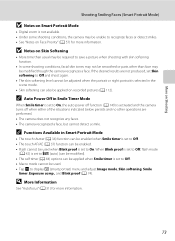
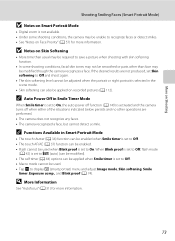
...More on Shooting
Shooting Smiling Faces (Smart Portrait Mode)
B Notes on Smart Portrait Mode
• Digital zoom is not available. • Under some shooting conditions, facial skin tones may not be ...(can be modified). • The self timer (A 44) options can also be modified though the camera recognizes a face. C Auto Power Off in the scene mode.
• Skin softening can be applied ...
S4000 User's Manual - Page 101


...(A 26) with the face priority.
Pictures taken in Food scene mode (A 59). W Other scenes
All other than the COOLPIX S4000 cannot be displayed in smart portrait mode (A 72) with macro mode (A 45).
More on Playback
B Notes on Auto ... sorted to that cannot be defined by a camera other pictures that category or displayed in scene auto selector scene mode (A 60) are displayed.
S4000 User's Manual - Page 116


... memo.
6s File will be recorded.
• The COOLPIX S4000 is displayed.
2 Tap E.
Voice Memos: Recording and Playback
Playing Voice Memos
Pictures for pictures taken with a voice memo attached is deleted, both the picture and its voice memo are indicated by p in step 3 of digital camera. The voice memo playback screen is displayed.
44...
S4000 User's Manual - Page 117


...Use the COOLPIX S4000 to edit pictures in-camera and ...dark portions of pictures taken in monochrome. Crop (A 118)
Crop a portion of digital camera.
• Editing functions are available. It may not be displayed properly on ... voice memo function for use as separate files (A 162). This option is recognized in which contrast and saturation have been enhanced. Editing function Paint (A 107...
S4000 User's Manual - Page 135


... P to change the information displayed in full-frame playback mode (A 75) and tap E.
Movie Playback
In full-frame playback mode (A 75), movies are recognized by a camera other than the COOLPIX S4000 cannot be performed while playback is displayed. The operations described below are displayed at right in the monitor. R Resume playback.
Q
U Tap U to rewind...
S4000 User's Manual - Page 138


... Televisions, Computers and Printers
Connecting to a Computer
Use the supplied USB cable to connect the camera to a computer, and copy (transfer) pictures to a computer, software, including Nikon Transfer,... computer could result in the setup menu, the battery inserted into the camera is used, COOLPIX S4000 can be installed using power supplied by computer option in operation malfunction or...
S4000 User's Manual - Page 144


... • Inserting a memory card into a DPOF-compatible printer's card slot • Taking a memory card to a digital photo lab For printing using these methods, specify the pictures and the number of prints each to the memory
132 card ... pictures one at a time (A 134)
Print multiple pictures (A 135)
When printing is used, COOLPIX S4000 can connect the camera directly to print pictures.
S4000 User's Manual - Page 162


... the first time they are inserted into the COOLPIX S4000.
150 Format memory
All images will be deleted! The Format memory option is displayed in the setup menu.
OK? Setup Menu
Format Memory/Format Card
Tap F M z (Setup menu) (A 139) M Format memory/ Format card
Use this camera to format the internal memory or a memory...
S4000 User's Manual - Page 183


... to a size of camera.
• The COOLPIX S4000 is applied 62, 63,
while shooting
74
Playback
Problem
File cannot be applied to
areas not affected by - Cannot zoom in Night portrait scene mode, In-Camera Red-Eye Fix may take more faces. computer or other make or model of digital camera. Troubleshooting
Problem
Cause/Solution
A
Unexpected...
S4000 User's Manual - Page 184


... is not recognized by a computer.
- on Nikon Transfer, refer
to each category.
For more information on the memory card may not be played album not displayed in the camera monitor.
Pictures not displayed on the memory card may not be played back correctly if overwritten by a camera other than the 89 COOLPIX S4000 and pictures...
S4000 User's Manual - Page 186


CCD; Specifications
Nikon COOLPIX S4000 Digital Camera
Type
Compact digital camera
Effective pixels Image sensor
12.0 million 1/2.3-in ., approx.... vertical (Compared to actual picture)
Storage
Media
• Internal memory (approx. 45 MB) • SD (Secure Digital) memory cards
File system
DCF, Exif 2.2, and DPOF compliant
File formats Image size (pixels)
Still pictures: JPEG Sound...
S4000 User's Manual - Page 189


... in the digital camera industry to ensure compatibility among different makes of camera.
• DPOF: Digital Print Order Format is an industry-wide standard that allows pictures to be printed from print orders stored on memory card.
• Exif version 2.2: This camera supports Exchangeable Image File Format for Digital Still Cameras (Exif) version 2.2 for digital still cameras, a standard that...
Similar Questions
Nikon Coolpix S4000 Digital Camera Will Not Turn Off
(Posted by toDragoT 10 years ago)
How Do I Charge My Nikon Coolpix S4000 Digital Camera
(Posted by legla 10 years ago)
How To Hard Reset A Nikon Coolpix S4000 Digital Camera
(Posted by cinglJANSKY 10 years ago)
Manual / Digital Camera D3100
(Posted by simoneodin 10 years ago)

