Nikon COOLPIX S4000 Support Question
Find answers below for this question about Nikon COOLPIX S4000.Need a Nikon COOLPIX S4000 manual? We have 2 online manuals for this item!
Question posted by jcacemh on August 25th, 2014
How To Delete Pictures Off Of The Nikon Coolpix Camera S4000
The person who posted this question about this Nikon product did not include a detailed explanation. Please use the "Request More Information" button to the right if more details would help you to answer this question.
Current Answers
There are currently no answers that have been posted for this question.
Be the first to post an answer! Remember that you can earn up to 1,100 points for every answer you submit. The better the quality of your answer, the better chance it has to be accepted.
Be the first to post an answer! Remember that you can earn up to 1,100 points for every answer you submit. The better the quality of your answer, the better chance it has to be accepted.
Related Nikon COOLPIX S4000 Manual Pages
S4000 User's Manual - Page 9


... ...16 Removing the Battery ...17 Charging the Battery ...18 Turning On and Off the Camera...21 Setting Display Language, Date and Time 22 Inserting Memory Cards ...24 Removing Memory Cards...the Camera On and Select A (Auto) Mode 26 Indicators Displayed in A (Auto) Mode 27 Step 2 Frame a Picture ...28 Using the Zoom...29 Step 3 Focus and Shoot ...30 Step 4 Playing Back and Deleting Pictures ...
S4000 User's Manual - Page 10
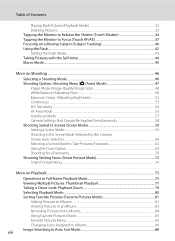
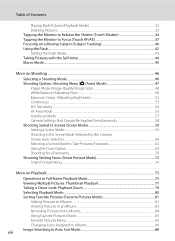
...Pictures (Playback Mode 32 Deleting Pictures...33 Tapping the Monitor to Release the Shutter (Touch Shutter 34 Tapping the Monitor to Focus (Touch AF/AE 37 Focusing on a Moving Subject (Subject Tracking 40 Using the Flash...42 Setting the Flash Mode...42 Taking Pictures......54 AF Area Mode ...55 Autofocus Mode ...57 Camera Settings that Cannot Be Applied Simultaneously 58 Shooting Suited to...
S4000 User's Manual - Page 12


... a Printer...132 Connecting the Camera to a Printer...133 Printing Pictures One at a Time ...134 Printing Multiple Pictures ...135
Basic Camera Setup ...138 Setup Menu...138 Welcome Screen ...140 Date...141 Monitor Settings...144 Date Imprint (Imprinting Date and Time 144 Electronic VR ...145 Motion Detection ...146 AF Assist ...147 Digital Zoom...148 Sound Settings ...148...
S4000 User's Manual - Page 13


...pictures with this camera can be stored in this manual. C Internal Memory and Memory Cards
Pictures taken with your purchase of
buttons or messages displayed on the memory card and delete...new pictures will be formatted or accessed for your Nikon digital camera.
If a memory card is available elsewhere
in the camera monitor, and the names of a Nikon COOLPIX S4000 digital camera.
...
S4000 User's Manual - Page 14


... and software described in these manuals at weddings or before taking pictures on important occasions (such as an authentic Nikon product. Before Taking Important Pictures
Before taking the camera on digital imaging and photography.
Introduction
Information and Precautions
Life-Long Learning
As part of Nikon's "Life-Long Learning" commitment to ongoing product support and education...
S4000 User's Manual - Page 19
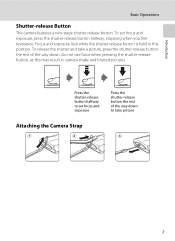
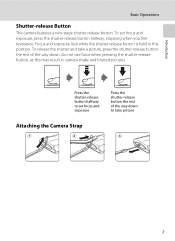
...-release button the rest of the way down .
Focus and exposure lock while the shutter-release button is held in this may result in camera shake and blurred pictures. To set focus and exposure
Press the shutter-release button the rest of the way down to set focus and exposure, press the...
S4000 User's Manual - Page 37


... Digital memory cards. • Do not perform the following during data transfer to keep before use this camera to... to the "write" position to record or delete pictures, or to the camera or memory card: - Take out the battery...camera is turned on the memory card. Tap Yes to humidity, dust, or corrosive gases.
25 B The Write Protect Switch
Memory cards are inserted into the COOLPIX S4000...
S4000 User's Manual - Page 44
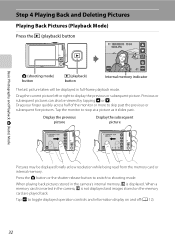
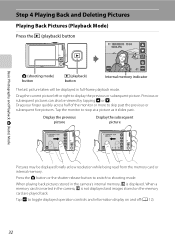
... Photography and Playback: A (Auto) Mode
Step 4 Playing Back and Deleting Pictures
Playing Back Pictures (Playback Mode)
Press the c (playback) button
15/05/2010 15:30 0004.JPG
A (shooting mode) button
c (playback) button
44
Internal memory indicator
The last picture taken will be displayed in the camera's internal memory, C is not displayed and images stored on...
S4000 User's Manual - Page 45
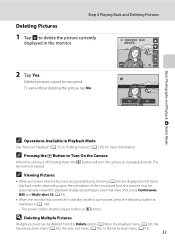
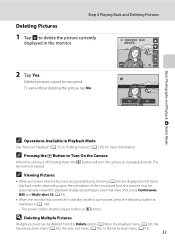
... switch, shutter-release button, or c button
D Deleting Multiple Pictures
Multiple pictures can be recovered. C Pressing the c Button to Turn On the Camera
When the camera is off in playback mode. A 53).
• When the monitor has turned off , holding down the c button will not extend. Deleted pictures cannot be deleted from the Delete option (A 98) in full-frame playback...
S4000 User's Manual - Page 68
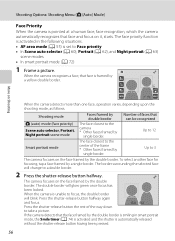
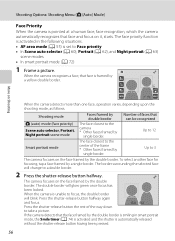
... • In Scene auto selector (A 60), Portrait (A 62), and Night portrait (A 63)
scene modes • In smart portrait mode (A 72)
1 Frame a picture. The face closest to take a picture. When the camera is automatically released
without the shutter-release button having been pressed.
56
To select another face for focusing, tap a face framed by...
S4000 User's Manual - Page 72
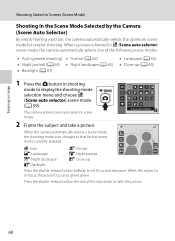
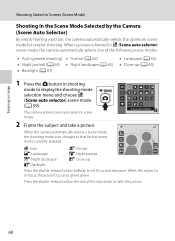
...) • Close-up
j: Backlight
Press the shutter-release button halfway to Scenes (Scene Mode)
Shooting in the Scene Mode Selected by the Camera (Scene Auto Selector)
By simply framing a picture, the camera automatically selects the optimum scene mode for the scene mode currently enabled. d: Auto
e: Portrait
f: Landscape
h: Night portrait
11
g: Night landscape
i: Close...
S4000 User's Manual - Page 84
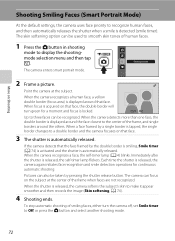
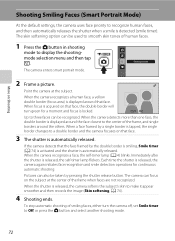
... changes to recognize human faces, and then automatically releases the shutter when a smile is detected (smile timer). If the camera detects that face. When the camera recognizes a face, the self-timer lamp (A 4) blinks. Pictures can be recognized. To stop automatic shooting of the frame when faces are not recognized.
More on that face...
S4000 User's Manual - Page 87
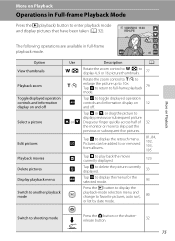
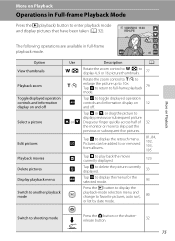
... be added to or removed from albums.
81, 84, 102, 103, 105
Playback movies
R
Tap R to play back the movie currently displayed.
123
Delete pictures
E
Tap E to delete the picture currently displayed.
33
Display playback menu
F
Tap F to display the menu for the selected mode.
93
Switch to another playback mode
Press the c button...
S4000 User's Manual - Page 89
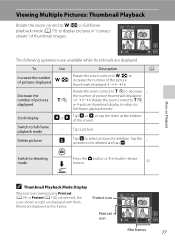
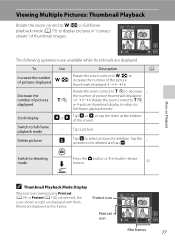
... displayed
f (h)
Rotate the zoom control to f (h) to increase the number of picture thumbnails displayed: 16 ➝ 9 ➝ 4. Delete pictures
E
Tap E to
full-frame playback mode. Tap the pictures to full-frame playback mode
-
the number of the picture thumbnails displayed: 4 ➝ 9 ➝ 16.
Switch to shooting mode
Press the A button or the shutter-release button...
S4000 User's Manual - Page 137


... be played back by dragging your television.
B Video Mode
Be sure that the camera connector is played back.
A movie is properly oriented. When pictures are displayed in the camera monitor, tap the controls displayed to operate the camera. • When the camera is specified from the Video mode (A 151) option in the setup menu (A 138...
S4000 User's Manual - Page 139
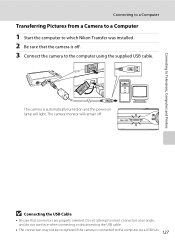
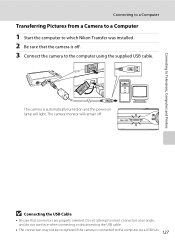
Connecting to Televisions, Computers and Printers
Connecting to a Computer
Transferring Pictures from a Camera to a Computer
1 Start the computer to which Nikon Transfer was installed. 2 Be sure that connectors are properly oriented. Do not attempt to insert connectors at an angle, and do not use force when ...
S4000 User's Manual - Page 143


.... Reboot a computer.
• The battery cannot be charged as Nikon Transfer, may be transferred, when the camera is selected for 30 minutes after the battery has finished charging.
&#... the application.
• The camera turns off while the power-on connecting the camera to a computer. See "Before Connecting the Camera" (A 126) and "Transferring Pictures from slow blinking (green) to...
S4000 User's Manual - Page 152


... when the
camera is deleted. • Pictures taken at an Image mode setting (A 48) of P 3968×2232, and copies
created at a size of 320 × 240 or smaller using small picture (A 116) or the crop (A 118) function, cannot be used.
140 Select an image Displays a picture selected for the welcome screen. COOLPIX The camera displays a welcome...
S4000 User's Manual - Page 176


... picture was detected in COOLPIX S4000.
Yes No
u Out of file numbers.
P Image cannot be used for use internal memory. Picture cannot be saved. Tap Yes to album. Format internal memory or memory card. N Album is not formatted.
No further pictures can be kept before formatting the memory card. Error occurred while recording picture. Solution
Formatting deletes...
S4000 User's Manual - Page 186


...Specifications
Nikon COOLPIX S4000 Digital Camera
Type
Compact digital camera
...Effective pixels Image sensor
12.0 million 1/2.3-in ., approx. 460k-dot, TFT LCD (touch panel) with anti-reflection coating and 5-level brightness adjustment
Frame coverage (shooting mode)
Approx. 97% horizontal and 97% vertical (Compared to actual picture...
Similar Questions
How To Delete Pictures
I am not able to delete pictures in my camera. I go to the process of sending the picture to the bas...
I am not able to delete pictures in my camera. I go to the process of sending the picture to the bas...
(Posted by elsyvedan 9 years ago)
How To Transfer Pictures On Camera To Card Coolpix L105
(Posted by Dancethy80 10 years ago)
Coolpix S8100 How To Transfer Pictures From Camera To Sd Card
(Posted by natsat 10 years ago)
Coolpix L105 How To Get Pictures On Camera To Memory Card
(Posted by jimspManis 10 years ago)

