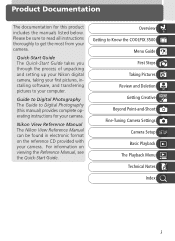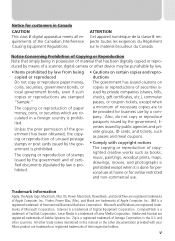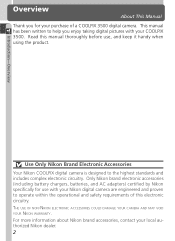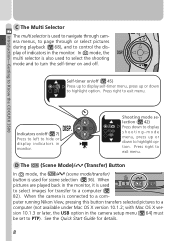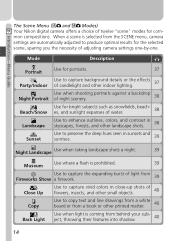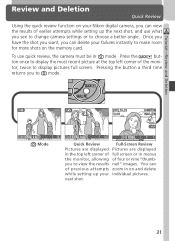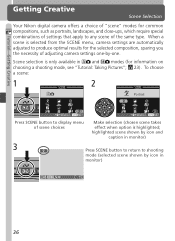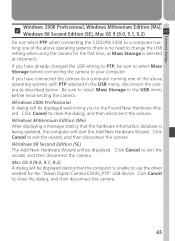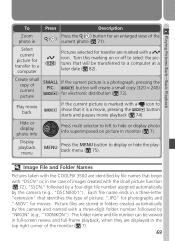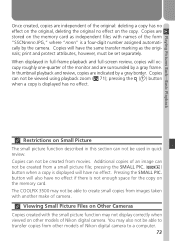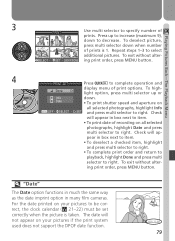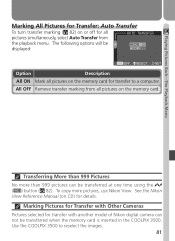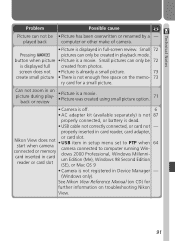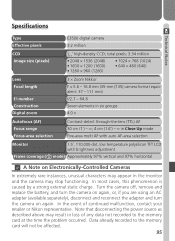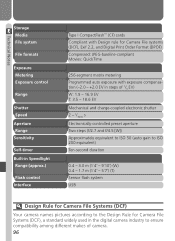Nikon COOLPIX S3500 Support Question
Find answers below for this question about Nikon COOLPIX S3500.Need a Nikon COOLPIX S3500 manual? We have 1 online manual for this item!
Question posted by nicole93459 on September 1st, 2013
Transferring Pictures From Nikon S3500 To Computer
I am having a very hard time transferring pictures from my Nikon S3500 camera to my computer. Being a novice, I am finding the instructions (using either the card reader or directly using the cable from camera to computer) challenging at best.
I need simple step-by-step set of instructions to accomplish the above and would very much appreciate your help.
Nicole
Current Answers
Related Nikon COOLPIX S3500 Manual Pages
Similar Questions
Nikon Coolpix S3500 Saving Pictures To Internal Memory And Not Memory Card
My Nikon Coolpix S3500 has started to save pictures taken to the Internal Memory and not the 8GB Mem...
My Nikon Coolpix S3500 has started to save pictures taken to the Internal Memory and not the 8GB Mem...
(Posted by gbmdarvill 6 years ago)
Deleting All My Pictures
How do I delete all the pictures on my nikon coolpix S3500? I know how to do it individually.Many th...
How do I delete all the pictures on my nikon coolpix S3500? I know how to do it individually.Many th...
(Posted by teres 8 years ago)
How Do You Take Quick Multiple Pic With A Canon Coolpix S3500
Are you able to take multiple pictures right in a row without having to wait about 10 seconds in bet...
Are you able to take multiple pictures right in a row without having to wait about 10 seconds in bet...
(Posted by gmkmsm1 10 years ago)
How To Delete All Pictures For Digital Camera Nikon Coolpix L22
(Posted by slinDrJGF 10 years ago)
Manual / Digital Camera D3100
(Posted by simoneodin 10 years ago)