Nikon COOLPIX S3000 Support Question
Find answers below for this question about Nikon COOLPIX S3000.Need a Nikon COOLPIX S3000 manual? We have 2 online manuals for this item!
Question posted by rsgrbobs on November 26th, 2013
How Do I Reset My Nikon S3000 To Factory Settings
The person who posted this question about this Nikon product did not include a detailed explanation. Please use the "Request More Information" button to the right if more details would help you to answer this question.
Current Answers
There are currently no answers that have been posted for this question.
Be the first to post an answer! Remember that you can earn up to 1,100 points for every answer you submit. The better the quality of your answer, the better chance it has to be accepted.
Be the first to post an answer! Remember that you can earn up to 1,100 points for every answer you submit. The better the quality of your answer, the better chance it has to be accepted.
Related Nikon COOLPIX S3000 Manual Pages
S3000 User's Manual - Page 13
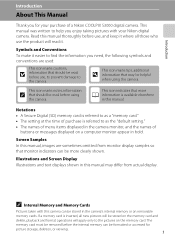
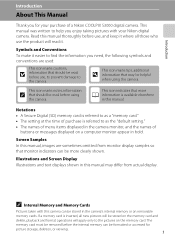
...setting." • The names of menu items displayed in bold.
Illustrations and Screen Display Illustrations and text displays shown in this manual may be formatted or accessed for your Nikon digital camera...appear in the camera monitor, and the names of a Nikon COOLPIX S3000 digital camera.
This icon marks notes, information
C that should be stored in the camera's internal memory...
S3000 User's Manual - Page 14
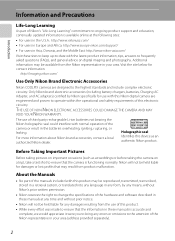
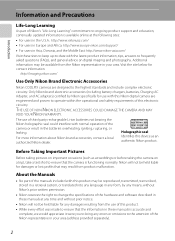
... to ensure that the information in these manuals is functioning normally. http://imaging.nikon.com/
Use Only Nikon Brand Electronic Accessories
Nikon COOLPIX cameras are
engineered and proven to the highest standards and include complex electronic
circuitry. The use with this Nikon digital camera are designed to operate within the operational and safety requirements of this device...
S3000 User's Manual - Page 15
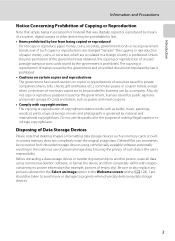
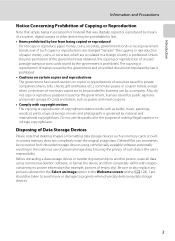
... be punishable by law. • Items prohibited by means of a scanner, digital camera or other device may be taken to avoid injury or damage to another person, erase all data using commercially available software, potentially resulting in the Welcome screen setting (A 128). Before discarding a data storage device or transferring ownership to property when...
S3000 User's Manual - Page 34
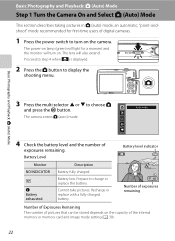
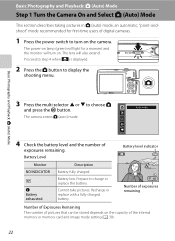
...Check the battery level and the number of the internal memory or memory card and image mode setting (A 38).
22 Prepare to turn on.
Description
Battery fully charged. Battery low.
Cannot ...moment and the monitor will turn on the camera. The power-on lamp (green) will also extend. The lens will light for first-time users of digital cameras.
1 Press the power switch to charge...
S3000 User's Manual - Page 47


...), s (subject tracking), and D (movie) modes.
1 Press the A button in shooting
mode. The skin softening option can be used to make skin tones of digital cameras.
More on Shooting
More on Shooting
Selecting a Shooting Mode
Select a shooting mode from the shooting menu (A 36).
2 x Scene mode
A 50
Camera settings are automatically optimized for the selected scene.
S3000 User's Manual - Page 51


... the flash off (W) (A 30).
39 d Incandescent
Use under overcast skies.
Digital cameras can be previewed in the color of lighting, the white balance setting suited to a particular light source can mimic this setting cannot be enabled. b Preset manual
Neutral-colored object used under fluorescent lighting. At settings other than Auto, the icon for the current...
S3000 User's Manual - Page 60


.... B Note on Shooting
Shooting Options: The Shooting Menu (A (Auto) Mode)
I Autofocus Mode
A (auto) M d (Shooting menu) M I Autofocus mode Choose how the camera focuses. A Single AF (default setting)
The camera focuses when the shutter-release button is Full-time AF. B Full-time AF
The camera focuses continuously until the shutter-release button is pressed down halfway.
S3000 User's Manual - Page 74
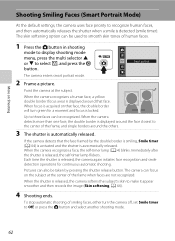
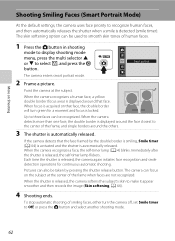
... a face, the self-timer lamp (A 4) blinks. Immediately after the shutter is detected (smile timer).
If the camera detects that face, the double border will turn the camera off, set Smile timer to smooth skin tones of the frame, and single borders around that face. The skin softening option can focus on Shooting
Shooting...
S3000 User's Manual - Page 76
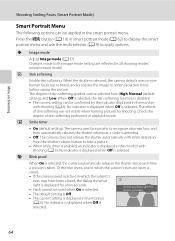
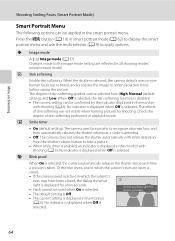
... the shutter automatically with shooting (A 6).
a Smile timer
• On (default setting): The camera uses face priority to the image mode setting are open is
saved.
• If the camera saved a picture in the picture just taken.
• The default setting is Off.
• The current setting is selected. A blink was detected in which the subject's
eyes...
S3000 User's Manual - Page 102


... of recording are imprinted on pictures using the Date imprint option (A 133) in the print set option is displayed. • The date printed is enabled.
90 D Date Imprint
When date...Photo information cannot be printed when the camera is connected directly to remove print marking from printers that Date and Info settings are reset when the print set option, shooting date and photo information...
S3000 User's Manual - Page 108
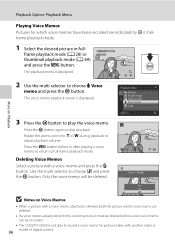
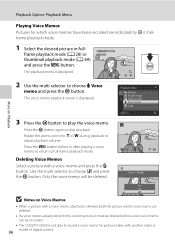
...g or f during playback to play the voice memo. Press the d button before a new voice memo can be recorded.
• The COOLPIX S3000 is not able to record a voice memo for the current picture, it must be deleted.
Playback Option: Playback Menu
More on Voice Memos... k button to adjust playback volume. Deleting Voice Memos Select a picture with another make or
96 model of digital camera.
S3000 User's Manual - Page 110
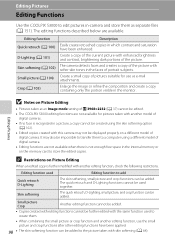
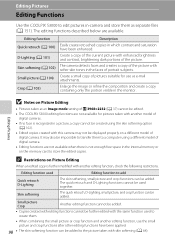
... Editing
• Pictures taken at an Image mode setting of P 3968×2232 (A 37) cannot be displayed properly on a different model of digital camera. C Restrictions on the memory card to store the... a different model of digital cameras.
• If no face is further modified with the same function used together.
It may not be edited.
• The COOLPIX S3000 editing functions are not...
S3000 User's Manual - Page 124
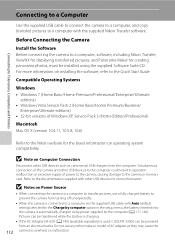
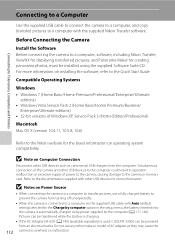
... could result in the setup menu, the battery inserted into the camera is used, COOLPIX S3000 can be powered from the computer. B Note on operating system compatibility.
Before Connecting the Camera
Install the Software Before connecting the camera to the documentation supplied with the supplied Nikon Transfer software.
For more information. Pictures can be transferred while...
S3000 User's Manual - Page 126


... battery inserted into the camera is not recognized, pictures will start .
5 Confirm that the source device is displayed in the Auto-Launch setting dialog when Nikon Transfer was selected in... Nikon Transfer.
• Windows XP When the action selection dialog is displayed, select Nikon Transfer Copy pictures to a folder on the computer.
• Windows 7 When the Devices and Printers K S3000 ...
S3000 User's Manual - Page 127
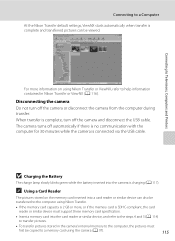
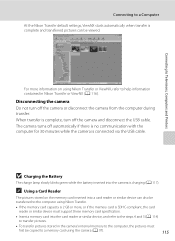
... 5 (A 114) to transfer pictures.
• To transfer pictures stored in the camera's internal memory to the computer, the pictures must
first be copied to help information contained in Nikon Transfer or ViewNX (A 116).
Connecting to a Computer
At the Nikon Transfer default settings, ViewNX starts automatically when transfer is complete and transferred pictures can also...
S3000 User's Manual - Page 130


... battery and then set the camera's date and time.
• If the camera is turned off...camera is no communication with connection to charge the battery inserted into the camera via computer connection.
118 If the camera...camera may be impossible to a computer. If the camera's clock battery (A 130) has been exhausted, the date and time must be reset before the camera's date and time have been set...
S3000 User's Manual - Page 140


...a welcome screen is displayed when the camera is deleted. • Pictures taken at an Image mode (A 37) setting of P 3968×2232, and ...copies
created at a size of 320 × 240 or smaller using the small picture (A 104) or crop (A 105) function, cannot be displayed when the
camera is turned on even if the original picture is turned on. COOLPIX The camera...
S3000 User's Manual - Page 141


...Time zone options.
d Date
d button M z (Setup menu) (A 126) M d Date
Setup Menu
Set the camera clock. Selecting Travel Destination Time Zone
1 Use the multi selector to current date and time. Date
15/05.../05/2010 15:30
London, Casablanca Home time zone Travel destination
Exit
Basic Camera Setup
129 Date
Set camera clock to choose Time zone and press the k button. Use the multi selector...
S3000 User's Manual - Page 175
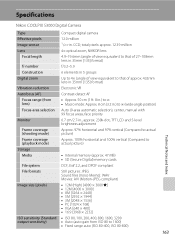
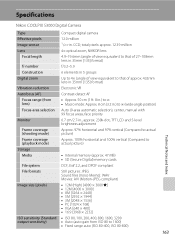
Specifications
Nikon COOLPIX S3000 Digital Camera
Type
Compact digital camera
Effective pixels Image sensor
12.0 million 1/2.3-in ., approx. 230k-...% vertical (Compared to actual picture)
Storage
Media
• Internal memory (approx. 47 MB) • SD (Secure Digital) memory cards
File system
DCF, Exif 2.2, and DPOF compliant
File formats Image size (pixels)
Still pictures: JPEG Sound ...
S3000 User's Manual - Page 178


Specifications
Supported Standards
• DCF: Design Rule for Camera File System is a standard widely used in the digital camera industry to ensure compatibility among different makes of camera.
• DPOF: Digital Print Order Format is an industry-wide standard that allows pictures to be printed from print orders stored on memory cards.
• Exif version 2.2: This...

