Nikon COOLPIX P100 Support Question
Find answers below for this question about Nikon COOLPIX P100.Need a Nikon COOLPIX P100 manual? We have 2 online manuals for this item!
Question posted by jenga on February 23rd, 2014
Nikon Coolpix P100 How To Reset To Factory Settings
The person who posted this question about this Nikon product did not include a detailed explanation. Please use the "Request More Information" button to the right if more details would help you to answer this question.
Current Answers
There are currently no answers that have been posted for this question.
Be the first to post an answer! Remember that you can earn up to 1,100 points for every answer you submit. The better the quality of your answer, the better chance it has to be accepted.
Be the first to post an answer! Remember that you can earn up to 1,100 points for every answer you submit. The better the quality of your answer, the better chance it has to be accepted.
Related Nikon COOLPIX P100 Manual Pages
P100 User's Manual - Page 10


...Setting the Focus Mode ...39 Using Manual Focus...40 Adjusting the Brightness (Exposure Compensation 41
More on Shooting ...42 Selecting a Shooting Mode (Mode Dial 42 Shooting Suited for the Scene ...43 Shooting in the Scene Selected by the Camera... M (User Setting Mode)...98 Save the Settings in M ...99 Resetting Saved Settings ...100
More on a Moving Subject in Full-Frame Playback 101
viii
P100 User's Manual - Page 13
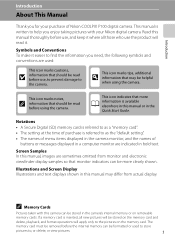
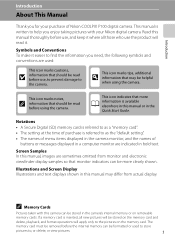
... the time of purchase is referred to as the "default setting". • The names of menu items displayed in the camera monitor, and the names of Nikon COOLPIX P100 digital camera. Read this manual thoroughly before use the product will apply only to the camera.
Screen Samples In this manual or in the Quick Start Guide. Introduction
Introduction...
P100 User's Manual - Page 14
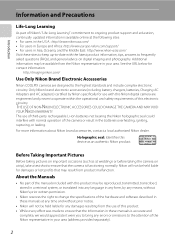
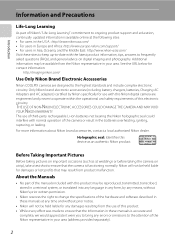
... malfunction.
See the URL below for contact information:
http://imaging.nikon.com/
Use Only Nikon Brand Electronic Accessories
Nikon COOLPIX cameras are engineered and proven to operate within the operational and safety requirements of this device as at weddings or before taking the camera on digital imaging and photography. The use of third-party rechargeable Li-ion...
P100 User's Manual - Page 54
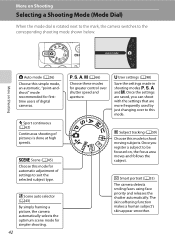
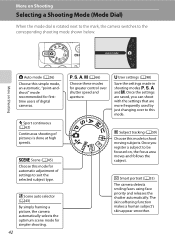
... firsttime users of digital cameras.
s Subject tracking (A59)
Choose this mode for automatic adjustment of pictures is rotated next to the mark, the camera switches to shoot moving subjects. F Smart portrait (A55)
The camera detects smiling faces using face priority and releases the shutter automatically.
d Sport continuous (A62) Continuous shooting of settings to this simple...
P100 User's Manual - Page 86


... d button to select items and set functions on Shooting
B Functions that ...settings) by rotating the mode dial.
C Navigating the Camera Menu
74 The command dial can also be enabled in conjunction with others (A96). Shooting Options: Shooting Menu (A, B, C, D Modes)
u Save user settings Save the current edited settings into the mode dial M. u Reset user settings Reset the saved settings...
P100 User's Manual - Page 94


...
82 Applied Simultaneously" (A96) for more information. Digital cameras can mimic this adjustment of the human eye by processing images according to achieve more information. c Daylight*
White balance adjusted for more accurate results. The effects of the selected option can apply the white balance setting suited to a particular light source to the color...
P100 User's Manual - Page 102


... selection and adjust the flash mode,
focus mode, self-timer and exposure compensation settings, press the k button. When digital zoom is in effect, the camera will be detected is framed, AF area mode is determined for more information). The camera automatically selects the focus area containing the subject closest to activate the focus area...
P100 User's Manual - Page 111


... saved. Shooting menu
Save user settings Reset user settings
More on Shooting
D Shooting in M
1 Rotate the mode dial to the desired exposure
mode.
• Rotate to A, B, C or D. • Settings can be changed settings can be saved even if rotated to M (the default
settings of shooting mode A are saved when the camera is first purchased).
2 Change to a frequently...
P100 User's Manual - Page 152


... powered from the computer.
Do not use a fully charged battery to prevent the camera from turning off unexpectedly.
• When the camera is connected to the computer could result in the setup menu, the battery inserted into the camera is used, COOLPIX P100 can be installed using power supplied by computer option (A145, 168) in...
P100 User's Manual - Page 154
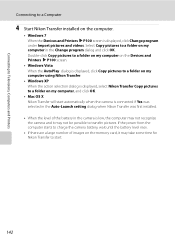
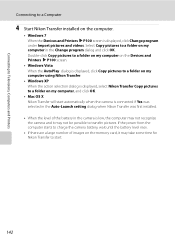
...P100 screen.
• Windows Vista When the AutoPlay dialog is displayed, click Copy pictures to a folder on my computer using Nikon Transfer.
• Windows XP When the action selection dialog is displayed, select Nikon...8226; Mac OS X Nikon Transfer will start automatically when the camera is connected if Yes was selected in the Auto-Launch setting dialog when Nikon Transfer was first installed....
P100 User's Manual - Page 155
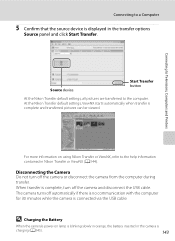
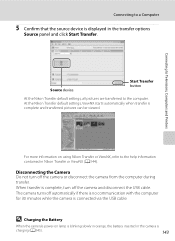
... starts automatically when transfer is complete and transferred pictures can be viewed. Disconnecting the Camera Do not turn off the camera or disconnect the camera from the computer during transfer.
P100
P100
Source device
Start Transfer button
At the Nikon Transfer default settings, all pictures are transferred to the help information contained in the transfer options
Source...
P100 User's Manual - Page 157
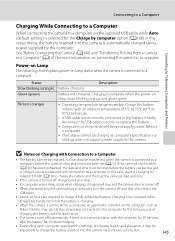
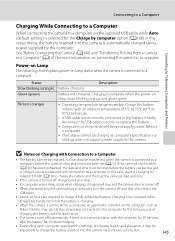
...can be charged as
Nikon Transfer, may be transferred, when the camera is connected to a computer before use the Charging AC Adapter EH-68P (A18) to charge the battery and then set (A22). In ...camera's clock battery (A156) has been exhausted, the date and time must be reset before the battery can be charged
or images can data be
impossible to charge the battery inserted into the camera...
P100 User's Manual - Page 158
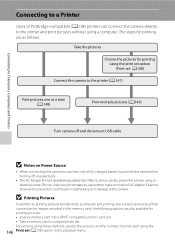
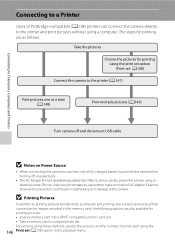
... the printer (A147)
Print pictures one at a time (A148)
Print multiple pictures (A149)
Turn camera off unexpectedly.
• The AC Adapter EH-62A (available separately from Nikon) can be used to power the camera using the print set option (Print set (A108) option in the memory card, the following options are as follows. For printing...
P100 User's Manual - Page 164
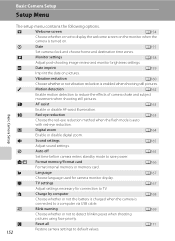
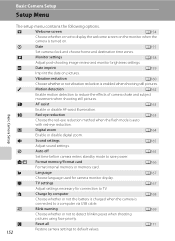
... menu contains the following options.
p
Reset all
A171
Restore camera settings to save power.
g
Vibration reduction
A160
Choose whether or not vibration reduction is turned on pictures. k
Auto off
A165
Set time before camera enters standby mode to default values.
152 h
AF assist
A163
Enable or disable AF-assist illumination. u
Digital zoom
A164
Enable or...
P100 User's Manual - Page 183


...-time AF
Sport Continuous Menu Option
High-speed mode (A64) Pre-shooting cache (A64) Image quality (A64)
Default value Continuous H: auto Off Normal
171 Basic Camera Setup
Setup Menu
p Reset All
Press the d button M z (Setup menu) (A153) M Reset all
When Reset is selected, the camera settings will be restored to the following default values.
P100 User's Manual - Page 185
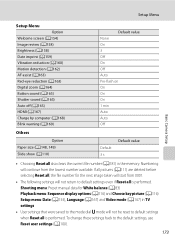
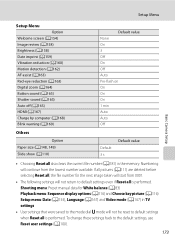
...A159) Vibration reduction (A160) Motion detection (A162) AF assist (A163) Red-eye reduction (A163) Digital zoom (A164) Button sound (A165) Shutter sound (A165) Auto off (A165) HDMI (A167) Charge...Camera Setup
Others
Option Paper size (A148, 149) Slide show (A110)
Default 3 s
Default value
• Choosing Reset all also clears the current file number (A181) in TV settings
• User settings...
P100 User's Manual - Page 186


.... Insert a new memory card, or format the internal memory/memory card (A166).
r Firmware Version
Press the d button M z (Setup menu) (A153) M Firmware version Displays the current camera firmware version. After resetting, a new folder will be reset (A181). COOLPIX P100 Ver.X.X
Back
174
P100 User's Manual - Page 205
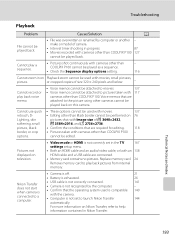
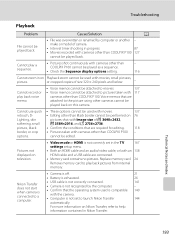
....
87
• Movies recorded with cameras other than COOLPIX P100. Cannot record or play back pictures from internal
memory.
• Camera is off.
21
• Battery is exhausted.
26
Nikon Transfer does not start when camera is connected to a computer.
• USB cable is not correctly connected. • Camera is not correctly set in Nikon Transfer. picture, black
•...
P100 User's Manual - Page 207
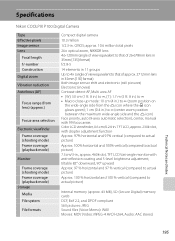
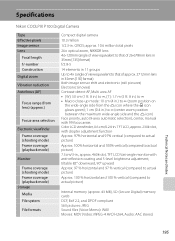
...)
Monitor
Frame coverage (shooting mode) Frame coverage (playback mode) Storage Media File system
File formats
Compact digital camera
10.3 million
1/2.3-in . Specifications
Nikon COOLPIX P100 Digital Camera
Type Effective pixels Image sensor Lens
Focal length f/-number Construction Digital zoom
Vibration reduction Autofocus (AF)
Focus range (from the K icon where the F icon glows green); 1 cm...
P100 User's Manual - Page 213


Night portrait e 47 Nikon Transfer 141 Noise reduction 94 Number of exposures remaining 26, 77
O
Off 34 Optical zoom 29 Optimize Image ... 127 Recording slow motion movies 130 Red-eye reduction 34, 163 Reset all 171 Reset file numbering 174
Index
Resetting Saved Settings 100 Rotate image 114 RSCN 181
S
Saturation 80 Save to user setting 99 Scene auto selector 43 Scene mode 45 Self-timer 37 Self...
Similar Questions
Coolpix S3100 Support How To Set Back To Factory Settings
(Posted by Almarich 10 years ago)
How To Reset Nikon Coolpix S4000 To Factory Settings
(Posted by p4jan 10 years ago)
Images Cannot Be Saved In Nikon Coolpix P100
images cannot be saved message in my nikon coolpix p100...how can solve the problem
images cannot be saved message in my nikon coolpix p100...how can solve the problem
(Posted by alialameen2004 12 years ago)

