Nikon COOLPIX P510 Support Question
Find answers below for this question about Nikon COOLPIX P510.Need a Nikon COOLPIX P510 manual? We have 2 online manuals for this item!
Question posted by mgrMickey on November 6th, 2013
How To Reset A Nikon P510 To Factory Default
The person who posted this question about this Nikon product did not include a detailed explanation. Please use the "Request More Information" button to the right if more details would help you to answer this question.
Current Answers
There are currently no answers that have been posted for this question.
Be the first to post an answer! Remember that you can earn up to 1,100 points for every answer you submit. The better the quality of your answer, the better chance it has to be accepted.
Be the first to post an answer! Remember that you can earn up to 1,100 points for every answer you submit. The better the quality of your answer, the better chance it has to be accepted.
Related Nikon COOLPIX P510 Manual Pages
User Manual - Page 15


...default setting." • The names of menu items displayed in the camera monitor, and the names of
buttons or messages displayed on removable memory cards. Read this manual. This icon marks notes,
C information that should be formatted or accessed for your Nikon digital camera...8226; The setting at the time of Nikon COOLPIX P500 digital camera. This icon marks tips, additional
D ...
User Manual - Page 16
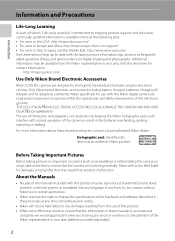
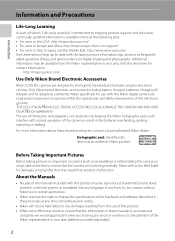
... information:
http://imaging.nikon.com/
Use Only Nikon Brand Electronic Accessories
Nikon COOLPIX cameras are engineered and proven to ensure that the camera is functioning normally. Visit...Nikon holographic seal could interfere with this Nikon digital camera are designed to the attention of the Nikon representative in the batteries overheating, igniting, rupturing, or leaking. Only Nikon...
User Manual - Page 17
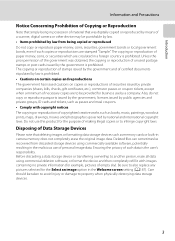
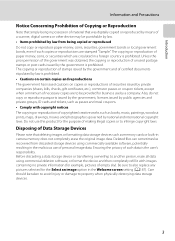
...Unless the prior permission of the government was digitally copied or reproduced by means of a scanner, digital camera or other device may be provided for the... data. The copying or reproduction of paper money, coins, or securities which are circulated in camera memory does not completely erase the original image data. Introduction
Information and Precautions
Notice Concerning Prohibition ...
User Manual - Page 42
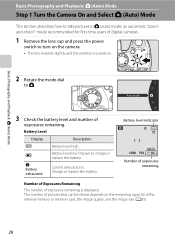
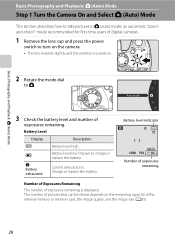
...pointand-shoot" mode recommended for first-time users of digital cameras.
1 Remove the lens cap and press the power
switch to turn on the camera.
• The lens extends slightly, and the... and Playback: A (Auto) Mode
Basic Photography and Playback: A (Auto) Mode
Step 1 Turn the Camera On and Select A (Auto) Mode
This section describes how to take pictures.
N Battery exhausted. Auto ...
User Manual - Page 58
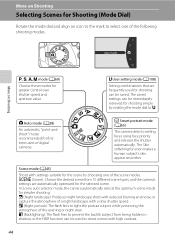
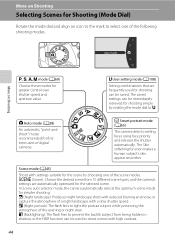
... of the following shooting modes. More on Shooting
j, k, l, m mode (A69)
Choose these modes for firsttime users of digital cameras. o (Backlighting): The flash fires to prevent the backlit subject from 15 different scene types, and the camera's settings are frequently used to light the portrait subject while preserving the atmosphere of the evening or...
User Manual - Page 104
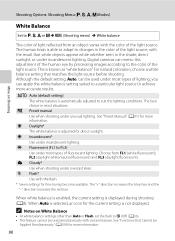
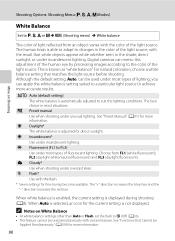
... balance settings other than Auto or Flash, set the flash to suit the lighting conditions. Digital cameras can mimic this adjustment of the human eye by processing images according to the color of...shooting under incandescent lighting.
g Flash* Use with the color of the light source. a Auto (default setting) The white balance is able to adapt to changes in the color of lighting, you can ...
User Manual - Page 157
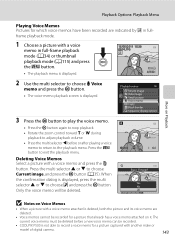
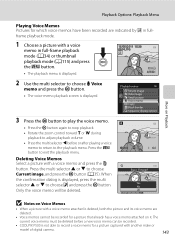
... button. • The voice memo playback screen is displayed. Back
6s
Erase 1 image? Only the voice memo will be recorded.
• COOLPIX P500 is displayed.
15/05/2011 15:30 0004.JPG
4 132
2 Use the multi selector to choose Current image, and press the k ... to return to exit the playback menu.
Deleting Voice Memos Select a picture with another make or model of digital camera.
143
User Manual - Page 160
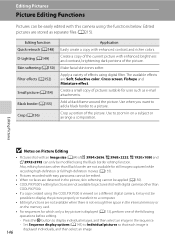
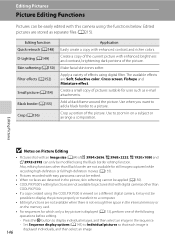
... are not available for pictures shot with enhanced brightness and contrast, brightening dark portions of the picture. Create a copy of the current picture with digital cameras other than
COOLPIX P500.
• If a copy created using the functions below. The available effects are stored as e-mail attachments.
Crop a portion of the picture.
Add a black...
User Manual - Page 242
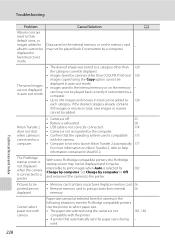
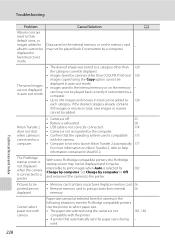
...by computer to Off and reconnect the camera to the printer.
202
Pictures to a category other than COOLPIX P500 and 130
images copied using the camera is not
181, 182
compatible with ...
Problem
Cause/Solution
A
Album icons are
reset to their
default icons, or
images added to albums cannot be
Data saved in the internal memory or on Nikon Transfer 2, refer to select paper size....
User Manual - Page 243
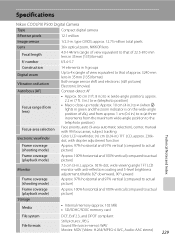
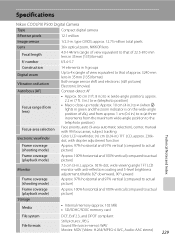
Specifications
Nikon COOLPIX P500 Digital Camera
Type
Compact digital camera
Effective pixels
12.1 million
Image sensor
1/2.3-in .), approx. ...144mm (angle of view equivalent to that of 22.5-810 mm lens in 35mm [135] format) f/3.4-5.7
Construction Digital zoom Vibration reduction Autofocus (AF)
Focus range (from lens)
Focus-area selection Electronic viewfinder
Frame coverage (shooting mode...
User Manual - Page 247
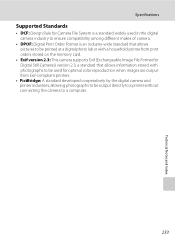
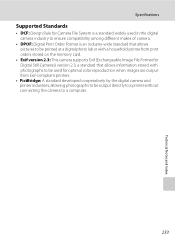
Specifications
Supported Standards
• DCF: Design Rule for Camera File System is a standard widely used in the digital camera industry to ensure compatibility among different makes of camera.
• DPOF: Digital Print Order Format is an industry-wide standard that allows pictures to be printed at a digital photo lab or with a household printer from print orders stored...
User Manual - Page 4
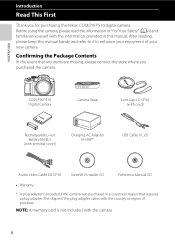
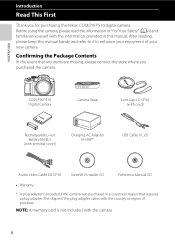
... are missing, please contact the store where you for purchasing the Nikon COOLPIX P510 digital camera. Introduction
Read This First
Thank you purchased the camera. ii Confirming the Package Contents
In the event that requires a plug adapter. After reading, please keep this manual. Introduction
COOLPIX P510 Digital Camera
Camera Strap
Lens Cap LC-CP24 (with cord)
Rechargeable Li-ion Battery...
User Manual - Page 6
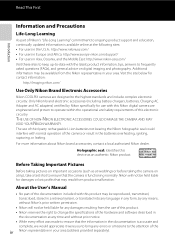
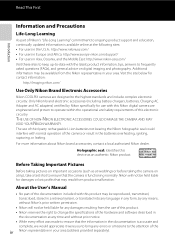
... specifically for contact information:
http://imaging.nikon.com/
Use Only Nikon Brand Electronic Accessories
Nikon COOLPIX cameras are engineered and proven to operate within the operational and safety requirements of this device as at weddings or before taking the camera on digital imaging and photography. Additional information may be available from product malfunction. Holographic seal...
User Manual - Page 7
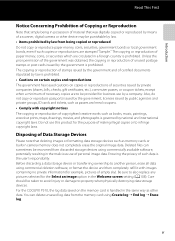
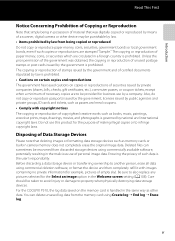
...COOLPIX P510, the log data saved on copies or reproductions of securities issued by private companies (shares, bills, checks, gift certificates, etc.), commuter passes, or coupon tickets, except when a minimum of necessary copies are stamped "Sample." v Unless the prior permission of the government was digitally copied or reproduced by means of a scanner, digital camera...-in camera memory ...
User Manual - Page 43
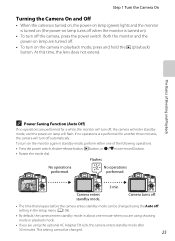
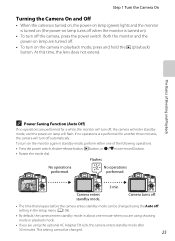
... the mode dial. This setting cannot be changed .
25 Step 1 Turn the Camera On
Turning the Camera On and Off
• When the camera is turned on, the power-on lamp (green) lights and the monitor is turned...; If you are using the Auto off setting in the setup menu (A108).
• By default, the camera enters standby mode in playback mode, press and hold the c (playback) button. Both the monitor...
User Manual - Page 145
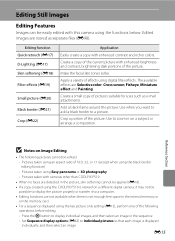
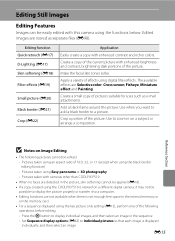
...Painting. Apply a variety of 16:9, 3:2, or 1:1 (except when using the COOLPIX P510 is viewed on a different digital camera, it may not be possible to display the picture properly or transfer it to ...with enhanced brightness and contrast, brightening dark portions of the current picture with cameras other than COOLPIX P510 • When no faces are detected in the sequence - Editing Still ...
User Manual - Page 168
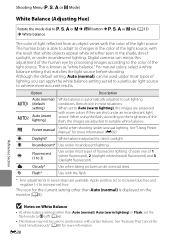
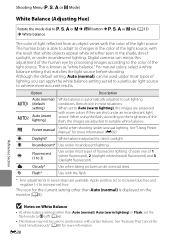
...negative (-) to achieve more accurate results. The icon for more information (E39). Although the default setting, Auto (normal), can be used under most types of lighting, you can mimic...other than Auto (normal), Auto (warm lighting) or Flash, set to suit lighting conditions. Digital cameras can apply the white balance setting suited to a particular light source to increase red hue....
User Manual - Page 227
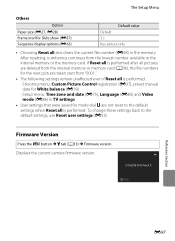
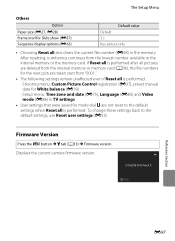
... unaffected even if Reset all is performed. If Reset all is performed after all pictures are not reset to the default settings, use Reset user settings (E53). To change these settings back to the default
settings when Reset all also clears ...
Press the d button M z tab (A13) M Firmware version Displays the current camera firmware version. COOLPIX P510 Ver.X.X
Back
Reference Section
E97
User Manual - Page 251
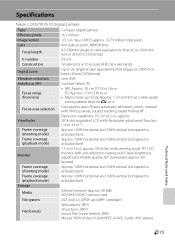
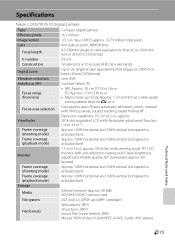
... to actual picture)
Frame coverage (playback mode)
Approx. 100% horizontal and 100% vertical (compared to actual picture)
Monitor
7.5-cm (3-in . type CMOS; Specifications
Nikon COOLPIX P510 Digital Camera
Type
Compact digital camera
Effective pixels
16.1 million
Image sensor
1/2.3-in .), approx. 921k-dot, wide viewing angle TFT LCD monitor with anti-reflection coating and 5-level...
User Manual - Page 254
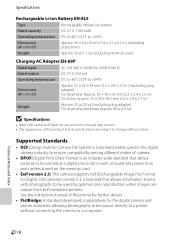
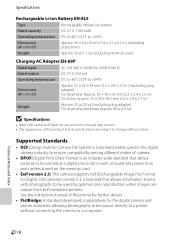
... in .)
Weight
Approx. 55 g (2.0 oz) (excluding plug adapter) For Argentina and Korea: Approx. 80 g (2.9 oz)
B Specifications
• Nikon will not be held liable for further details.
• PictBridge: A standard developed cooperatively by the digital camera and printer industries, allowing photographs to be used for optimal color reproduction when images are subject to change...
Similar Questions
How Do I Reset The Year On The Nikon Coolpix P510
(Posted by matdbeye 10 years ago)
Manual / Digital Camera D3100
(Posted by simoneodin 10 years ago)
How To Reset The Nikon S4000 Back To Factory Default.
(Posted by benrosos 12 years ago)

