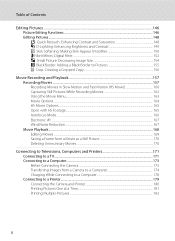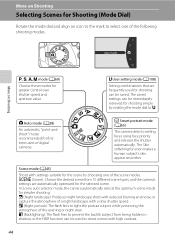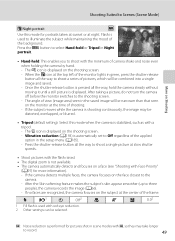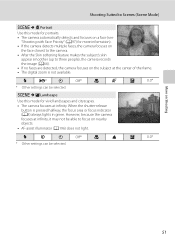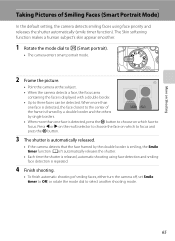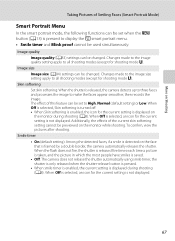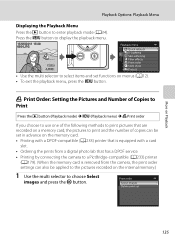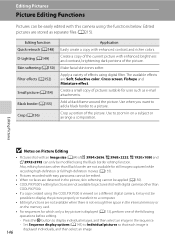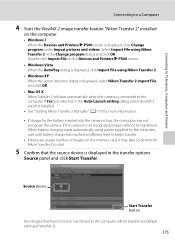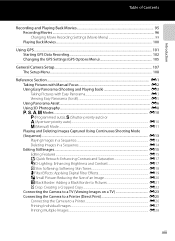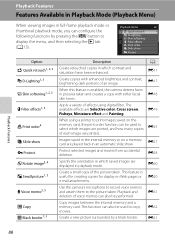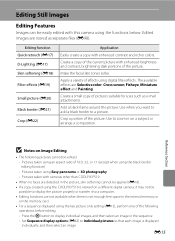Nikon COOLPIX P510 Support Question
Find answers below for this question about Nikon COOLPIX P510.Need a Nikon COOLPIX P510 manual? We have 2 online manuals for this item!
Question posted by rk45ke on September 2nd, 2013
What Does Skin Softening Mean On Camera Feature Nikon P510
The person who posted this question about this Nikon product did not include a detailed explanation. Please use the "Request More Information" button to the right if more details would help you to answer this question.
Current Answers
Related Nikon COOLPIX P510 Manual Pages
Similar Questions
Coolpix P510 Skin Softening Image Can Not Be Modified
(Posted by homessinh 10 years ago)
My P510 Camera Will Not Turn On.
When camera is plugged in the light comes on but nothing happens. When it is unplugged nothing happe...
When camera is plugged in the light comes on but nothing happens. When it is unplugged nothing happe...
(Posted by w0246915 11 years ago)
Can The Camera Coolpix S2000 Read A Compact Flash Card Of 4 Gb?
Can the camera coolpix S2000 read a compact flash card of 4 GB? or it needs a firmware update? Pleas...
Can the camera coolpix S2000 read a compact flash card of 4 GB? or it needs a firmware update? Pleas...
(Posted by majdinammour 12 years ago)