Nikon COOLPIX P500 Support Question
Find answers below for this question about Nikon COOLPIX P500.Need a Nikon COOLPIX P500 manual? We have 1 online manual for this item!
Question posted by Ray74Isma on May 20th, 2014
Usb Memory Disk Can Not Be Used For Nikon Coolpix 36x
The person who posted this question about this Nikon product did not include a detailed explanation. Please use the "Request More Information" button to the right if more details would help you to answer this question.
Current Answers
There are currently no answers that have been posted for this question.
Be the first to post an answer! Remember that you can earn up to 1,100 points for every answer you submit. The better the quality of your answer, the better chance it has to be accepted.
Be the first to post an answer! Remember that you can earn up to 1,100 points for every answer you submit. The better the quality of your answer, the better chance it has to be accepted.
Related Nikon COOLPIX P500 Manual Pages
User Manual - Page 15


... memory card must be removed before use, and keep it . This icon marks tips, additional
D information that more clearly shown. Screen Samples In this camera can be stored in the camera's internal memory or on a computer monitor appear in this manual.
This manual is written to as "memory card." • The setting at the time of Nikon COOLPIX P500 digital camera...
User Manual - Page 16


...without prior notice.
• Nikon will not be held liable for contact information:
http://imaging.nikon.com/
Use Only Nikon Brand Electronic Accessories
Nikon COOLPIX cameras are engineered and proven to ... Holographic seal: Identifies this Nikon digital camera are designed to the attention of the manuals included with this product may result from the use with normal operation of this...
User Manual - Page 17


... discarded storage devices using commercial deletion software, or format the device and then completely refill it with copyright notices The copying or reproduction of copyrighted creative works such as memory cards or built-in camera memory does not completely erase the original image data. Unless the prior permission of the government was digitally copied or...
User Manual - Page 41


....
Write protect switch
B Memory Cards
• Use only Secure Digital memory cards. • Do not perform the following operations during data transfer to a computer. Remove the battery - Be sure to make copies of data or in damage to start formatting.
• Do not turn the camera off the camera - Failure to observe this camera. Turn off , or...
User Manual - Page 42


... or replace the battery. Auto mode
3 Check the battery level and number of the internal memory or memory card, the image quality, and the image size (A85).
28 B
Battery level low.
...(auto) mode, an automatic, "pointand-shoot" mode recommended for first-time users of digital cameras.
1 Remove the lens cap and press the power
switch to turn on the remaining capacity of
exposures remaining.
User Manual - Page 58


... mode (A45)
Shoot with settings suitable for the selected scene. Auto mode
More on Shooting
Selecting Scenes for firsttime users of digital cameras. F Smart portrait mode (A65)
The camera detects smiling faces using face priority and releases the shutter automatically.
M User setting mode (A108)
Setting combinations that are automatically optimized for the scene by...
User Manual - Page 66


... may vary, depending upon the current image quality setting, image size setting, and the memory card used . More on Shooting
Shooting Suited to Scenes (Scene Mode)
y M d Sports
Use this mode for taking pictures in a series of pictures. The camera continuously adjusts the focus until the shutterrelease button is pressed halfway to lock the focus...
User Manual - Page 92


... depends on the number of images, image quality, image size, the write speed of the memory card, etc.
• When ISO sensitivity increases, noise may appear in captured images. &#...; The speed of continuous shooting may decrease depending on the image quality, image size, type
of memory card used, and shooting conditions. • When continuous is set to Pre-shooting cache, Continuous H: 120 fps...
User Manual - Page 104


... enabled, the current setting is known as "white balance."
The human brain is not displayed.
Digital cameras can mimic this adjustment of the human eye by processing images according to the color of lighting, you can be used simultaneously with certain features. Although the default setting, Auto, can apply the white balance setting...
User Manual - Page 149


...use one of the following methods to print pictures that has a DPOF service. • Printing by connecting the camera to a PictBridge-compatible (A233) printer
(A179). (When the memory card is removed from the camera... with a card
slot.
• Ordering the prints from a digital photo lab that are recorded on a memory card, the pictures to the pictures recorded on Playback
135 Playback Options...
User Manual - Page 157


...a picture captured with another make or model of digital camera.
143 Back
6s
Erase 1 image?
Playback menu
... multi selector J before a new voice memo can be recorded.
• COOLPIX P500 is not able to choose w and press the k button. The current ...playback menu is displayed.
15/05/2011 15:30 0004.JPG
4 132
2 Use the multi selector to exit the playback menu. Press the d button to choose...
User Manual - Page 160


...; When no faces are detected in the internal memory or
on the memory card. • For sequences for pictures shot with enhanced brightness and contrast, brightening dark portions of the following
operations before editing. - Crop a portion of effects using the COOLPIX P500 is viewed on a different digital camera, it to Individual pictures so that each image is...
User Manual - Page 171


... recording. Movie Recording and Playback
Recording Movies
High-definition movies with movie recording (the area indicated on the camera and display the shooting
screen.
The default setting is sufficient free space on the memory card (A166).
1 Turn on the right is recorded).
• The approximate remaining movie length is displayed during recording...
User Manual - Page 189


...2 image transfer feature "Nikon Transfer 2" installed
on the Devices and Printers K P500 screen.
• Windows Vista When the AutoPlay dialog is displayed, click Import File using Nikon Transfer 2.
• Windows... on the memory card, it may not recognize the camera. If the camera is not recognized, images will be transferred. When battery charging starts automatically using Nikon Transfer 2...
User Manual - Page 191
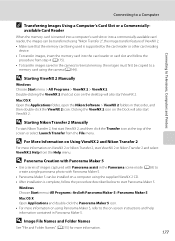
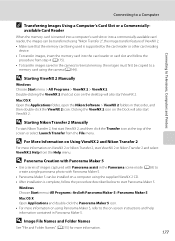
... to a
memory card using the camera (A144). D For More Information on Using ViewNX 2 and Nikon Transfer 2
For more information.
177 available Card Reader
When the memory card is supported by the card reader or other card reading
device. • To transfer images, insert the memory card into a commercially-available card reader, the images can be transferred using "Nikon Transfer...
User Manual - Page 193


... a time (A181)
Print multiple pictures (A182)
When printing is used, COOLPIX P500 can be powered from turning off unexpectedly.
• If the AC Adapter EH-62A (available separately) (A213) is complete, turn the camera off and disconnect the USB cable
B Notes on the
memory card:
• Insert a memory card into a DPOF-compatible printer's card slot.
• Take...
User Manual - Page 216


...camera is connected to a computer via the USB cable (A178).
Set Charge by computer
Choose whether or not the battery inserted into the camera is not charged when the camera is reset (A215).
Insert a new memory card, or format the internal memory/memory card (A200).
202 Basic Camera... inserted into the camera is charged when the camera is automatically charged using power supplied by ...
User Manual - Page 242


.... The PictBridge startup screen is not displayed when the camera is not
181, 182
compatible with camera. displayed in auto sort mode. • Images saved in the internal memory or on the memory
card may not be played back correctly if overwritten by cameras other than COOLPIX P500 and 130
images copied using the camera is connected to a printer.
User Manual - Page 243


Specifications
Nikon COOLPIX P500 Digital Camera
Type
Compact digital camera
Effective pixels
12.1 million
Image sensor
1/2.3-in .), approx.... 100% horizontal and 100% vertical (compared to actual picture)
Storage
Media
• Internal memory (approx. 102 MB) • SD/SDHC/SDXC memory card
File system File formats
DCF, Exif 2.3, and DPOF compliant
Still pictures: JPEG Sound file...
User Manual - Page 247


... is a standard widely used in the digital camera industry to ensure compatibility among different makes of camera.
• DPOF: Digital Print Order Format is an industry-wide standard that allows pictures to be printed at a digital photo lab or with a household printer from print orders stored on the memory card.
• Exif version 2.3: This camera supports Exif (Exchangeable...
Similar Questions
Nikon Coolpix P500 How To Copy Pictures From The Internal Memory To Memory Card
(Posted by sdgorsksou 9 years ago)
Where Do You Insert The Memory Card Ona Coolpix L110 Camera?
(Posted by Kerena8 12 years ago)

