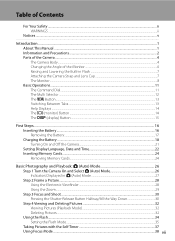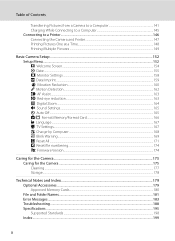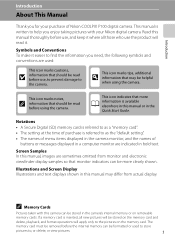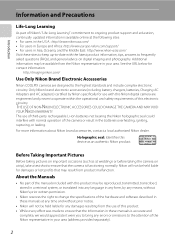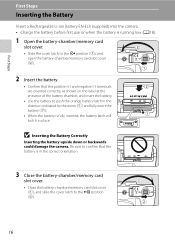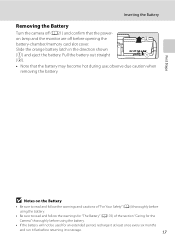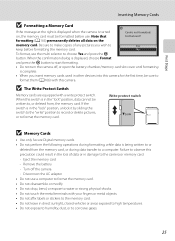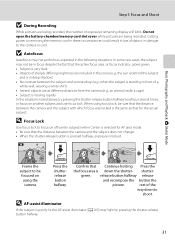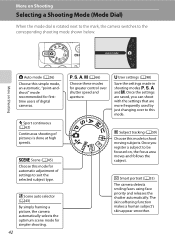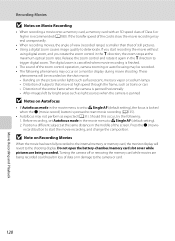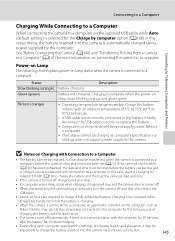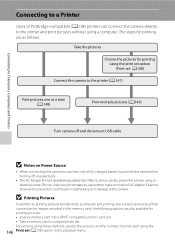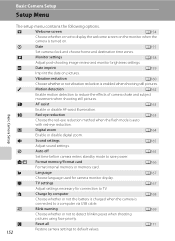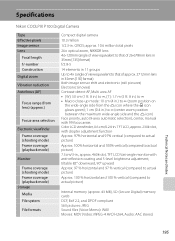Nikon COOLPIX P100 Support Question
Find answers below for this question about Nikon COOLPIX P100.Need a Nikon COOLPIX P100 manual? We have 2 online manuals for this item!
Question posted by prbirish on July 8th, 2011
What Does Run It Flat Mean?ie 'if The Battery Will Not Be Used For Some Time'
The manual states "if the battery will not be used for some time, insert in camera and run it flat before removing it for storage." How does one run the battery flat - it is never defined.
Current Answers
Related Nikon COOLPIX P100 Manual Pages
Similar Questions
Can The Coolpix S4100 Digital Camera Use Manual Focus
(Posted by stcpman 10 years ago)
Manual / Digital Camera D3100
(Posted by simoneodin 10 years ago)
Audio Input Modification
is it possible to add an external stereo mic input? Is there room for a micro mini receptacle?
is it possible to add an external stereo mic input? Is there room for a micro mini receptacle?
(Posted by saronson 11 years ago)
I Get Blurred Images All The Time When I Try To Take A Picture Of Kids. Please H
My kids have to very still for long time to get a good picture, else it is a blurred image. I can't ...
My kids have to very still for long time to get a good picture, else it is a blurred image. I can't ...
(Posted by atlurisasi 11 years ago)
Camera Will Not Turn On After Charging The Battery...
My camera is about a year old. Its worked wonderfully until now. It did not use it at all for about ...
My camera is about a year old. Its worked wonderfully until now. It did not use it at all for about ...
(Posted by selig1 12 years ago)