Nikon 9238 Support Question
Find answers below for this question about Nikon 9238 - Super Coolscan 5000 ED.Need a Nikon 9238 manual? We have 1 online manual for this item!
Question posted by pmccullough46 on October 27th, 2011
I'm Having Trouble Changing The File In Which I Want To Save Items.
It keeps defaulting to the previous save.
Current Answers
There are currently no answers that have been posted for this question.
Be the first to post an answer! Remember that you can earn up to 1,100 points for every answer you submit. The better the quality of your answer, the better chance it has to be accepted.
Be the first to post an answer! Remember that you can earn up to 1,100 points for every answer you submit. The better the quality of your answer, the better chance it has to be accepted.
Related Nikon 9238 Manual Pages
Super Coolscan LS5000 ED / Coolscan V ED User's Manual - Page 5
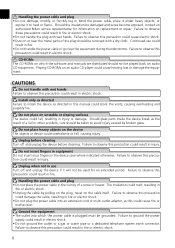
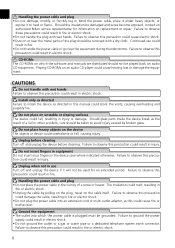
... fingers in equipment Do not insert your fingers in use could melt, resulting in injury or damage. Unplug when not in the device save where indicated otherwise. CD-ROMs The CD-ROMs on an audio CD player could block the vents, causing overheating and possibly fire. Install only...
Super Coolscan LS5000 ED / Coolscan V ED User's Manual - Page 6
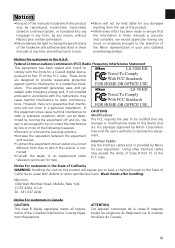
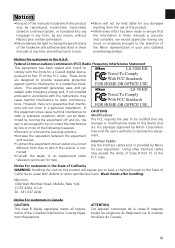
... Nikon's prior written permission.
• Nikon reserves the right to change the specifications of the hardware and software described in these manuals is accurate and...has been tested and found to comply with the limits for a Class B digital device,
LS-5000 ED
pursuant to provide reasonable protection
against harmful interference in a residential instal- However, there is connected...
Super Coolscan LS5000 ED / Coolscan V ED User's Manual - Page 7
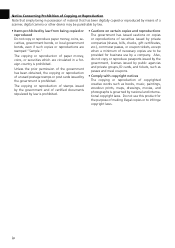
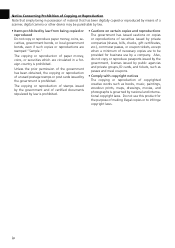
... of stamps issued by the government and of certified documents stipulated by law is prohibited. Unless the prior permission...minimum of necessary copies are to be punishable by law.
• Items prohibited by law from being in a foreign country is governed by ... has been digitally copied or reproduced by means of a scanner, digital camera or other device may be provided for business...
Super Coolscan LS5000 ED / Coolscan V ED User's Manual - Page 8
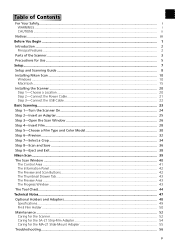
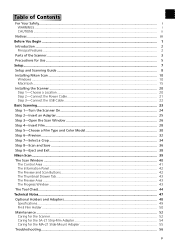
...Connect the Power Cable 21 Step 3-Connect the USB Cable ...22 Basic Scanning...23 Step 1-Turn the Scanner On...24 Step 2-Insert an Adapter...25 Step 3-Open the Scan Window 26 Step 4-Insert Film...28... a Film Type and Color Model 30 Step 6-Preview...32 Step 7-Select a Crop ...34 Step 8-Scan and Save ...36 Step 9-Eject and Exit ...38 Nikon Scan...39 The Scan Window ...40 The Control Area ...41 The...
Super Coolscan LS5000 ED / Coolscan V ED User's Manual - Page 14
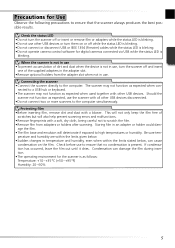
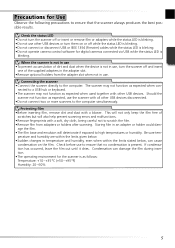
... holders after scanning. This will not only keep the film free of the supplied adapters in use . Storing film in use , turn the scanner off while the status LED is blinking. ...temperatures or humidity. perature and humidity are within the limits given below. • Sudden changes in temperature and humidity, even when within the limits stated below, can damage the fi...
Super Coolscan LS5000 ED / Coolscan V ED User's Manual - Page 17
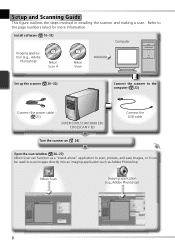
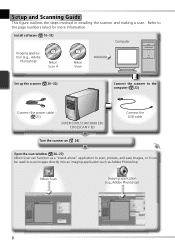
Nikon Scan
Imaging application
8 Computer
Set up the scanner ( 20-22)
Connect the scanner to the computer ( 22)
Connect the power cable ( 21)
SUPER COOLSCAN 5000 ED/ COOLSCAN V ED
Connect the USB cable
Open the scan window ( 26-27)... application such as a "stand-alone" application to scan, process, and save images, or it can be used to the page numbers listed for more information.
Super Coolscan LS5000 ED / Coolscan V ED User's Manual - Page 18
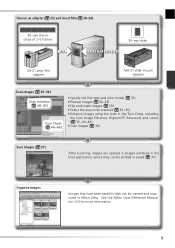
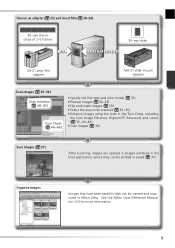
... viewed and organized in the host application, where they can be printed or saved ( 37).
Organize images
Images that have been saved to be scanned ( 34-35) • Enhance images using the tools in... Enhancer, Digital ICE4 Advanced, and curves ( 35, 44-46) • Scan images ( 36)
Save images ( 37)
After scanning, images are opened in images windows in Nikon View. See the Nikon View Reference...
Super Coolscan LS5000 ED / Coolscan V ED User's Manual - Page 22
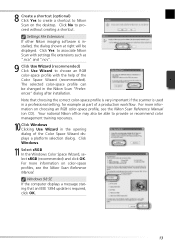
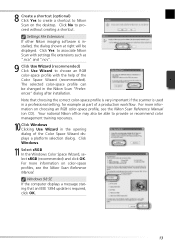
...the correct color-space profile is very important if the scanner is used in a professional setting, for example as ".nca" and...update is installed, the dialog shown at right will be changed in the opening dialog of the Color Space Wizard displays...production workflow. Click No to Nikon Scan on CD).
Settings File Extensions If other Nikon imaging software is required, click OK.
13 ...
Super Coolscan LS5000 ED / Coolscan V ED User's Manual - Page 26
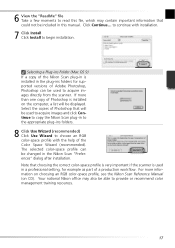
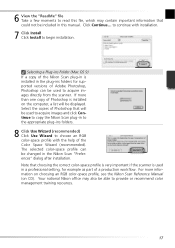
...selected color-space profile can be included in this file, which may also be changed in to the appropriate plug-ins folders.
8 Click Use Wizard (recommended) Click Use Wizard to...profile with installation.
7 Click Install Click Install to acquire images directly from the scanner. to continue with the help of Photoshop is used to begin installation. Select the copies of...
Super Coolscan LS5000 ED / Coolscan V ED User's Manual - Page 29
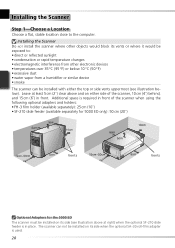
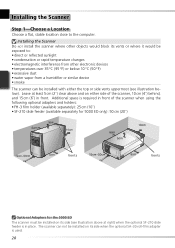
...sunlight • condensation or rapid temperature changes • electromagnetic interference from a humidifier or similar device • smoke
The scanner can not be installed on its side ...• SF-210 slide feeder (available separately for 5000 ED only): 50 cm (20˝)
Vents
Vents
Optional Adapters for the 5000 ED The scanner must be installed with either the top or side vents...
Super Coolscan LS5000 ED / Coolscan V ED User's Manual - Page 32
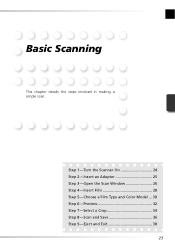
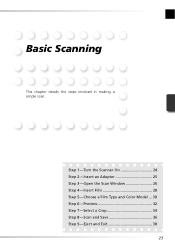
Step 1-Turn the Scanner On 24 Step 2-Insert an Adapter 25 Step 3-Open the Scan Window 26 Step 4-Insert Film 28 Step 5-Choose a Film Type and Color Model ... 30 Step 6-Preview 32 Step 7-Select a Crop 34 Step 8-Scan and Save 36 Step 9-Eject and Exit 38
23 Basic Scanning
This chapter details the steps involved in making a simple scan.
Super Coolscan LS5000 ED / Coolscan V ED User's Manual - Page 35
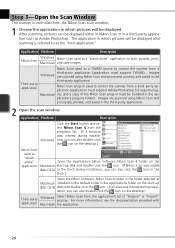
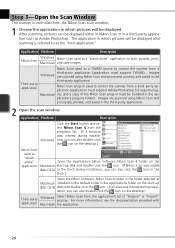
... in must support TWAIN).
Images are scanned using Nikon Scan and
processed, printed, and saved in the third-party application.
2 Open the scan window Application Platform
Description
Click the ...a TWAIN source to control the scanner from the application's list of the Nikon Scan plug-in the folder selected at
Macintosh installation (the default folder is the Applications folder on...
Super Coolscan LS5000 ED / Coolscan V ED User's Manual - Page 39
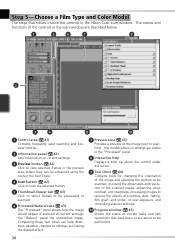
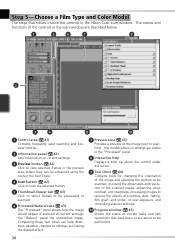
... if scanned at current settings, the "Natural" panel the unmodified image. Step 5-Choose a Film Type and Color Model
The steps that...image prior to be performed.
30 or over-exposure, and controlling scanner settings.
10 Progress window ( 43) Shows the status of the ... whether changes to settings are about the control under the cursor.
9 Tool Chest ( 44) Contains tools for changing the ...
Super Coolscan LS5000 ED / Coolscan V ED User's Manual - Page 43
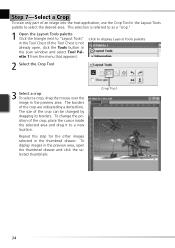
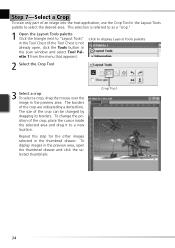
...the crop are indicated by dragging its borders.
Crop Tool
34 The borders of the crop can be changed by a dotted line. This selection is referred to as a "crop."
1 Open the Layout ...Chest (if the Tool Chest is not already open the thumbnail drawer and click the selected thumbnails. To change the position of an image into the host application, use the Crop Tool in the scan window and ...
Super Coolscan LS5000 ED / Coolscan V ED User's Manual - Page 45
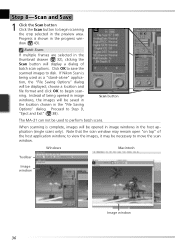
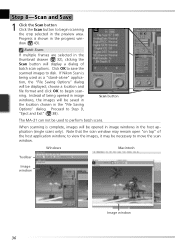
...; Scan button
The MA-21 can not be used as a "stand-alone" application, the "File Saving Options" dialog will be necessary to move the scan window. to view the images, it may ... and Exit" ( 38). Batch Scans
If multiple frames are selected in the "File Saving Options" dialog. Step 8-Scan and Save
1 Click the Scan button Click the Scan button to begin scanning.
Windows
Macintosh
...
Super Coolscan LS5000 ED / Coolscan V ED User's Manual - Page 46
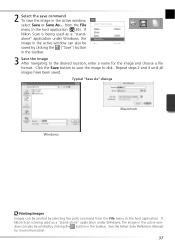
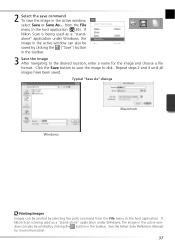
... is being used as a "standalone" application under Windows, the image in the active window can be printed by selecting the print command from the File menu in the host application. Typical "Save As" dialogs
Windows
Macintosh
Printing Images Images can also be printed by clicking the button in the active window, select...
Super Coolscan LS5000 ED / Coolscan V ED User's Manual - Page 47
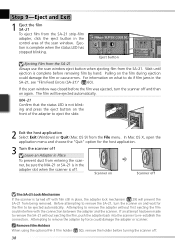
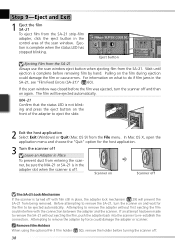
... connection.
Eject button
Ejecting Film from the SA-21
Always use the scan window eject button when ejecting film from the File menu. If the scan window was closed before the film was ejected, turn the scanner on
Scanner off and then on what to remove the SA-21, turn the...
Super Coolscan LS5000 ED / Coolscan V ED User's Manual - Page 50
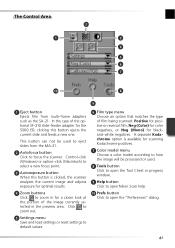
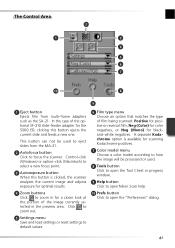
... film from the MA-21.
2 Autofocus button Click to focus the scanner.
Control-click (Windows) or option-click (Macintosh) to open the "Preferences" dialog.
41 Click to zoom out.
5 Settings menu Save and load settings or reset settings to default values.
6 Film type menu Choose an option that matches the type of...
Super Coolscan LS5000 ED / Coolscan V ED User's Manual - Page 51
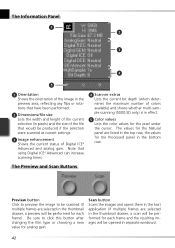
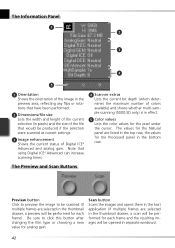
... (5000 ED only) is in effect.
5 Color values Lists the color values for the pixel under the cursor. The Preview and Scan Buttons
Preview button Click to preview the image to click this button after changing the...that using Digital ICE4 Advanced can increase scanning times.
4 Scanner extras Lists the current bit depth (which determines the maximum number of Digital ICE4 Advanced and analog gain....
Super Coolscan LS5000 ED / Coolscan V ED User's Manual - Page 80
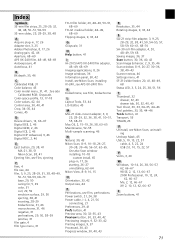
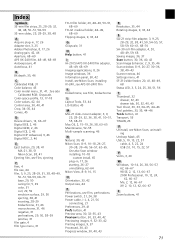
...21, 38, 51 Nikon Scan, 38, 41 Ejecting film, see Film, ejecting
F Feet, 4 File size, 44 Film, 5, 9, 25, 28-29, 31, 38, 48-49,
50-51, 58-...-30 roll-film adapter, 4, 20, 48-49, 59, 68 Saving images, 36, 37 Scan button, 30, 36, 40, 42 Scan Image Enhancer, 2, 9, 35,... 46 Scan window, 8-9, 26-27, 30-36, 38, 40-43 Scanner extras, 46 Settings menu, 41 SF-210 slide feeder, 20, 41, 48-49, 68 ...
Similar Questions
Nikon Coolpix S8100 Will Saved Pictures Files As A Gpeg?
(Posted by Jwmshir 9 years ago)
Can Nikon Coolpix S8100 Save Files In Raw Format
(Posted by gregjurgen 9 years ago)
I Can Not Access Date And Time Change On My Nikon P510
(Posted by alvpo 10 years ago)
Rotating Pictures/videos
Is it possible to rotate videos taken on the nikon coolpix s6400?
Is it possible to rotate videos taken on the nikon coolpix s6400?
(Posted by ddemant 10 years ago)
File Transfer Mode Nikon Coolpix S3000
Some photos were lost(they retired self) from Camera memory(not card). I`m trying to recover them wi...
Some photos were lost(they retired self) from Camera memory(not card). I`m trying to recover them wi...
(Posted by ilya92026 11 years ago)

