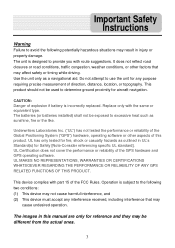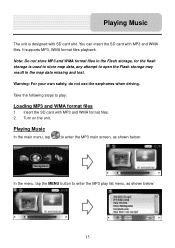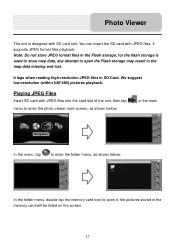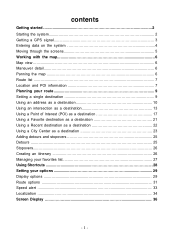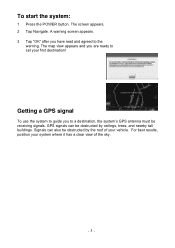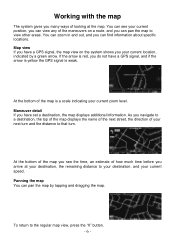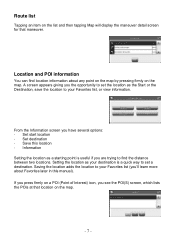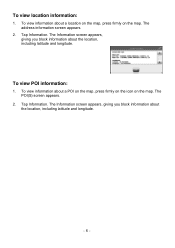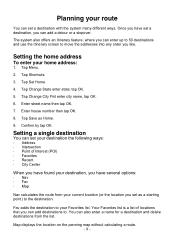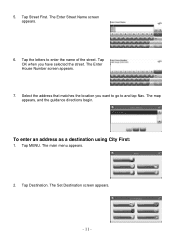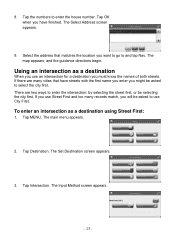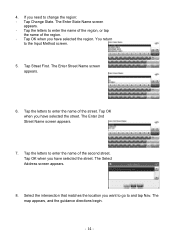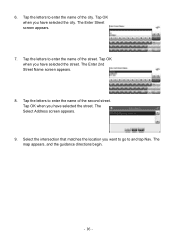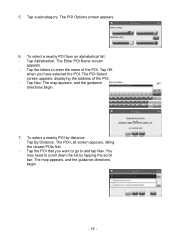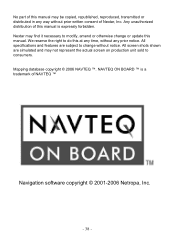Nextar X4-T Support Question
Find answers below for this question about Nextar X4-T - Portable GPS Navigator.Need a Nextar X4-T manual? We have 3 online manuals for this item!
Question posted by robinmydoll on April 23rd, 2012
How Do I Update My Gps Map On My Nextar X4-t
The person who posted this question about this Nextar product did not include a detailed explanation. Please use the "Request More Information" button to the right if more details would help you to answer this question.
Current Answers
Related Nextar X4-T Manual Pages
Similar Questions
How To Update Gps ,w3g-01
(Posted by Anonymous-154009 8 years ago)
Gps Is Not Commin Up
Whenever i hit navigate, It goes directly to, can not find map data files to make sure card is in co...
Whenever i hit navigate, It goes directly to, can not find map data files to make sure card is in co...
(Posted by howellmild 9 years ago)
How Do I Update The Maps On This Unit?
(Posted by carlyneo 10 years ago)
Updates For My Nextar X4-t
I have the above Nextar model and I am having alot of trouble finding updates. Are there any? All I ...
I have the above Nextar model and I am having alot of trouble finding updates. Are there any? All I ...
(Posted by kathybusch 11 years ago)
How Do I Update My Maps On My Gps?
(Posted by scoobydrive02 12 years ago)