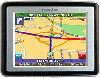Nextar X3-08 Support Question
Find answers below for this question about Nextar X3-08.Need a Nextar X3-08 manual? We have 3 online manuals for this item!
Question posted by heglers on March 13th, 2012
Is Nexstar Still Doing Business? If Yes, How Do I Get Map Updates?
The person who posted this question about this Nextar product did not include a detailed explanation. Please use the "Request More Information" button to the right if more details would help you to answer this question.
Current Answers
There are currently no answers that have been posted for this question.
Be the first to post an answer! Remember that you can earn up to 1,100 points for every answer you submit. The better the quality of your answer, the better chance it has to be accepted.
Be the first to post an answer! Remember that you can earn up to 1,100 points for every answer you submit. The better the quality of your answer, the better chance it has to be accepted.
Related Nextar X3-08 Manual Pages
User Manual - Page 1
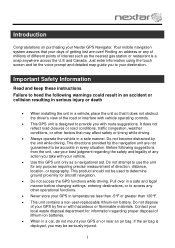
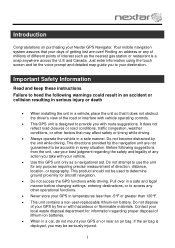
... any of millions of different points of the road or interfere with vehicle operating controls.
This GPS unit is a snap anywhere across the U.S and Canada. Pull over ! Do not dispose
of any purpose ... touch screen and let the voice prompt and detailed map guide you take with your best judgment regarding proper disposal of direction, distance, location, or topography.
User Manual - Page 5
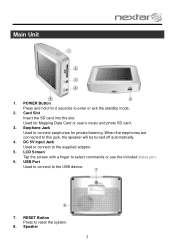
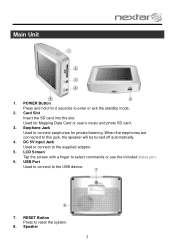
... for 2 seconds to this jack, the speaker will be turned off automatically.
4. Earphone Jack Used to the USB device.
7. POWER Button Press and hold for Mapping Data Card or user's music and photo SD card.
3. When the earphones are connected to enter or exit the standby mode.
2. LCD Screen Tap the...
User Manual - Page 6
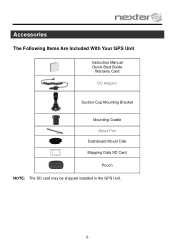
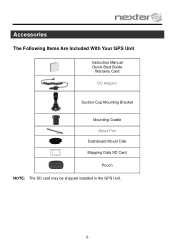
Accessories
The Following Items Are Included With Your GPS Unit
Instruction Manual Quick-Start Guide
Warranty Card DC Adaptor
Suction-Cup Mounting Bracket Mounting Cradle Stylus Pen
Dashboard Mount Disk Mapping Data SD Card
Pouch NOTE: The SD card may be shipped installed in the GPS Unit.
6
User Manual - Page 8
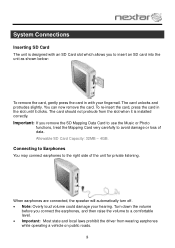
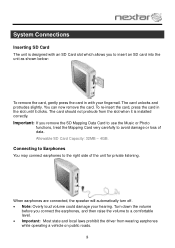
... unlocks and protrudes slightly. You can now remove the card.
Turn down the volume
before you remove the SD Mapping Data Card to use the Music or Photo
functions, treat the Mapping Card very carefully to insert an SD card into the unit as shown below:
To remove the card, gently press...
User Manual - Page 15
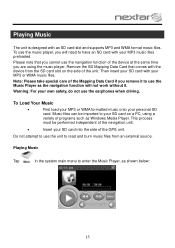
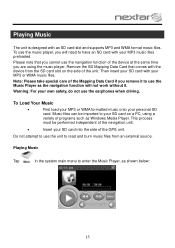
...SD card with an SD card slot and supports MP3 and WMA format music files. Remove the SD Mapping Data Card that you cannot use the music player, you are using a
variety of programs such ...as the navigation function will need to your SD card on the side of the GPS unit.
Music files can be performed independent of the device at the same time you will not work...
User Manual - Page 17
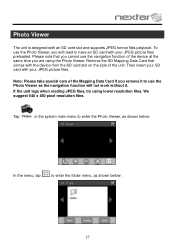
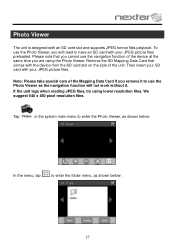
...it to have an SD card with the device from the SD card slot on the side of the Mapping Data Card if you cannot use the Photo Viewer as shown below:
17 If the unit lags when ...Then insert your SD card with an SD card slot and supports JPEG format files playback. Remove the SD Mapping Data Card that you remove it . Photo Viewer
The unit is designed with your JPEG picture files. Tap...
User Manual - Page 21
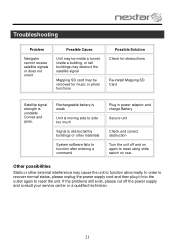
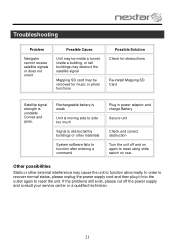
... Cause
Unit may be inside a tunnel, inside a building, or tall buildings may obstruct the satellite signal
Mapping SD card may be removed for music or photo functions
Possible Solution Check for obstructions
Re-install Mapping SD Card
Satellite signal strength is obstructed by buildings or other external interference may cause the unit...
User Manual - Page 23
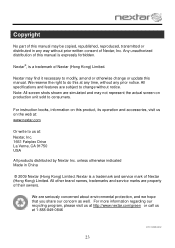
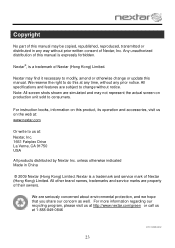
... any prior notice. We are simulated and may not represent the actual screen on the web at: www.nextar.com
Or write to change or update this manual. Copyright
No part of this manual may be copied, republished, reproduced, transmitted or distributed in China
© 2009 Nextar (Hong Kong) Limited. Note...
X3-08 Software - Page 1
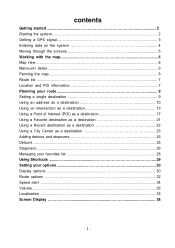
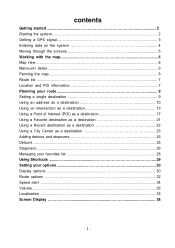
contents
Getting started 2 Starting the system 2 Getting a GPS signal 3 Entering data on the system 4 Moving through the screens 5 Working with the map 6 Map view ...6 Maneuver detail 6 Panning the map 6 Route list ...7 Location and POI information 7 Planning your route 9 Setting a single destination 9 Using an address as a destination 10 Using an intersection as a destination 13 ...
X3-08 Software - Page 3
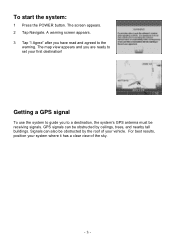
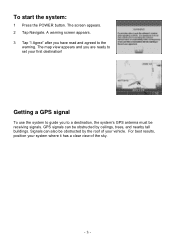
... must be receiving signals. For best results, position your first destination! The map view appears and you are ready to the
warning. To start the system:
1 Press the POWER button. Getting a GPS signal
To use the system to guide you have read and agreed to set your system where it has a clear...
X3-08 Software - Page 6
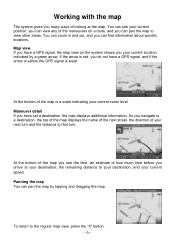
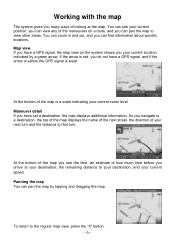
... detail If you can pan the map by a green arrow. Working with the map
The system gives you many ways of looking at your destination, the remaining distance to your destination, and your current speed. Map view If you have a GPS signal, the map view on a route, and you have a GPS signal, and if the arrow...
X3-08 Software - Page 7
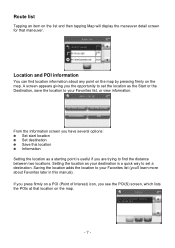
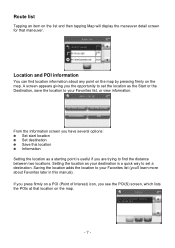
... pressing firmly on a POI (Point of Interest) icon, you press firmly on the map.
Route list
Tapping an item on the list and then tapping Map will display the maneuver detail screen for that location on the map.
- 7 - If you see the POI(S) screen, which lists the POIs at that maneuver.
Location and...
X3-08 Software - Page 9
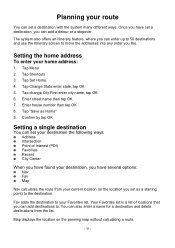
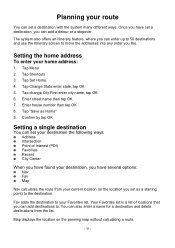
... OK 5. Fav adds the destination to move the addresses into any order you like. Map displays the location on the panning map without calculating a route.
- 9 - Planning your route
You can set your destination ... number then tap OK 8. Once you have several options:
† Nav † Fav † Map
Nav calculates the route from the list. Enter street name then tap OK 7. You can add a detour ...
X3-08 Software - Page 11
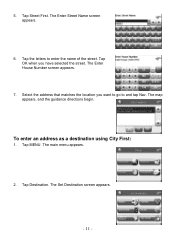
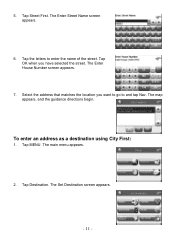
... Nav. Tap OK when you want to go to enter the name of the street. Tap Street First. The Enter Street Name screen appears.
6. The map appears, and the guidance directions begin. The main menu appears.
2. The Set Destination screen appears.
- 11 -
X3-08 Software - Page 13
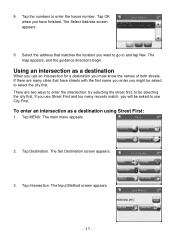
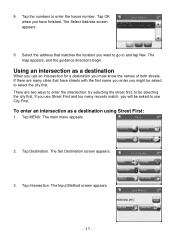
... MENU. Select the address that have finished. Using an intersection as a destination using Street First:
1. The main menu appears.
2.
The Select Address screen appears.
9. The map appears, and the guidance directions begin. There are many records match, you might be selecting the city first. To enter an intersection as a destination
When...
X3-08 Software - Page 14
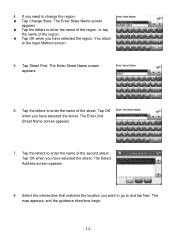
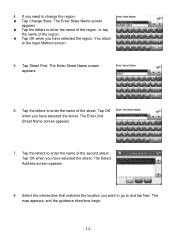
..., or tap
the name of the street. Tap Street First. The Enter Street Name screen appears.
6. Tap OK when you have selected the street. The map appears, and the guidance directions begin.
- 14 - Tap OK when you have selected the street. The Enter 2nd Street Name screen appears.
7. You return
to...
X3-08 Software - Page 16
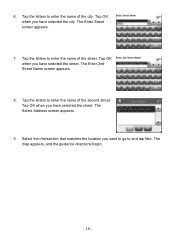
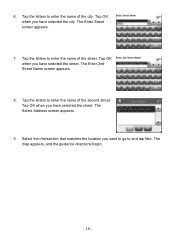
... selected the street. Tap OK when you have selected the street. Tap OK when you have selected the city. The Enter Street screen appears.
7. The map appears, and the guidance directions begin.
- 16 - The Select Address screen appears.
9. Tap the letters to enter the name of the second street.
X3-08 Software - Page 27
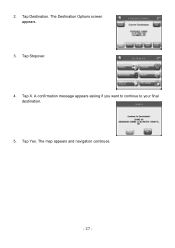
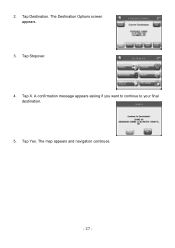
Tap Stopover. 4. The Destination Options screen appears.
3. The map appears and navigation continues.
- 27 - Tap X. Tap Yes. Tap Destination. A confirmation message appears asking if you want to continue to your final
destination. 5. 2.
X3-08 Software - Page 40
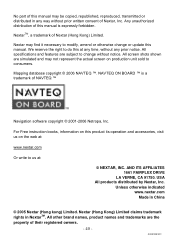
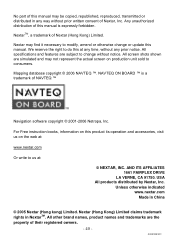
...without notice. For Free instruction books, information on the web at :
© NEXTAR, INC. Mapping database copyright © 2006 NAVTEQ ™. NAVTEQ ON BOARD ™ is expressly forbidden. USA ...operation and accessories, visit us at :
www.nextar.com
Or write to change or update this manual.
X30808ES01 Nextar may find it necessary to modify, amend or otherwise change...
X3-08 QSG_Eng - Page 1
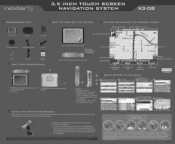
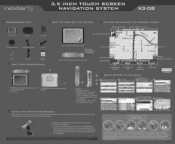
... off the GPS
Make sure the included SD card is in the vehicle.
POWER button - 3.5 INCH TOUCH SCREEN NAVIGATION SYSTEM
X3 -D8
ACCESSORIES LIST
3.5" GPS Device
Carry Pouch...Mount Disk
z
Stylus
Windshield Mounting Bracket
H
AC Adaptor
USB Cable
1GB
SD card with maps
UNIT VIEW DESCRIPTION
I Map
a. USB Port 2. Choose a clean, dry spot on your dashboard. Press the "ON...
Similar Questions
I Own Nextar Gps X3-08 I Want To Get It Up Updated Can Someone Help Me Please?
(Posted by smcteague 10 years ago)