Nextar W3G Support Question
Find answers below for this question about Nextar W3G - W3G LCD Color Touch Screen Portable GPS/MP3.Need a Nextar W3G manual? We have 4 online manuals for this item!
Current Answers
There are currently no answers that have been posted for this question.
Be the first to post an answer! Remember that you can earn up to 1,100 points for every answer you submit. The better the quality of your answer, the better chance it has to be accepted.
Be the first to post an answer! Remember that you can earn up to 1,100 points for every answer you submit. The better the quality of your answer, the better chance it has to be accepted.
Related Nextar W3G Manual Pages
W3G-Hardware-English.PDF - Page 3
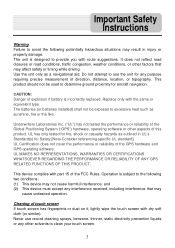
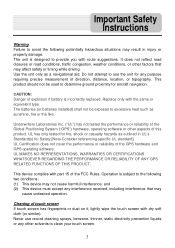
... wipe the touch screen with route suggestions. The batteries (or batteries installed) shall not be used to excessive heat such as a navigational aid.
This product should not be exposed to determine ground proximity for aircraft navigation.
UL MAKES NO REPRESENTATIONS, WARRANTIES OR CERTIFICATIONS WHATSOEVER REGARDING THE PERFORMANCE OR RELIABILITY OF ANY GPS RELATED...
W3G-Hardware-English.PDF - Page 7
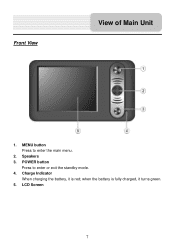
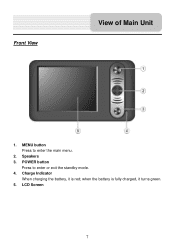
MENU button Press to enter or exit the standby mode. 4. Charge Indicator
When charging the battery, it is fully charged, it turns green. 5. POWER button
Press to enter the main menu.
2. Speakers 3. LCD Screen
7 Front View
View of Main Unit
1. when the battery is red;
W3G-Hardware-English.PDF - Page 9
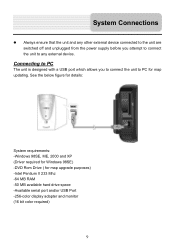
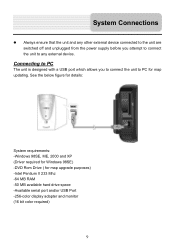
...) -Intel Pentium II 233 Mhz -64 MB RAM -50 MB available hard drive space -Available serial port and/or USB Port -256-color display adapter and monitor (16 bit color required)
9
See the below figure for details:
System requirements: -Windows 98SE, ME, 2000 and XP (Driver required for Windows 98SE) -DVD Rom...
W3G-Hardware-English.PDF - Page 11
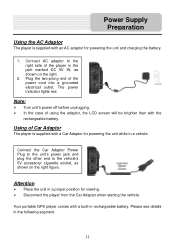
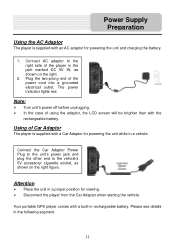
... the two-prong end of using the adaptor, the LCD screen will be brighter than with the rechargeable battery. Using of the player in a vehicle. Power Supply Preparation
Using the AC Adaptor
The player is supplied with a Car Adaptor for viewing. Your portable GPS player comes with an AC adaptor for powering the unit...
W3G-Hardware-English.PDF - Page 12


... about 3 hours of use. Don't put the product on the LCD screen and about five minutes later, the player will appear on a bed...charge indicator is weak, an indication menu will power OFF automatically.
Power Supply Preparation
About Rechargeable Battery
Your portable GPS player comes with a built-in rechargeable battery. A fully charged battery delivers about 3.5 hours. Maintain well...
W3G-Hardware-English.PDF - Page 13
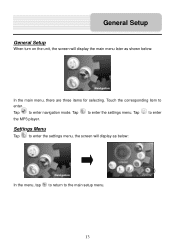
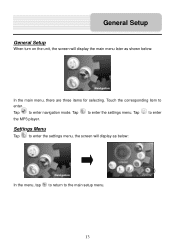
...MP3 player. Settings Menu
Tap to enter the settings menu, the screen will display the main menu later as below :
In the main menu, there are three items for selecting.
Tap to enter the settings menu. General Setup
General Setup
When turn on the unit, the screen... will display as shown below :
In the menu, tap to return to the main setup menu.
13 Tap to enter. Touch the ...
W3G-Hardware-English.PDF - Page 16
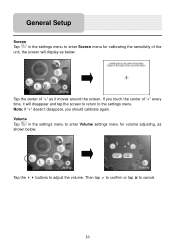
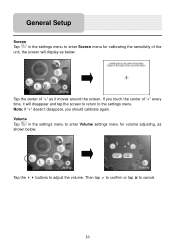
... settings menu for calibrating the sensitivity of "+" as shown below :
Tap the center of the unit, the screen will disappear and tap the screen to return to the settings menu. Note: If "+" doesn't disappear, you touch the center of "+" every time, it will display as below :
Tap the buttons to adjust the volume...
W3G-Hardware-English.PDF - Page 20
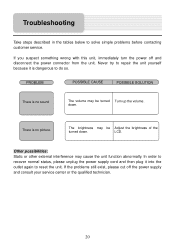
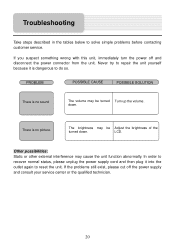
... unit yourself because it into the outlet again to recover normal status, please unplug the power supply cord and then plug it is no picture.
LCD.
In order to reset the unit. If the problems still exist, please cut off and disconnect the power connector from the unit. PROBLEM
POSSIBLE CAUSE...
W3G-Hardware-English.PDF - Page 21
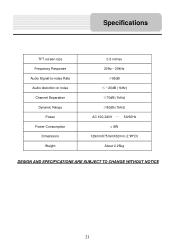
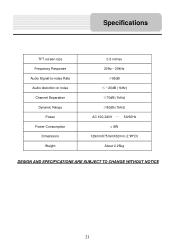
Specifications
TFT screen size Frequency Response Audio Signal-to-noise Rate Audio distortion or noise Channel Separation
Dynamic Range Power
Power Consumption Dimensions Weight
3.5 inches 20Hz~20kHz
&#...
W3G-Hardware-English.PDF - Page 22
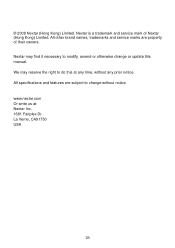
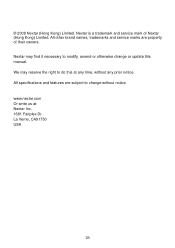
... Kong) Limited. All other brand names, trademarks and service marks are subject to change or update this at : Nextar Inc. 1661 Fairplex Dr. La Verne, CA91750 USA
26 We may find it necessary to do this manual. Nextar may reserve the right to modify, amend or otherwise change without any prior notice. www...
W3G-Software-English.PDF - Page 1
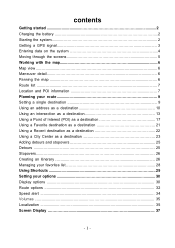
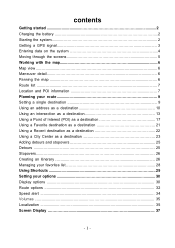
contents
Getting started 2 Charging the battery 2 Starting the system 2 Getting a GPS signal 3 Entering data on the system 4 Moving through the screens 5 Working with the map 6 Map view ...6 Maneuver detail 6 Panning the map 6 Route list ...7 Location and POI information ... Display options ...30 Route options ...32 Speed alert ...34 Volumes ...35 Localization ...35 Screen Display 37
- 1 -
W3G-Software-English.PDF - Page 3
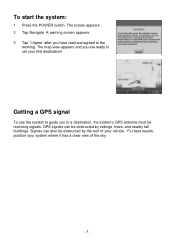
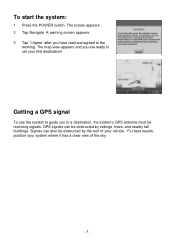
.... 3 Tap "I Agree" after you are ready to set your vehicle. The screen appears. 2 Tap Navigate. The map view appears and you have read and agreed to a destination, the system's GPS antenna must be obstructed by the roof of the sky.
- 3 -
GPS signals can also be obstructed by ceilings, trees, and nearby tall buildings.
W3G-Software-English.PDF - Page 5


If there isn't , you tap a button, a new screen appears. Each time you can Tap MENU to the previous screen, tap . Moving through the screens
The system shows you want to return to display the main menu.
- 5 - If you one screen at a time.
W3G-Software-English.PDF - Page 7
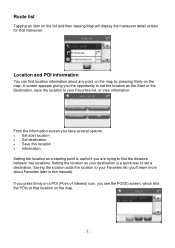
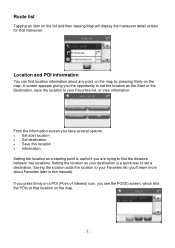
...).
Location and POI information
You can find the distance between two locations. A screen appears giving you the opportunity to set the location as your Favorites list (you see the POI(S) screen, which lists the POIs at that maneuver. If you press firmly on a ...
Tapping an item on the list and then tapping Map will display the maneuver detail screen for that location on the map.
- 7 -
W3G-Software-English.PDF - Page 8


... appears, giving you block information about the location, including latitude and longitude. The Information screen appears, giving you block information about the location, including latitude and longitude.
- 8 -
The address information screen appears.
2. Tap Information. To view information about a location on the map, press firmly on the map. To view information about a POI...
W3G-Software-English.PDF - Page 9
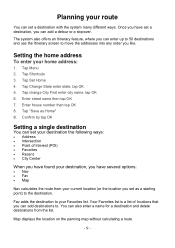
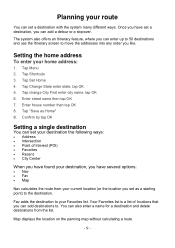
... options:
• Nav • Fav • Map
Nav calculates the route from the list. You can enter up to 50 destinations and use the Itinerary screen to your Favorites list. tap OK 5. Enter house number then tap OK 8.
Setting the home address
To enter your home address:
1. Tap Set Home 4. Your...
W3G-Software-English.PDF - Page 30


... change the following: • orientation • guidance • day/night • POI Icons • color • 3D View
There are two orientation settings. These options include: • display options • route...The display options give you use either the day or night setting at the top of the screen. North keeps the map oriented with North at all times.
- 30 - There are ...
W3G-Software-English.PDF - Page 32
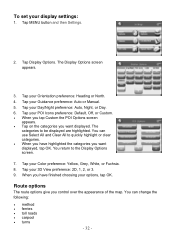
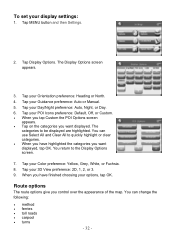
... or Day.
6. Tap your 3D View preference: 2D, 1, 2, or 3. 9. The Display Options screen appears.
3. Tap your Color preference: Yellow, Grey, White, or Fuchsia. 8. Tap your Guidance preference: Auto or Manual.
5. ...preference: Default, Off, or Custom. • When you tap Custom the POI Options screen
appears. • Tap on the categories you control over the appearance of the map....
W3G-Software-English.PDF - Page 39
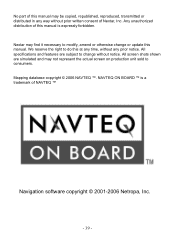
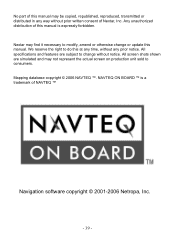
... modify, amend or otherwise change without prior written consent of Nextar, Inc. NAVTEQ ON BOARD ™ is expressly forbidden. Nextar may find it necessary to do this manual. No part ...- 39 - All screen shots shown are subject to consumers. Any unauthorized distribution of this manual may not represent the actual screen on production unit sold to change or update this at any time,...
W3G-Software-English.PDF - Page 40
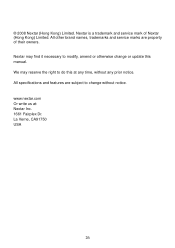
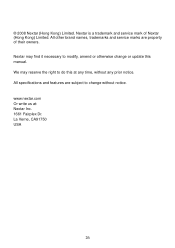
... write us at any prior notice. All specifications and features are property of Nextar (Hong Kong) Limited. We may find it necessary to change or update this at : Nextar Inc. 1661 Fairplex Dr. La Verne, CA91750 USA
26 © 2008 Nextar (Hong Kong) Limited. All other brand names, trademarks and service marks are subject...
Similar Questions
How Do I Update My Maps On Q4-03?
(Posted by hutsonl2000 10 years ago)
Dost It Cost Me Anything To Update My W3g-01 ?
dose it cost me anything to update me w3g-01 ?
dose it cost me anything to update me w3g-01 ?
(Posted by jjusedbikes 11 years ago)
Gps Nextar W3g - Update
I would like to know where I can get map updates for the GPS?
I would like to know where I can get map updates for the GPS?
(Posted by Anonymous-80623 11 years ago)
How To Get An Update On My Nextar W3g-01
(Posted by radisuzanne 12 years ago)
Cant Find Any Map Update For My Nextar W3g !
(Posted by jo9s 12 years ago)

