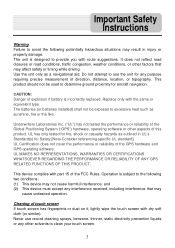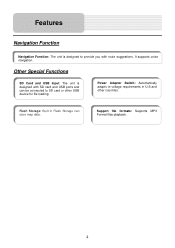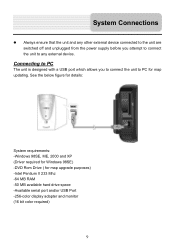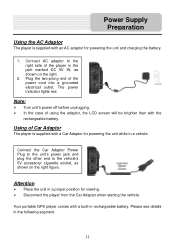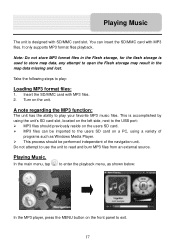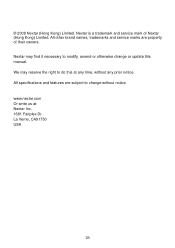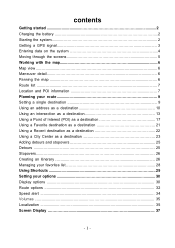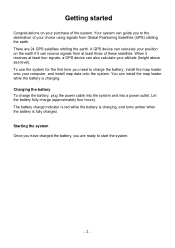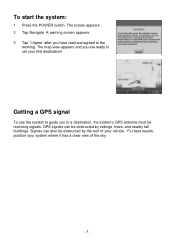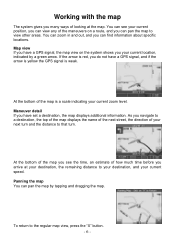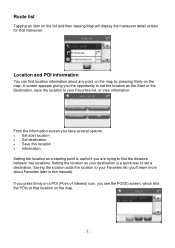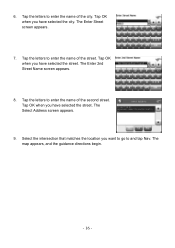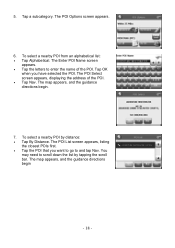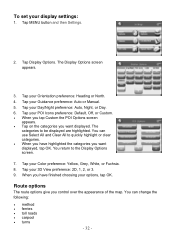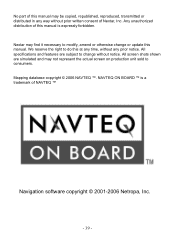Nextar W3G Support Question
Find answers below for this question about Nextar W3G - W3G LCD Color Touch Screen Portable GPS/MP3.Need a Nextar W3G manual? We have 4 online manuals for this item!
Question posted by hutsonl2000 on May 24th, 2013
How Do I Update My Maps On Q4-03?
The person who posted this question about this Nextar product did not include a detailed explanation. Please use the "Request More Information" button to the right if more details would help you to answer this question.
Current Answers
Related Nextar W3G Manual Pages
Similar Questions
Dost It Cost Me Anything To Update My W3g-01 ?
dose it cost me anything to update me w3g-01 ?
dose it cost me anything to update me w3g-01 ?
(Posted by jjusedbikes 11 years ago)
Gps Nextar W3g - Update
I would like to know where I can get map updates for the GPS?
I would like to know where I can get map updates for the GPS?
(Posted by Anonymous-80623 11 years ago)
Yes I Have A Q4-02 Gps Unit Where Do I Get Up Todate Map Downloads
GPS UNIT
GPS UNIT
(Posted by michabut3 11 years ago)
How To Get An Update On My Nextar W3g-01
(Posted by radisuzanne 12 years ago)
Cant Find Any Map Update For My Nextar W3g !
(Posted by jo9s 12 years ago)