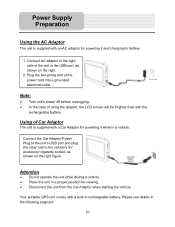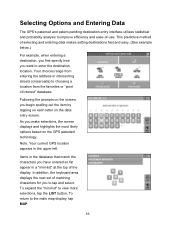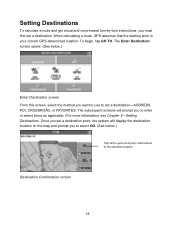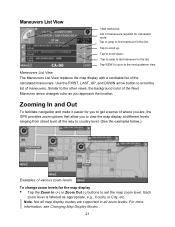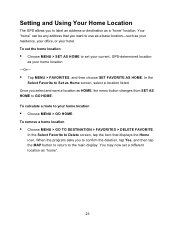Nextar Q4-01 Support Question
Find answers below for this question about Nextar Q4-01.Need a Nextar Q4-01 manual? We have 1 online manual for this item!
Question posted by billjneteric on February 7th, 2016
Chargign Q4-01
Current Answers
Answer #1: Posted by BusterDoogen on February 7th, 2016 10:12 AM
I hope this is helpful to you!
Please respond to my effort to provide you with the best possible solution by using the "Acceptable Solution" and/or the "Helpful" buttons when the answer has proven to be helpful. Please feel free to submit further info for your question, if a solution was not provided. I appreciate the opportunity to serve you!
Related Nextar Q4-01 Manual Pages
Similar Questions
We own a Nextar q4-01 purchased in 2008. Need to update the maps. How do we do that?
I want to update my Nextar X3i GPS, but I can't find out how to do it. I've plugged up my unit to my...
I purchase then nextar Q4-01 gps unit during the holidays. I never recieved the bracket when i purch...