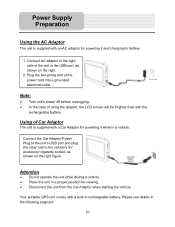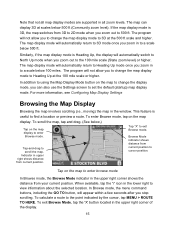Nextar Q4-01 Support Question
Find answers below for this question about Nextar Q4-01.Need a Nextar Q4-01 manual? We have 1 online manual for this item!
Current Answers
Answer #1: Posted by Odin on November 4th, 2018 7:00 AM
See the first-listed PROBLEM at https://www.manualslib.com/manual/428399/Nextar-Q4-01.html?page=22#manual.
Hope this is useful. Please don't forget to click the Accept This Answer button if you do accept it. My aim is to provide reliable helpful answers, not just a lot of them. See https://www.helpowl.com/profile/Odin.
Related Nextar Q4-01 Manual Pages
Similar Questions
Help Plz
I HAVE A NEXTAR GPS Q4.06 AND LUV IT BUT THE POWER STOPED COMING ON SO I GOT A NEW CHARGER AND IT ST...
I HAVE A NEXTAR GPS Q4.06 AND LUV IT BUT THE POWER STOPED COMING ON SO I GOT A NEW CHARGER AND IT ST...
(Posted by menaceww 12 years ago)
How Can I Get A Mounting Bracket For My Q4-01 Gps Unit. Bracket Was Not In Box.
I purchase then nextar Q4-01 gps unit during the holidays. I never recieved the bracket when i purch...
I purchase then nextar Q4-01 gps unit during the holidays. I never recieved the bracket when i purch...
(Posted by mfernandez0052 12 years ago)
Nextar Gps Q4
my sd card was recently stolen so i went out and brought a new sd card but i am having trouble insta...
my sd card was recently stolen so i went out and brought a new sd card but i am having trouble insta...
(Posted by shavanter 12 years ago)
My Nextar Gps Q4 Will Not Switch To Night Mode.
I have reset the unit and made sure the time zone and times are correct. Any suggestions? I can no...
I have reset the unit and made sure the time zone and times are correct. Any suggestions? I can no...
(Posted by snoyes71 12 years ago)