Nextar Q3-01 Support Question
Find answers below for this question about Nextar Q3-01.Need a Nextar Q3-01 manual? We have 3 online manuals for this item!
Question posted by horsesandharleys34 on November 17th, 2012
Do I Need To Update My Gps System?
Do I need to update my Nextar GPS system? It has freqently sent me to the wrong address.
Current Answers
There are currently no answers that have been posted for this question.
Be the first to post an answer! Remember that you can earn up to 1,100 points for every answer you submit. The better the quality of your answer, the better chance it has to be accepted.
Be the first to post an answer! Remember that you can earn up to 1,100 points for every answer you submit. The better the quality of your answer, the better chance it has to be accepted.
Related Nextar Q3-01 Manual Pages
Q3-01 hardware manual - Page 7
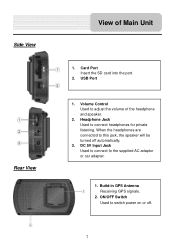
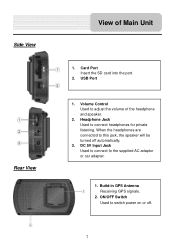
...
1. DC 5V Input Jack Used to connect to connect headphones for private listening. Volume Control Used to switch power on or off automatically.
3. Build-in GPS Antenna Receiving GPS signals.
2. Side View Rear View
View of the headphone and speaker.
2. Card Port Insert the SD card into the port.
2.
Q3-01 hardware manual - Page 8
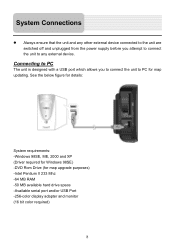
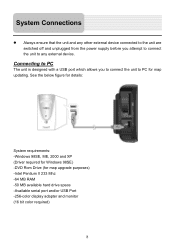
... device.
See the below figure for details:
System requirements: -Windows 98SE, ME, 2000 and XP (Driver required for Windows 98SE) -DVD Rom Drive (for map updating. Connecting to PC
The unit is designed with a USB port which allows you attempt to connect the unit to any other external device connected to...
Q3-01 hardware manual - Page 10
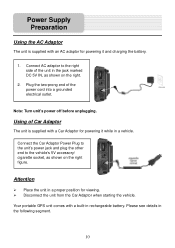
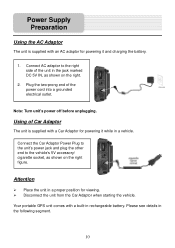
...
The unit is supplied with a Car Adaptor for powering it and charging the battery.
1. Using of the power cord into a grounded electrical outlet.
Your portable GPS unit comes with a built-in the following segment.
10
Q3-01 hardware manual - Page 11
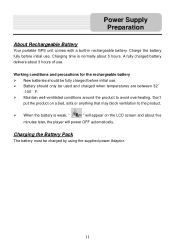
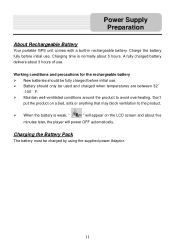
... about 5 hours. Charge the battery fully before initial use. Battery should be fully charged before initial use . Power Supply Preparation
About Rechargeable Battery
Your portable GPS unit comes with a built-in rechargeable battery. Working conditions and precautions for the rechargeable battery New batteries should only be charged by using the supplied...
Q3-01 hardware manual - Page 19
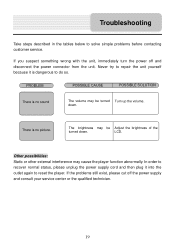
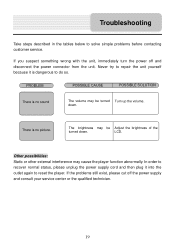
.... Never try to repair the unit yourself because it into the outlet again to solve simple problems before contacting customer service. If you suspect something wrong with the unit, immediately turn the power off the power supply and consult your service center or the qualified technician.
19
Q3-01 hardware manual - Page 21
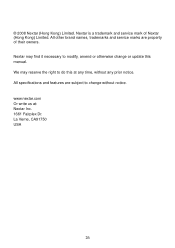
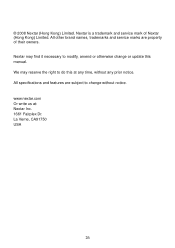
..., amend or otherwise change without any time, without notice. www.nextar.com Or write us at any prior notice. Nextar is a trademark and service mark of their owners. All other brand names, trademarks and service marks are subject to change or update this at : Nextar Inc. 1661 Fairplex Dr. La Verne, CA91750 USA
26...
Q3-01 software manual - Page 1
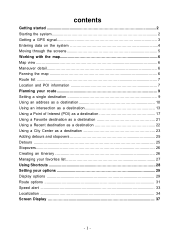
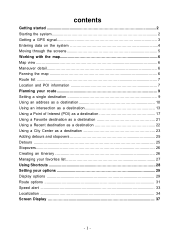
contents
Getting started 2 Starting the system 2 Getting a GPS signal 3 Entering data on the system 4 Moving through the screens 5 Working with the map 6 Map view ...6 Maneuver detail 6 Panning the map 6 Route list ...7 Location and POI information 7 Planning your route 9 Setting a single destination 9 Using an address as a destination 10 Using an intersection as a destination 13...
Q3-01 software manual - Page 2
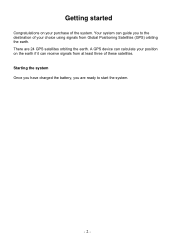
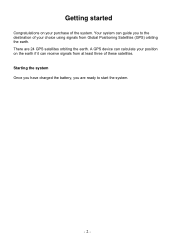
... earth. There are ready to the destination of the system. Your system can calculate your choice using signals from at least three of these satellites. A GPS device can guide you are 24 GPS satellites orbiting the earth. Starting the system Once you have charged the battery, you to start the system.
- 2 -
Q3-01 software manual - Page 3
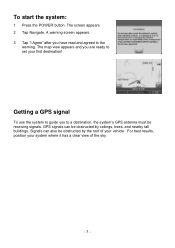
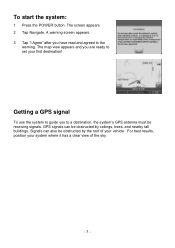
... you have read and agreed to a destination, the system's GPS antenna must be obstructed by ceilings, trees, and nearby tall buildings. Getting a GPS signal
To use the system to guide you to the
warning....destination!
Signals can be obstructed by the roof of the sky.
- 3 - GPS signals can also be receiving signals. To start the system:
1 Press the POWER button. The screen appears. 2...
Q3-01 software manual - Page 4
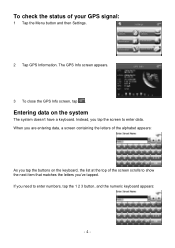
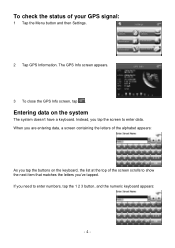
... doesn't have a keyboard. When you are entering data, a screen containing the letters of your GPS signal:
1 Tap the Menu button and then Settings.
2 Tap GPS Information.
Instead, you need to enter data. The GPS Info screen appears.
3 To close the GPS Info screen, tap . To check the status of the alphabet appears:
As you 've...
Q3-01 software manual - Page 6
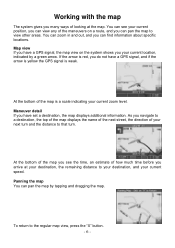
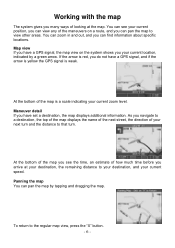
... shows you your current location, indicated by tapping and dragging the map. Maneuver detail If you have a GPS signal, and if the arrow is yellow the GPS signal is weak. Map view If you have a GPS signal, the map view on a route, and you can view any of how much time before you...
Q3-01 software manual - Page 10
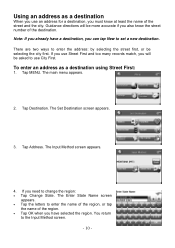
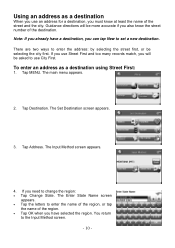
...First. Tap Destination. Guidance directions will be more accurate if you will be selecting the city first. To enter an address as a destination
When you use Street First and too many records match, you also know at least the name of ... have selected the region. The main menu appears.
2. The Input Method screen appears.
4. Note: If you need to the Input Method screen.
- 10 -
Q3-01 software manual - Page 12
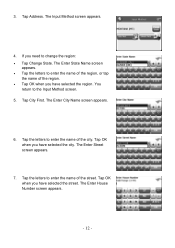
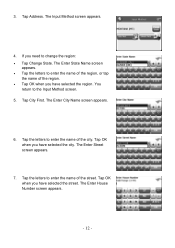
Tap Address. Tap the letters to the Input Method screen. 5. The Enter House Number screen appears.
- 12 - You
return to enter the ...Tap OK when you have selected the street. If you have selected the region. The Enter Street screen appears.
7. Tap OK when you need to enter the name of the region. • Tap OK when you have selected the city. The Enter City Name screen appears.
6. ...
Q3-01 software manual - Page 14
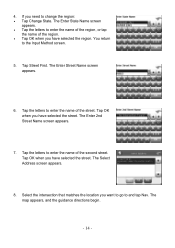
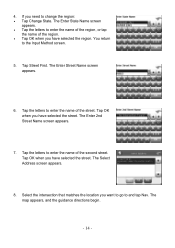
...2nd Street Name screen appears.
7. The map appears, and the guidance directions begin.
- 14 - The Select Address screen appears.
8. You return
to enter the name of the region, or tap
the name of the region...have selected the region. The Enter Street Name screen appears.
6. Tap OK when you need to enter the name of the street. The Enter State Name screen
appears. • Tap the letters...
Q3-01 software manual - Page 15
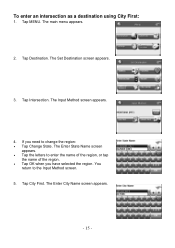
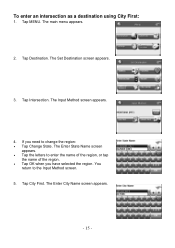
... Input Method screen appears.
4. You
return to enter the name of the region, or tap
the name of the region. • Tap OK when you need to change the region: • Tap Change State. The Enter City Name screen appears.
- 15 - Tap Intersection. The Enter State Name screen
appears. • Tap...
Q3-01 software manual - Page 18
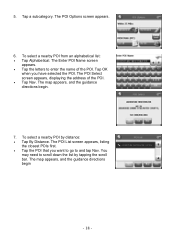
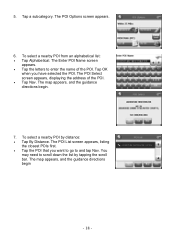
... - Tap OK
when you want to go to scroll down the list by distance: • Tap By Distance. The POI Select screen appears, displaying the address of the POI. You
may need to and tap Nav. 5.
Q3-01 software manual - Page 24
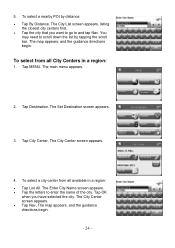
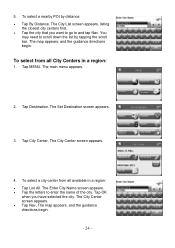
The Set Destination screen appears.
3. To select a city center from all available in a region:
1. The City Center screen appears. • Tap Nav. You
may need to enter the name of the city. Tap MENU. Tap OK
when you want to go to and tap Nav. The map appears, and the ...
Q3-01 software manual - Page 25
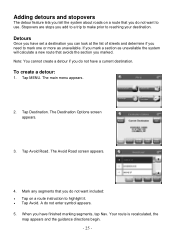
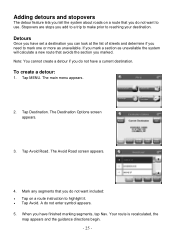
... MENU. Tap Destination. When you have a current destination. Your route is recalculated, the
map appears and the guidance directions begin.
- 25 -
Stopovers are stops you need to highlight it. • Tap Avoid. Note: You cannot create a detour if you do not want to reaching your destination. Tap Avoid Road. A do not...
Q3-01 software manual - Page 38
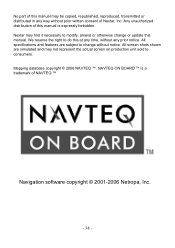
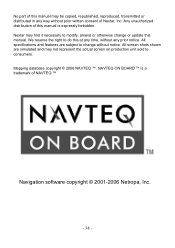
... NAVTEQ ™. Nextar may find it necessary to do this manual. All specifications and features are simulated and may be copied, republished, reproduced, transmitted or distributed in any prior notice. Any unauthorized distribution of this manual may not represent the actual screen on production unit sold to change or update this at...
Q3-01 software manual - Page 39
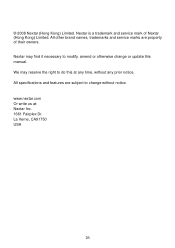
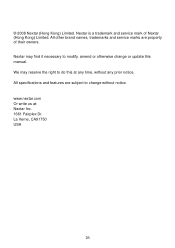
All specifications and features are property of Nextar (Hong Kong) Limited. www.nextar.com Or write us at any prior notice. Nextar may reserve the right to do this manual. We may find it necessary to change or update this at : Nextar Inc. 1661 Fairplex Dr. La Verne, CA91750 USA
26 All other brand names, trademarks...
Similar Questions
Nextar Q3-01 Auto Gps
Is there a chip to make this model usable on a lake?
Is there a chip to make this model usable on a lake?
(Posted by connielowe3 10 years ago)
My Gps Needs Updating
HOW AND WHERE CAN I GO TO UPDATE MY NEXTAR X3I NAVIGATION GPS
HOW AND WHERE CAN I GO TO UPDATE MY NEXTAR X3I NAVIGATION GPS
(Posted by Anonymous-69595 11 years ago)
Free Updated Gps Maps
How do I download updated gps nextar x3-08 maps to my gps?
How do I download updated gps nextar x3-08 maps to my gps?
(Posted by lahochkammer 12 years ago)

