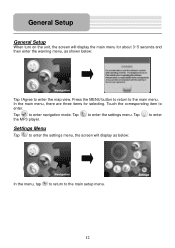Nextar HGPS35 Support Question
Find answers below for this question about Nextar HGPS35.Need a Nextar HGPS35 manual? We have 1 online manual for this item!
Question posted by lfburns2000 on October 14th, 2013
I Need The Phone # For Technical Support For Hgps35?
When I turn on the unit it just blinks & the menu page blinks off and on also? I can not get anything or get any button to respond.
Current Answers
Related Nextar HGPS35 Manual Pages
Similar Questions
Update My Hgps35
i want update my hgps35 in dominican republic please help
i want update my hgps35 in dominican republic please help
(Posted by elvinarredondo 11 years ago)
Update Hgps35 Were I Found
i want update my hgps35 in dominican republic please help
i want update my hgps35 in dominican republic please help
(Posted by elvinarredondo 11 years ago)
I Need To Know If My Gps M3-06 Has Map Of Canada As Well As The United States:
(Posted by fsuboyd 12 years ago)