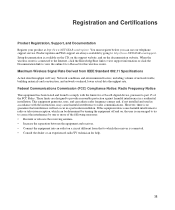Netgear WNR2000v3 Support Question
Find answers below for this question about Netgear WNR2000v3 - N300 Wireless Router.Need a Netgear WNR2000v3 manual? We have 2 online manuals for this item!
Question posted by haimke4cp on January 21st, 2014
Wnr2000v3 Firmware Won't Update
The person who posted this question about this Netgear product did not include a detailed explanation. Please use the "Request More Information" button to the right if more details would help you to answer this question.
Current Answers
Related Netgear WNR2000v3 Manual Pages
Similar Questions
How To Setup A N300 Wireless Router Wnr2000v3 With Out Disc
(Posted by lessjod 10 years ago)
How Do You Reset The Admin Password On Netgear N300 Wireless Router Wnr2000v3
(Posted by JEIrgraz 10 years ago)
How To Set Up Name And Password For Netgear N300 Wireless Router Wnr2000v3
(Posted by cinglJANSKY 10 years ago)
How To Secure A Netgear N300 Wireless Router Wnr2000v3
(Posted by oksnechri 10 years ago)
Install Netgear N300 Wireless Router, Wnr2000v3
when I load the resource cd to install the program will not run automatically or manually. My comput...
when I load the resource cd to install the program will not run automatically or manually. My comput...
(Posted by cmkklawson 12 years ago)