Netgear WNR2000v3 Support Question
Find answers below for this question about Netgear WNR2000v3 - N300 Wireless Router.Need a Netgear WNR2000v3 manual? We have 2 online manuals for this item!
Current Answers
There are currently no answers that have been posted for this question.
Be the first to post an answer! Remember that you can earn up to 1,100 points for every answer you submit. The better the quality of your answer, the better chance it has to be accepted.
Be the first to post an answer! Remember that you can earn up to 1,100 points for every answer you submit. The better the quality of your answer, the better chance it has to be accepted.
Related Netgear WNR2000v3 Manual Pages
WNR2000v3 Installation Guide - Page 1


... (approximately 2 minutes).
Step 1B:
Cable your modem.
Wait until your modem cycles on /off
Step 3:
Cable your modem to power. Click Router Setup and follow the steps to complete your router. N300 Wireless Router
WNR2000v3
Installation Guide
Package Contents:
NETGEAR
N300 Wireless Router WNR2000v3
Resource CD
N300 Wireless Router
Ethernet Cable
Power Adapter
Step 1A:
Unplug...
WNR2000v3 Setup Manual - Page 1


Plumeria Drive San Jose, CA 95134 USA
August 2010 208-10658-01 v1.0 N300 Wireless Router WNR2000v3 Setup Manual
NETGEAR, Inc. 350 E.
WNR2000v3 Setup Manual - Page 3


Contents
N300 Wireless Router WNR2000v3 Setup Manual
Getting to Know Your Wireless Router 1 Unpacking Your New Router 1 Hardware Features ...3 Front Panel ...3 Back Panel ...5 Router Label ...6 Positioning Your Wireless Router 6 Installing Your Wireless Router 7 Updating Your Router Firmware 8
Installing Your Router Using the NETGEAR genie 9 Using the NETGEAR genie 9 Accessing Your Router ...
WNR2000v3 Setup Manual - Page 5


... • The Resource CD, which includes:
- Unpacking Your New Router
Your product package should contain the following items: • The N300 Wireless Router • A snap-on stand for repair. A PDF version of your NETGEAR dealer. If any of a NETGEAR® high-speed wireless router, the N300 Wireless Router Model WNR2000v3. Keep the carton, including the original packing materials, in case...
WNR2000v3 Setup Manual - Page 8


... connected to Know Your Wireless Router
4 Indicates that wireless security (WEP, WPA-PSK, or WPA2-PSK) is enabled. Getting to a 10 Mbps device. The wireless interface is on this port. No link is turned off. No WPS connection exists. LAN
Solid Amber
(Ports 1-4)
Off
5. The local port is connected to the modem. Internet
Solid Amber...
WNR2000v3 Setup Manual - Page 9


Four Local Area Network (LAN) 10/100 Mbps Ethernet ports for approximately 5 seconds to reset the router to a cable or DSL
modem. 5.
Getting to
your local computers. 4. Wireless On/Off button. 2. Press for connecting the router to Know Your Wireless Router
5 Power on/off push-button. Restore factory settings button. Internet/Wide Area Network (WAN) Ethernet port...
WNR2000v3 Setup Manual - Page 11


... Installation Assistant on page 12. Configure your wireless network and select wireless security settings to set up your home router, check with a NETGEAR router. Getting to use the NETGEAR genie Installation Assistant, see "Connecting Your Wireless Router" on page 21). Installing Your Wireless Router
To help you set up your router, modem, and PC(s); The Installation Assistant walks you...
WNR2000v3 Setup Manual - Page 12


..., or the online User Manual). To make it easy for you to receive the best, most up-to-date features of your router, NETGEAR provides a variety of the setup activity (see "Setting Up Your Router for and install updates. You must log in to the router to Know Your Wireless Router
8 Updating Your Router Firmware
NETGEAR is...
WNR2000v3 Setup Manual - Page 13


...router, modem, and PC(s).
Select a different language option, if you through an Internet Service Provider (ISP). • Your PC has a wired Ethernet connection (not a wireless ... completed. If the CD does not automatically start the NETGEAR genie:
• For Windows users, -
Before using a computer with either a Mac operating system or a Windows operating system...
WNR2000v3 Setup Manual - Page 14


... computer in your high-speed wireless router, the wireless adapter card for Internet Access" on page 21). Internet
••
8+.
It also places the Router Login shortcut on page 21. If you choose not to select a security option during installation, you can always access the router's user interface later to access the router's main menu. • For...
WNR2000v3 Setup Manual - Page 16


... the following information to ensure that you are an advanced user, or a user of your router to set up your wireless router and access the Internet: -
Manually Installing Your Router
Before installing and connecting your router manually, review the list below and make sure that you have cable modem service, make sure that it is complete (see "Unpacking...
WNR2000v3 Setup Manual - Page 17


... Turn off and unplug the cable or DSL broadband modem. 3. To connect the wireless router, the computer, and the modem: 1. Locate the cable (A) that the Internet Protocol (TCP/IP) Property settings on page 37. A
B
Figure 7
Manually Installing Your Router
13 Connecting Your Wireless Router
Before you install your wireless router, make sure that connects your computer to step 5 in...
WNR2000v3 Setup Manual - Page 18


...cable into one of the wireless router (D). (The cable and the Internet port label are color coded.)
1
2
3
Internet
4
D
Internet
C
Figure 8
6. Securely insert that came with your router by inserting an Ethernet ... 9
7. Connect any additional wired PCs to your modem (C) and the other end into a port on the router, such as port 4 (E), as shown in Figure 9. Manually Installing Your...
WNR2000v3 Setup Manual - Page 19


... into the power
adapter outlet of your network in and turn on the cable or DSL modem. Wait 1 minute. Internet
••
8+. Failure to start your network in Figure ...2. Manually Installing Your Router
15
you are ready to start your network is now set up (as shown in the correct sequence, as described below. To start or restart your wireless router (F).
8.
WNR2000v3 Setup Manual - Page 21


.... The power light should be lit unless you use the Restore Factory Settings button. If it is not, make any changes to the wireless router Internet port and the modem, and that the Ethernet cable from the computer to enable Push 'N' Connect (WPS) security. WPS. The factory default state is reset when you...
WNR2000v3 Setup Manual - Page 26


....com
and entering the default user name admin and default password password, or using whatever LAN address and password you use wireless security. Program the wireless settings of the various security types that you have the same SSID
(wireless network name) as the router. Configuring Your Wireless Network
22
To set up basic wireless connectivity: 1.
Click Apply to save...
WNR2000v3 Setup Manual - Page 30


... wait 2 minutes.
3.
The Internet status light on the Resource CD, and is also available from the modem is correct, then look for your problem in securely and the modem and wireless router are correct.
- A link to the online User Manual. Turn off the wireless router and computer.
2.
Turn on page 13).
- For more information, see "Connecting Your...
WNR2000v3 Setup Manual - Page 33


The factory default login name is admin and the password is off when entering this range, verify that was supplied with configuring your NETGEAR router as the router. If your computer's address ...the correct login information. Troubleshooting Login Problems
If you are unable to log in to the wireless router, check the following:
• If you have a good connection from the computer to...
WNR2000v3 Setup Manual - Page 35
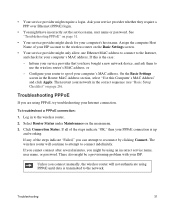
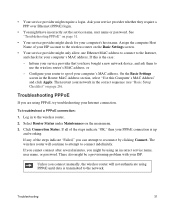
... bought a new network device, and ask them to use the wireless router's MAC address, or - Select Router Status under Maintenance on page 26). Troubleshooting
31 Troubleshooting PPPoE
If you have incorrectly set the service name, user name or password. To troubleshoot a PPPoE connection:
1. Log in the Router MAC Address section, select "Use this is up
and working...
WNR2000v3 Setup Manual - Page 38


...)
MTU Size
1500
Local Network
Router Lan IP address (the Gateway IP 192.168.1.1 address)
IP Subnet Mask
255.255.255.0
DHCP Server
Enabled
Time Zone
GMT
Time Zone Adjusted for Daylight Saving Disabled Time
Firewall
Inbound (communications coming in from Disabled (bars all unsolicited requests except for the N300 Wireless Router Model WNR2000v3. Table 2.
Similar Questions
N300 Wireless Router Model Wnr2000v3 How To Put A Password On My Wifi
(Posted by dhcm 10 years ago)
How To Port Forward A Wnr2000v3 Netgear N300 Wireless Router
(Posted by jobbybo 10 years ago)
How To Set Up Name And Password For Netgear N300 Wireless Router Wnr2000v3
(Posted by cinglJANSKY 10 years ago)
How To Secure A Netgear N300 Wireless Router Wnr2000v3
(Posted by oksnechri 10 years ago)
Install Netgear N300 Wireless Router, Wnr2000v3
when I load the resource cd to install the program will not run automatically or manually. My comput...
when I load the resource cd to install the program will not run automatically or manually. My comput...
(Posted by cmkklawson 12 years ago)

