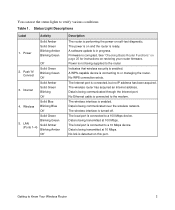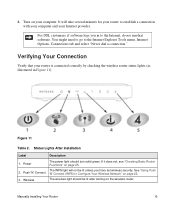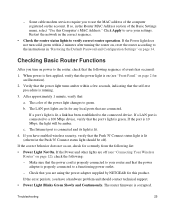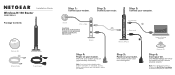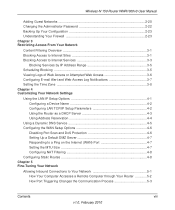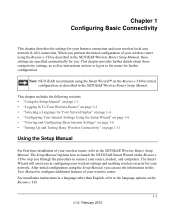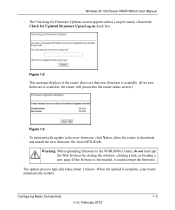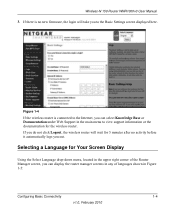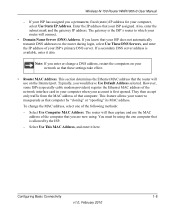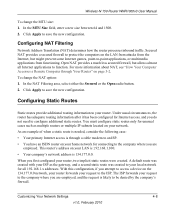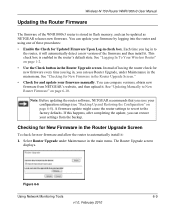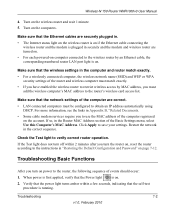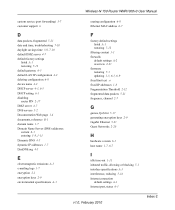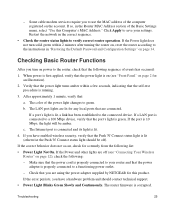Netgear WNR1000v3 Support Question
Find answers below for this question about Netgear WNR1000v3 - Wireless- N Router.Need a Netgear WNR1000v3 manual? We have 4 online manuals for this item!
Question posted by deStone on July 27th, 2014
What Custom Firmware Can Wnr1000v3 Run
The person who posted this question about this Netgear product did not include a detailed explanation. Please use the "Request More Information" button to the right if more details would help you to answer this question.
Current Answers
Related Netgear WNR1000v3 Manual Pages
Similar Questions
How To Put Custom Firmware On Netgear Wnr1000v3
(Posted by Flwftope 9 years ago)
How Do I Remove Custom Firmware On Dgn2200 Netgear Router
(Posted by bluegBurch 10 years ago)
Is There Any Custom Firmware For The Netgear Wndr3400v2 Dual Band Router
(Posted by bretsirc 10 years ago)
Forgot Admin And Password How Do I Reset?netgear Wnr1000v3 - Wireless-n-router
(Posted by nyulacida 11 years ago)
How Do I Get The Netgear Wnr1000v3 - Wireless- N Router To Brodcast Wireless N
how do i get the Netgear WNR1000v3 - Wireless- N Router to brodcast wireless N, i have a wirless N c...
how do i get the Netgear WNR1000v3 - Wireless- N Router to brodcast wireless N, i have a wirless N c...
(Posted by Blizzard1985 12 years ago)