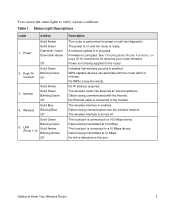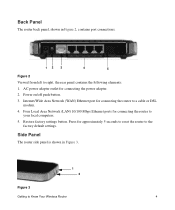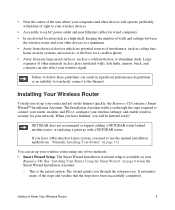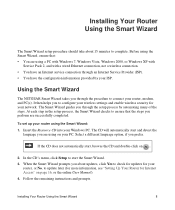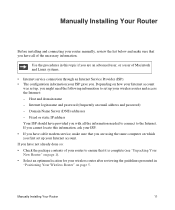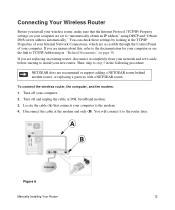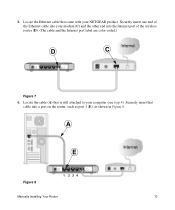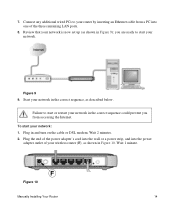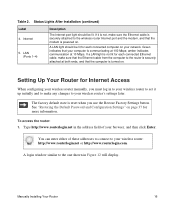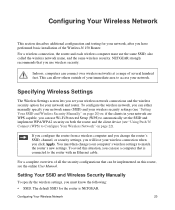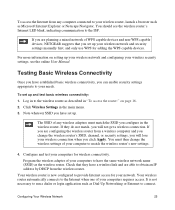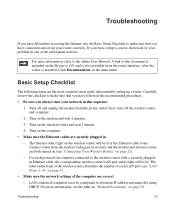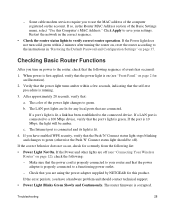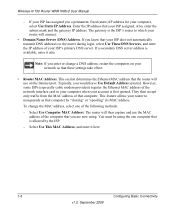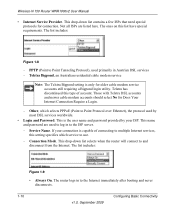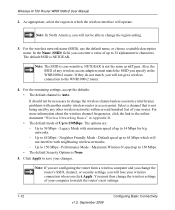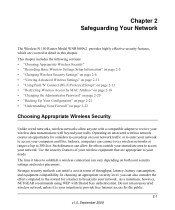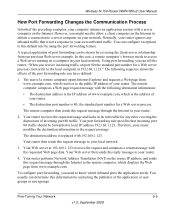Netgear WNR1000v2 Support Question
Find answers below for this question about Netgear WNR1000v2 - Wireless- N Router.Need a Netgear WNR1000v2 manual? We have 3 online manuals for this item!
Question posted by finmgmtsys on January 21st, 2011
Can We Connect A Toshiba Tecra S1?
Trying to connect a Toshiba Tecra S1 on a new ISP (Cablevision Cable System). Have re-installed the router (WNR1000v2) 3 times, this time without security. Can't connect! No error message.... just returns to the "choose a wireless network" screen. Cable modem is working fine.
Current Answers
Related Netgear WNR1000v2 Manual Pages
Similar Questions
How To Connect Nook Color To Netgear Wireless Network
(Posted by Masep 9 years ago)
Can I Use A Netgear Dgn2200 Wirless Router To Connect To A Wireless Network
(Posted by kburreaper 10 years ago)
Cannot Connect To Netgear Wnr1000v2 Wireless Network
(Posted by xjGC 10 years ago)
How To View Or Change Your Wnr2000v3 Wireless Network Router With Cd
(Posted by mrrcgl 10 years ago)
How Do I Unlock The Wireless Network
(Posted by Anonymous-49750 12 years ago)