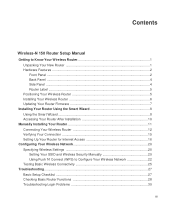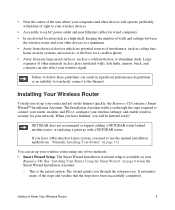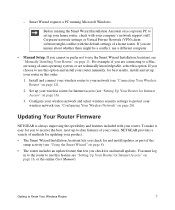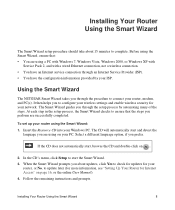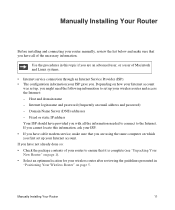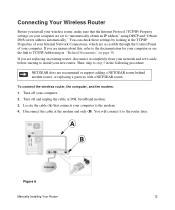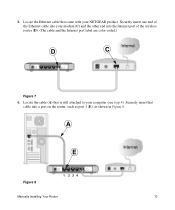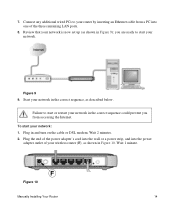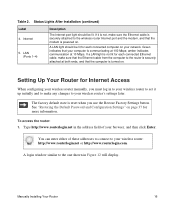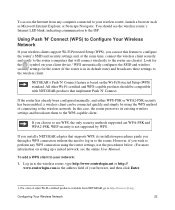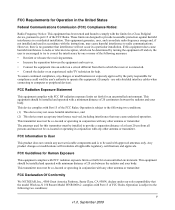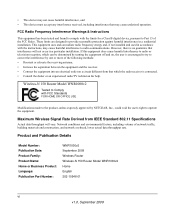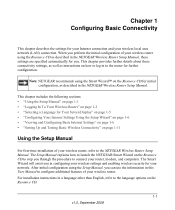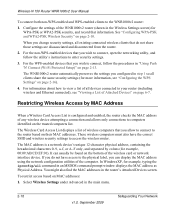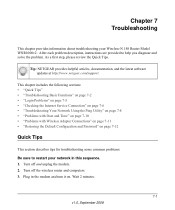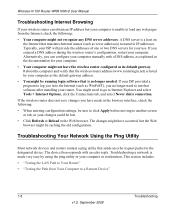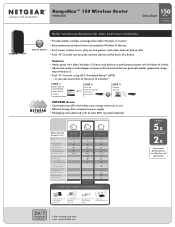Netgear WNR1000v2 Support Question
Find answers below for this question about Netgear WNR1000v2 - Wireless- N Router.Need a Netgear WNR1000v2 manual? We have 3 online manuals for this item!
Question posted by esco69993 on March 31st, 2011
When I Connect On Step 3 Of Installation It Say No Router Connected
The person who posted this question about this Netgear product did not include a detailed explanation. Please use the "Request More Information" button to the right if more details would help you to answer this question.
Current Answers
Related Netgear WNR1000v2 Manual Pages
Similar Questions
Wnr1000v2 Ps3 Won't Connect Wireless
(Posted by kpgmarien 9 years ago)
My Router Is Netgear 69 How Can I Find My Wep Key To Connect Wireless To My
psp?
psp?
(Posted by svaba89JA 10 years ago)
How To Connect A Linksys E1200 Modem & Netgear Wndr3400 Wirelessly ?
Current confirguration is cable Modem & router LinkSys E1200 and located in the basement & e...
Current confirguration is cable Modem & router LinkSys E1200 and located in the basement & e...
(Posted by debdorney 10 years ago)
Windows 7 Won't Connect To Wireless-n 150 Router Model Wnr1000v2
(Posted by Tikthia 10 years ago)
Netgear N300 Wireless Router Wnr2000v3 Can't Connect Wirelessly
(Posted by wsxLEN 10 years ago)