Netgear WGR614v10 Support Question
Find answers below for this question about Netgear WGR614v10 - 54 Mbps Wireless Router.Need a Netgear WGR614v10 manual? We have 3 online manuals for this item!
Question posted by pittTR on January 26th, 2014
Can A Netgear Wgr614v10 Router Use Dd-wrt Firmware
The person who posted this question about this Netgear product did not include a detailed explanation. Please use the "Request More Information" button to the right if more details would help you to answer this question.
Current Answers
There are currently no answers that have been posted for this question.
Be the first to post an answer! Remember that you can earn up to 1,100 points for every answer you submit. The better the quality of your answer, the better chance it has to be accepted.
Be the first to post an answer! Remember that you can earn up to 1,100 points for every answer you submit. The better the quality of your answer, the better chance it has to be accepted.
Related Netgear WGR614v10 Manual Pages
WGR614v10 Setup Manual - Page 3


Contents
Wireless-G Router WGR614v10 Setup Manual
Getting to Know Your Wireless Router 1 Unpacking Your New Router 1 Hardware Features ...2 Front Panel ...2 Back Panel ...4 Side Panel ...4 Router Label ...5 Positioning Your Wireless Router 5 Installing Your Wireless Router 6 Updating Your Router Firmware 7
Installing Your Router Using the Smart Wizard 8 Using the Smart Wizard ...8 Accessing ...
WGR614v10 Setup Manual - Page 10


..., brick, and concrete can also affect your network. See "Installing Your Router Using the Smart Wizard" on page 8 to use the manual installation method (see "Manually Installing Your Router" on your router, modem, and computer(s); Failure to follow these guidelines can set up your wireless router using one of two methods: • Smart Wizard Setup: The Smart Wizard Installation...
WGR614v10 Setup Manual - Page 12
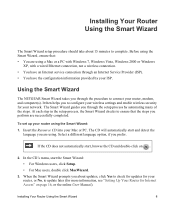
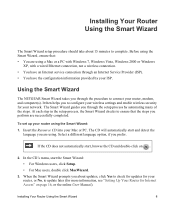
...router using . Before using a Mac or a PC with Windows 7, Windows Vista, Windows 2000 or Windows
XP, with a wired Ethernet connection, not a wireless ...For Mac users, double click MacWizard.
3. Installing Your Router Using the Smart Wizard
8 The Smart Wizard guides you about...router, or No, to ensure that : • You are using the Smart Wizard:
1.
Using the Smart Wizard
The NETGEAR...
WGR614v10 Setup Manual - Page 14
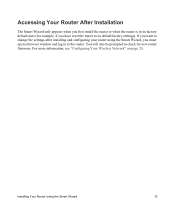
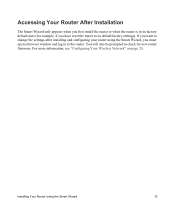
..., if you have reset the router to the router. Installing Your Router Using the Smart Wizard
10
Accessing Your Router After Installation
The Smart Wizard only appears when you first install the router or when the router is in to its factory default state (for new router firmware. For more information, see "Configuring Your Wireless Network" on page 20. If...
WGR614v10 Setup Manual - Page 26


... use this feature to connect the wireless client securely and easily to your client device.1
NETGEAR's Push 'N' Connect feature is able to http://www.wi-fi.org. For example, if you selected in "Setting Your SSID and Wireless Security" on page 21).
3. To access the Internet from the router.
For a list of the router.
Configuring Your Wireless...
Reference Manual - Page 13
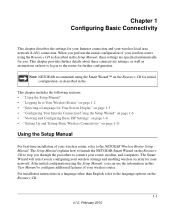
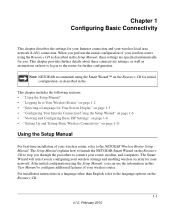
... connection and your wireless router. Note: NETGEAR recommends using the Resource CD as described in the Setup Manual, these connectivity settings, as well as instructions on page 1-2 • "Selecting a Language for initial configuration, as described in this User Manual to configure additional features of your router, modem, and computers. When you can use the information in...
Reference Manual - Page 14
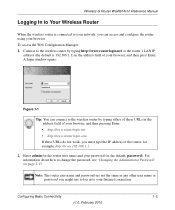
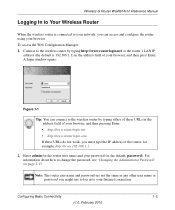
... can connect to the wireless router by typing http://www.routerlogin.net or the router's LAN IP
address (the default is connected to your network, you must type the IP address of your browser, and then press Enter. A login window opens:
Figure 1-1
Tip: You can access and configure the router using your password (or the...
Reference Manual - Page 15
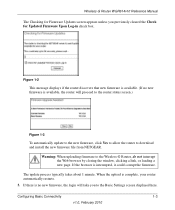
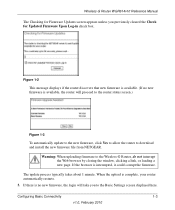
... 1-2
This message displays if the router discovers that new firmware is available. (If no new firmware is no new firmware, the login will proceed to the router status screen.)
Figure 1-3
To automatically update to the new firmware, click Yes to allow the router to download and install the new firmware file from NETGEAR.
Wireless-G Router WGR614v10 Reference Manual
The Checking for...
Reference Manual - Page 23
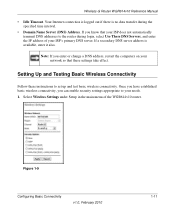
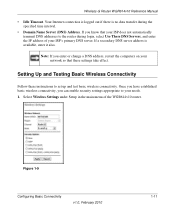
... your ISP does not automatically transmit DNS addresses to set up and test basic wireless connectivity. Figure 1-9
Configuring Basic Connectivity
v1.0, February 2010
1-11 If a secondary DNS server address is no data transfer during login, select Use These DNS Servers, and enter the IP address of the WGR614v10 router. Wireless-G Router WGR614v10 Reference Manual
• Idle Timeout.
Reference Manual - Page 26
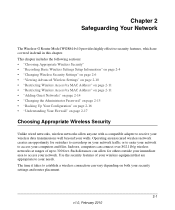
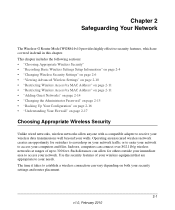
...Your Configuration" on page 2-16 • "Understanding Your Firewall" on page 2-17
Choosing Appropriate Wireless Security
Unlike wired networks, wireless networks allow for outsiders to eavesdrop on both your walls. Chapter 2 Safeguarding Your Network
The Wireless-G Router Model WGR614v10 provides highly effective security features, which are appropriate to your needs. Operating an unsecured...
Reference Manual - Page 32
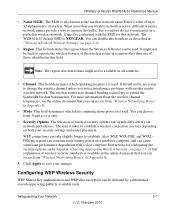
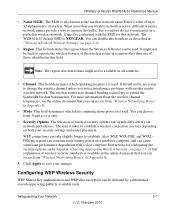
Wireless-G Router WGR614v10 Reference Manual
• Name (SSID). When more than one wireless network is available in the online document that you can access from : b and g; This field determines which operating frequency is used . A full explanation of wireless... about the wireless channel frequencies, see the online document that network. The SSID is NETGEAR. Instructions for...
Reference Manual - Page 62
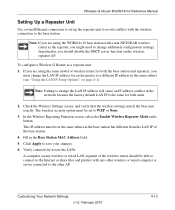
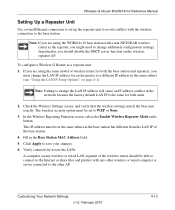
... connected to the other AP. Customizing Your Network Settings v1.0, February 2010
4-13 Wireless-G Router WGR614v10 Reference Manual
Setting Up a Repeater Unit
Use a wired Ethernet connection to set to WEP or None.
3. Note: If you are using the WGR614v10 base station with a non-NETGEAR wireless router as the repeater, you should be set up the repeater unit to avoid...
Reference Manual - Page 66


...33333) as the destination port. To configure port triggering, you need to your router.
3. Using steps similar to know the number of 6667, the standard port number for ...to destination port 113, your router checks its session table, and incoming traffic is an active session for port 113, associated with your computer. Wireless-G Router WGR614v10 Reference Manual
"When you ...
Reference Manual - Page 87


From the main menu of your Wireless-G Router Model WGR614v10. Chapter 6 Using Network Monitoring Tools
This chapter describes how to use the maintenance features of the browser interface, under Maintenance in the main menu of Attached Devices" on page 6-6 • "Managing the Configuration File" in Chapter 6 • "Upgrading the Router Software" on page 6-8 • "Enabling Remote ...
Reference Manual - Page 89
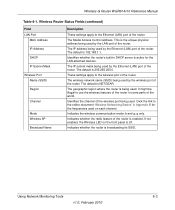
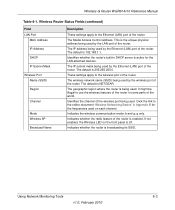
... Indicates whether the router is 255.255.255.0. Wireless-G Router WGR614v10 Reference Manual
Table 6-1. The default is broadcasting its SSID.
The wireless network name (SSID) being used by the Ethernet (LAN) port of the router. It might be illegal to the wireless port of the router is off.
Indicates whether the radio feature of the router. Using Network Monitoring Tools
6-3
v1...
Reference Manual - Page 94


... box. Figure 6-6
Using Network Monitoring Tools
6-8
v1.0, February 2010 Wireless-G Router WGR614v10 Reference Manual
Upgrading the Router Software
The routing software (also called firmware) of the firmware on the Internet and alert you can be upgraded as NETGEAR releases new software.
Your router can download and install the new software, or you to the router using your browser.
Reference Manual - Page 109
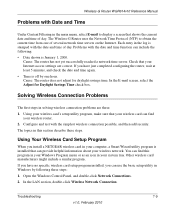
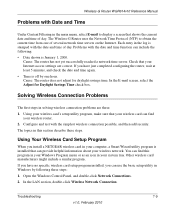
... January 1, 2000. You can find
your wireless router. 2.
If you install a NETGEAR wireless card in your computer, a Smart Wizard utility program is stamped with the simplest wireless connection possible, and then add security. Each entry in the log is installed that your Internet access settings are these steps. Wireless-G Router WGR614v10 Reference Manual
Problems with Date and...
Reference Manual - Page 111
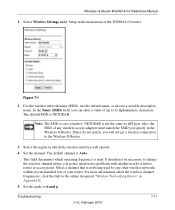
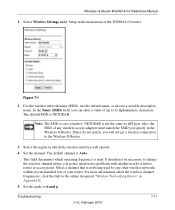
... Wireless-G Router WGR614v10 Reference Manual
1. The default SSID is case-sensitive; If they do not match, you notice interference problems with another nearby wireless router or access point. Set the channel. Select a channel that is not the same as nETgear. For more information about the wireless channel frequencies, click the link to b and g. Figure 7-1
2. NETGEAR is not being used...
Reference Manual - Page 113


... a hardware problem and should contact Technical Support at http://www.netgear.com/support. To restore the factory default configuration settings when you do not know the administration password or IP address, you might be defective. Troubleshooting
v1.0, February 2010
7-13 Wireless-G Router WGR614v10 Reference Manual
Restoring the Default Configuration and Password
This section explains...
Reference Manual - Page 115


...-G Router WGR614v10 Reference Manual
Specification Wireless
Radio data rates
Frequency Data encoding
Maximum computers per wireless network Operating frequency ranges
802.11 security
Default Factory Settings Wireless Access Point Wireless Access List (MAC filtering) SSID Broadcast SSID 11b/g RF Channel Mode Authentication Type Security
Description
1, 2, 5.5, 6, 9, 12, 18, 24, 36, 48, and 54 Mbps...
Similar Questions
How To Reset Netgear Wndr3700v3 Back To Default Settings From Dd-wrt Firmware
(Posted by Jerrtrapp 9 years ago)
How To Push Dd-wrt Firmware For Wndr3400
(Posted by dmulepfp2 10 years ago)
How Can I Add A Netgear Wgr614v10 As A Repeater On Dd-wrt
(Posted by Jnrmik 10 years ago)
Ca You Put Dd-wrt On Netgear Wgr614v10
(Posted by thanlynnp 10 years ago)
Is Wgr614v10 Compatible With Dd-wrt
(Posted by davcgr 10 years ago)

