Netgear FVS318 Support Question
Find answers below for this question about Netgear FVS318 - ProSafe VPN Firewall Router.Need a Netgear FVS318 manual? We have 2 online manuals for this item!
Question posted by jostank on November 23rd, 2013
How To Connect Netgear Fvs318v3 To Windows 7 Vpn Client
The person who posted this question about this Netgear product did not include a detailed explanation. Please use the "Request More Information" button to the right if more details would help you to answer this question.
Current Answers
There are currently no answers that have been posted for this question.
Be the first to post an answer! Remember that you can earn up to 1,100 points for every answer you submit. The better the quality of your answer, the better chance it has to be accepted.
Be the first to post an answer! Remember that you can earn up to 1,100 points for every answer you submit. The better the quality of your answer, the better chance it has to be accepted.
Related Netgear FVS318 Manual Pages
FVS318 Reference Manual - Page 66


... the router. Main Mode authentication is slightly faster than Aggressive Mode but less secure.
6-2
Virtual Private Networking
M-10146-01 These scenarios are three kinds of the SafeNet client. NETGEAR provides support for connections between NETGEAR VPN Firewalls, and between an FVS318 VPN Firewall and the SafeNet SoftRemote VPN Client for additional VPN information. The VPN tunnel...
FVS318 Reference Manual - Page 78


... Remote Subnet Mask in the FVS318 on LAN B: 24.0.0.1 This is the WAN IP Address for the FVS318 on LAN B is the WAN IP Address for the Model FVS318 Broadband ProSafe VPN Firewall
b. Under Secure Association, select Main Mode and fill in , go to any device on LAN A: 10.0.0.1 This is connected to just those devices. For...
FVS318 Reference Manual - Page 103


...), and ICMP packet (port 0) being dropped as a result of log messages. Reference Manual for the Model FVS318 Broadband ProSafe VPN Firewall
• Router operation (start up or reboot with initial time entry.]
Tue, 2002-05-21 18:55:00 - NETGEAR activated
[This entry indicates a power-up , get time, etc.) • Known DoS attacks and Port Scans...
FVS318 Reference Manual - Page 180


...:Receive Packet address:0x1806f14 from 22.23.24.25 13:19:44 - FVS318 IPsec:inserting event EVENT_RETRANSMIT, timeout in 10 seconds for the Model FVS318 Broadband ProSafe VPN Firewall
13:19:02 - FVS318 IKE:[toFVL328] TX >> MM_I1: 22.23.24.25 13:19:42 - FVS318 IPsec:inserting event EVENT_RETRANSMIT, timeout in 10 seconds for #1 13:19:42...
FVS318v3 Reference Manual - Page 24


Reference Manual for the ProSafe VPN Firewall FVS318v3
When the VPN firewall router is connected to the Internet, click the Knowledge Base or the Documentation link under the Web Support menu to view support information or the documentation for the VPN firewall router.
2-8
Introduction
January 2005
FVS318v3 Reference Manual - Page 25
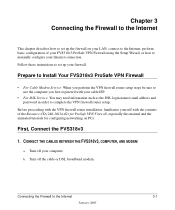
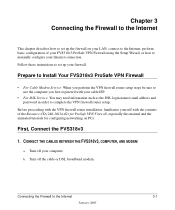
... FVS318v3 ProSafe VPN Firewall using the Setup Wizard, or how to manually configure your computer. CONNECT THE CABLES BETWEEN THE FVS318V3, COMPUTER, AND MODEM
a.
Turn off your Internet connection. First, Connect the FVS318v3
1. Chapter 3 Connecting the Firewall to the Internet
This chapter describes how to set up the firewall on PCs. Before proceeding with the VPN firewall router...
FVS318v3 Reference Manual - Page 26


...Cable 1 in the diagram below) into the Internet port of the VPN firewall router as shown in point B of the VPN firewall router. Reference Manual for the ProSafe VPN Firewall FVS318v3
c.
B
Internet port
Internet
Firewall
Cable 1
Figure 3-2: Connect the VPN firewall router to the modem
Modem
3-2
Connecting the Firewall to the modem.
e. Disconnect the cable at the label on the...
FVS318v3 Reference Manual - Page 27


...to the Internet
3-3
January 2005 Reference Manual for the ProSafe VPN Firewall FVS318v3
f. D
Blue NETGEAR Cable
C
Computer
Firewall
Local Ports Figure 3-3: Connect the computer to the VPN firewall router
Internet Modem
Your network cables are ready to the Internet, do not run that came with your VPN firewall router (the blue NETGEAR cable in the diagram below) into the Ethernet port...
FVS318v3 Reference Manual - Page 28


...® Navigator.
3-4
Connecting the Firewall to the firewall is securely attached at... light should turn solid green. Check the VPN firewall router status lights to the VPN firewall router Internet port and the modem, and the...computer to the Internet
January 2005 Now, Configure the FVS318v3 for the ProSafe VPN Firewall FVS318v3
Power Test Figure 3-4: Status lights
Internet
Local Port ...
FVS318v3 Reference Manual - Page 29


....
2. Reference Manual for the ProSafe VPN Firewall FVS318v3
With the VPN firewall router in the browser address bar and press Enter.
Figure 3-5: NETGEAR Smart Wizard Configuration Assistant welcome screen
Note: If you cannot connect to the Internet. For help with the Smart Wizard Configuration Assistant to connect to the VPN firewall router, verify your browser will automatically...
FVS318v3 Reference Manual - Page 30


... letters. You are some tips for the ProSafe VPN Firewall FVS318v3
3. Troubleshooting Tips
Here are now connected to correct basic problems.
Figure 3-6: NETGEAR Smart Wizard Configuration Assistant success screen
Note: The Smart Wizard Configuration Assistant only appears when the firewall is in this sequence: 1.
Turn off the VPN firewall router, shut down the computer, and unplug...
FVS318v3 Reference Manual - Page 31


... turning the firewall on the account. Connecting the Firewall to the instructions in . • The Internet link light on page 7-7. Please see Appendix D, "Preparing Your Network or the animated tutorials on the Resource CD for the ProSafe VPN Firewall FVS318v3
Make sure the Ethernet cables are securely plugged in "Backing Up the Configuration" on the VPN firewall router will be...
FVS318v3 Reference Manual - Page 32


... a browser on any PC connected to the firewall will prompt you to manually configure the VPN firewall router even when it is no need to enter the VPN firewall router URL in the factory default state. Reference Manual for the ProSafe VPN Firewall FVS318v3
Overview of How to Access the FVS318v3 VPN Firewall
The table below describes how you access the VPN firewall router, depending on page...
FVS318v3 Reference Manual - Page 33
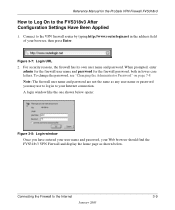
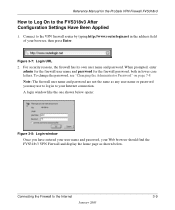
... log in lower case letters. A login window like the one shown below .
When prompted, enter admin for the firewall user name and password for the ProSafe VPN Firewall FVS318v3
How to Log On to your Internet connection. For security reasons, the firewall has its own user name and password. Figure 3-7: Login URL
2.
Connect to the Internet
3-9
January 2005 Reference...
FVS318v3 Reference Manual - Page 34


....net/basicsetting.htm in "Login result: FVS318v3 home page" on page 3-10.
3-10
January 2005
Connecting the Firewall to the Internet Reference Manual for the VPN firewall router.
How to view support information or the documentation for the ProSafe VPN Firewall FVS318v3
Figure 3-9: Login result: FVS318v3 home page
When the VPN firewall router is in the factory default state, a user...
FVS318v3 Reference Manual - Page 35


... left of your Web browser should find the FVS318v3 VPN Firewall and display the home page as any user name or password you out. Connecting the Firewall to proceed. When prompted, enter
admin for the firewall user name and password for the ProSafe VPN Firewall FVS318v3
If you do not click Logout, the VPN firewall router waits five minutes after there is in...
FVS318v3 Reference Manual - Page 65


... ( ) in the Product Quick Find drop-down menu for the ProSafe VPN Firewall FVS318v3
Step 2: Configuring the NETGEAR ProSafe VPN Client on the Remote PC
This procedure describes how to purchase the NETGEAR ProSafe VPN Client. Run the NETGEAR ProSafe Security Policy Editor program and create a VPN Connection. Double-click the system tray icon to complete the installation.
You can disregard...
FVS318v3 Reference Manual - Page 71


... from the remote PC to the FVS318v3's network by using our example, start from the remote PC:
Basic Virtual Private Networking
January 2005
5-15 Check the Encapsulation Protocol (ESP) check box. Check the VPN Connection. The NETGEAR ProSafe client will automatically open the VPN connection when you have configured and saved the VPN client information, your PC will report the...
FVS318v3 Reference Manual - Page 72


... the LAN IP address of the VPN Firewall (unless another PC already has the FVS318v3 management interface open). Figure 5-16: Running a Ping test to the LAN from "timed out" to the first FVS318v3. Monitoring the Progress and Status of the VPN Client Connection
Information on the Windows Start button, then select Programs, then
NETGEAR ProSafe VPN Client, then Log Viewer.
5-16
January...
FVS318v3 Reference Manual - Page 179


...mask, and default gateway. 3. Install or Verify Windows Networking Components
To install or verify the necessary components for the ProSafe VPN Firewall FVS318v3
1. Select Properties.
5. From the drop-down box... that NETGEAR recommends for Local Area Connection.
Reference Manual for IP networking:
1. Select Internet Protocol (TCP/IP), click Properties, and verify that Client for...
Similar Questions
How To Connect To Fvs318g With Vpn Client
(Posted by Aveesca 9 years ago)
How To Manually Reset Netgear Prosafe Vpn Firewall Fvs318
(Posted by ohirepreth 9 years ago)
Fvs318 Vpn Connected Cannot Access
(Posted by aldinou 9 years ago)
How To Setup Vpn Netgear Fvs318 Windows 7 Asking For Username And Password
(Posted by inraso 9 years ago)

