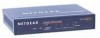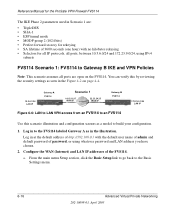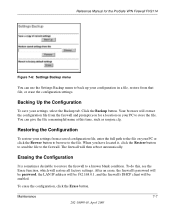Netgear FVS114 Support Question
Find answers below for this question about Netgear FVS114 - ProSafe VPN Firewall 8 Router.Need a Netgear FVS114 manual? We have 1 online manual for this item!
Question posted by Boppie6742 on November 22nd, 2011
I Just Need To Get My Password So I Can Set Up My Ipad
Current Answers
Answer #1: Posted by sheana1 on November 22nd, 2011 6:46 AM
- Username = admin
- Password = password
-
- For older devices, password = 1234
If you have changed the default password and have forgotten it, you will need to reset the NETGEAR device to factory default settings in order to use the default username and password. Click here to learn how to reset the NETGEAR device to factory default settings. Please note: restoring a device to its factory default settings will erase any changes you have saved to the device.