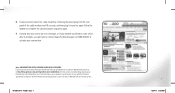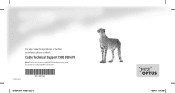Netgear CG3000-1STAUS Support Question
Find answers below for this question about Netgear CG3000-1STAUS.Need a Netgear CG3000-1STAUS manual? We have 3 online manuals for this item!
Question posted by fishnet36395 on February 12th, 2013
'no Valid Ip Address' For Win7 Desktop
can't get connection via cable to my new cg3000 to a win7 desktop, all mobile work with wifif and macbook can connect with airport or cable, have used an old belkin router as a wireless access point conected to cg3000 and can connect desktop to this succesfully, but lan port light on cg3ooo to WAP is red
Current Answers
Related Netgear CG3000-1STAUS Manual Pages
Similar Questions
How To Disable Wps On Netgear Cg3000-1staus?
How Do I disable the WPS option on my Netgear Cg3000. there's no option under advanced wireless sett...
How Do I disable the WPS option on my Netgear Cg3000. there's no option under advanced wireless sett...
(Posted by GrantX 9 years ago)
Wnr1000v3 Cannot Acquire Ip Address From Suddenlink Modem Model Arris Tm602ac1g6
Our old netgear wireless router stopped being able to pick up an IP address from our modem. We purch...
Our old netgear wireless router stopped being able to pick up an IP address from our modem. We purch...
(Posted by bigwilliex 10 years ago)
How Do I Change My Netgear Cg3000-1staus Passphrase?
(Posted by alf079 11 years ago)
Enabling Usb Port
Netgear CG3000-1STAUS installed by Optus does not offer menu option "USB", as described in section "...
Netgear CG3000-1STAUS installed by Optus does not offer menu option "USB", as described in section "...
(Posted by faustotex 12 years ago)