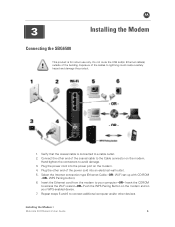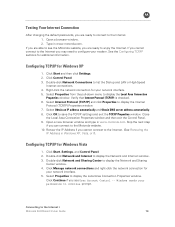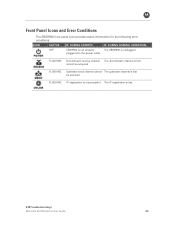Motorola VT2442 Support Question
Find answers below for this question about Motorola VT2442 - Broadband Voice Gateway.Need a Motorola VT2442 manual? We have 1 online manual for this item!
Question posted by bigxueh on December 20th, 2013
What Happens When I Reset The Sbg6580 To Default
The person who posted this question about this Motorola product did not include a detailed explanation. Please use the "Request More Information" button to the right if more details would help you to answer this question.
Current Answers
Related Motorola VT2442 Manual Pages
Similar Questions
How To Reset Gateway Motorola Sbg6580 To Factory Defaults
(Posted by leckcmitc 10 years ago)
How To Reset Sbg6580 Wifi Password
(Posted by azaradsing 10 years ago)
How To Connect To Motorola Sbg6580 Default Router Login Steps
(Posted by Johnbruc 10 years ago)
How To Reset Motorola Surfboard Sbg6580 To Factory Default
(Posted by jbjcka 10 years ago)