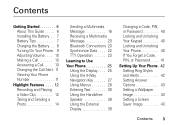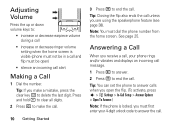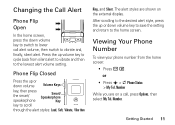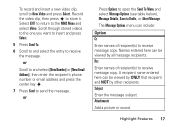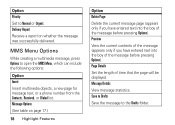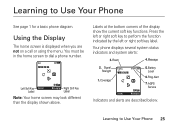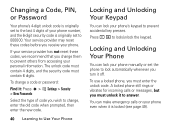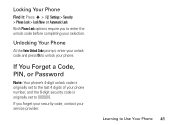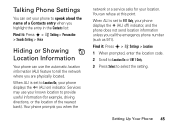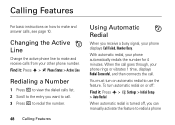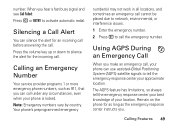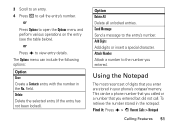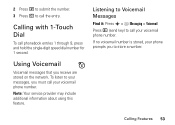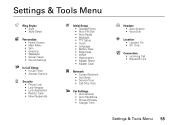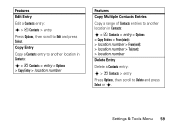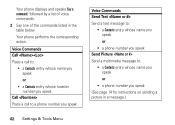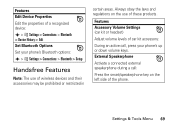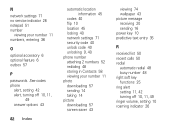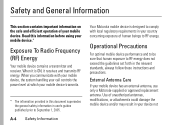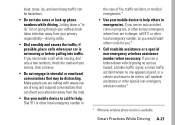Motorola V3C Support Question
Find answers below for this question about Motorola V3C.Need a Motorola V3C manual? We have 1 online manual for this item!
Question posted by martelo on November 11th, 2012
How To Use Option «w» «n» Phone Number Contact? How To Wait 5 Sec.?
The person who posted this question about this Motorola product did not include a detailed explanation. Please use the "Request More Information" button to the right if more details would help you to answer this question.
Current Answers
Related Motorola V3C Manual Pages
Similar Questions
Using Motorola Motogo Flip Phone In Hands Free Mode
When my Motogo is connected to my Bluetooth speaker and when I call a number I cant shut the phone b...
When my Motogo is connected to my Bluetooth speaker and when I call a number I cant shut the phone b...
(Posted by imtiazdharani 9 years ago)
How To Display Just Phone Number Contacts On Electrify 2
(Posted by ogurober 9 years ago)
How Do I Send A Picture To An Email Address Using A Moto W418g Phone
(Posted by eddgong8 11 years ago)
I Have Been Also Sold A Used Motorola A455 Rival Phone. Can I Get Another Verizo
(Posted by angelreeves97 11 years ago)