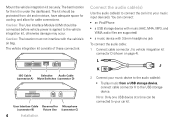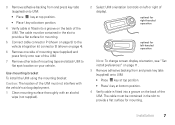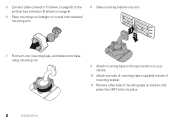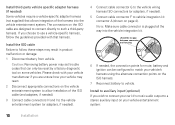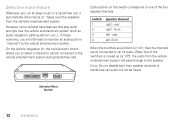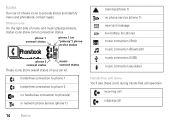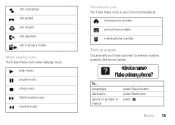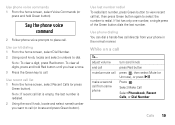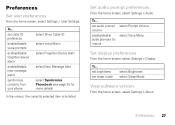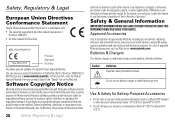Motorola TK30 Support Question
Find answers below for this question about Motorola TK30.Need a Motorola TK30 manual? We have 1 online manual for this item!
Question posted by pafz19 on May 12th, 2015
My Tk30 Goes On And Off, Updated The Software Already
Hi my tk30 device doesn't work I did update the software and it accepted it, then had it working fine for about 10 mins before started turning off itself, the longest it worked was 30 mins. now it doesn't even start it just flashes lights on and off
Current Answers
Related Motorola TK30 Manual Pages
Similar Questions
Bluetooth Syncing Problems
I'm going to try this question one more time. For the avoidance of doubt this is NOT a pairing probl...
I'm going to try this question one more time. For the avoidance of doubt this is NOT a pairing probl...
(Posted by jbmcanoy91218 4 years ago)
Bluetooth Sync Problems On Motorola Tk30
My bluetooth phone is paired very successfully to my Motorola TK30, the handsfree works perfectly an...
My bluetooth phone is paired very successfully to my Motorola TK30, the handsfree works perfectly an...
(Posted by brianmcanoy 4 years ago)
Motorolla T225 Hands Free Device
I can not answer the calls coming in.But i can place calls out.Can you help?
I can not answer the calls coming in.But i can place calls out.Can you help?
(Posted by madkm2010 10 years ago)