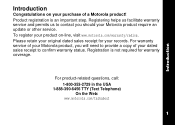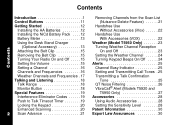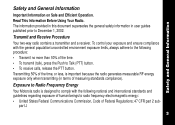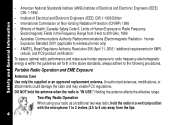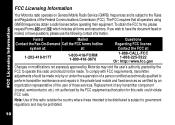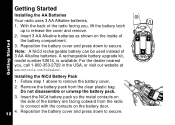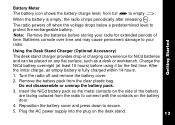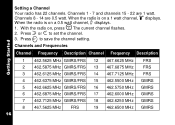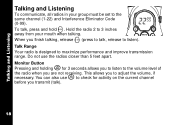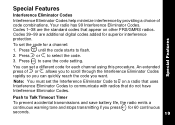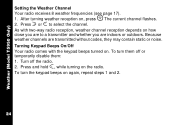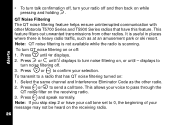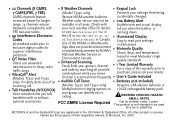Motorola T5950 Support Question
Find answers below for this question about Motorola T5950 - Rechargeable GMRS Radios.Need a Motorola T5950 manual? We have 1 online manual for this item!
Question posted by Anonymous-143809 on September 19th, 2014
Motorola T5950 Wnt Connect To Each Other Both Set The Same
The person who posted this question about this Motorola product did not include a detailed explanation. Please use the "Request More Information" button to the right if more details would help you to answer this question.
Current Answers
Answer #1: Posted by TechSupport101 on September 21st, 2014 3:14 AM
Hi. The User Manual may be able to assist whether it be errors or you are trying to pair the radio set.
Related Motorola T5950 Manual Pages
Similar Questions
Mr355r - Pink Light When Turned On.
I have two MS355R two way radios. They have had very little use over the years and have been kept in...
I have two MS355R two way radios. They have had very little use over the years and have been kept in...
(Posted by Vavolsfan1 1 year ago)
What Is The Proper Output Voltage For Charging Ni-cad Batteries On The T5950 Tal
What is the voltage output of the correct charge for a Motorola t5950 talkabout with ni-cad batterie...
What is the voltage output of the correct charge for a Motorola t5950 talkabout with ni-cad batterie...
(Posted by lillevold2 2 years ago)
Tweaking The Frequency Range On Motorola Mc200r Frs/gmrs Radios?
I'm looking to push-up the frequency range by 3 Mhz to match the frequency in Japan. FRS/GMS frequen...
I'm looking to push-up the frequency range by 3 Mhz to match the frequency in Japan. FRS/GMS frequen...
(Posted by MichaelJCollins 10 years ago)
Reset Motorola 2-way Radio T 5950
I possess 2-Way Radio T5950, either by pressing the menu button just beeps (call type) but does not ...
I possess 2-Way Radio T5950, either by pressing the menu button just beeps (call type) but does not ...
(Posted by info24838 11 years ago)
How Do I Do The Settings Of T5950
(Posted by BMPIGGS 11 years ago)