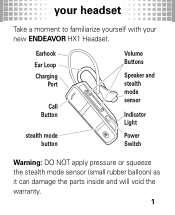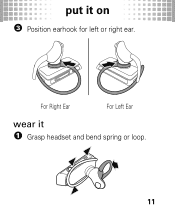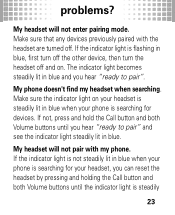Motorola HX1 Support Question
Find answers below for this question about Motorola HX1 - Endeavor - Headset.Need a Motorola HX1 manual? We have 1 online manual for this item!
Question posted by bjones4158 on April 12th, 2015
How Do You Reset The Motorola Hx1 Endeavor
The person who posted this question about this Motorola product did not include a detailed explanation. Please use the "Request More Information" button to the right if more details would help you to answer this question.
Current Answers
Answer #1: Posted by TommyKervz on April 13th, 2015 4:12 AM
You can reset the headset by pressing and holding the Call button and both Volume buttons until the indicator light is steadily
Related Motorola HX1 Manual Pages
Similar Questions
How To Put On Motorola Hx1 Earbud Hook
(Posted by eugensholl 9 years ago)
How To Reset My Motorola Bluetooth Headset S305
(Posted by snskub 9 years ago)
How To Reset A Motorola H17 Headset
(Posted by QUalcid 10 years ago)
Why Want My Hx1 Turn On After Being Cgarged?
i was getting a green light after each carge, Now it is blue/red while being charged once off the ch...
i was getting a green light after each carge, Now it is blue/red while being charged once off the ch...
(Posted by nturner 11 years ago)
When I Use The Hx1 No One Can Hear Me
(Posted by pearlwings2 14 years ago)