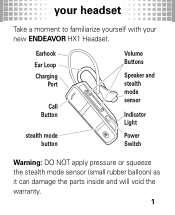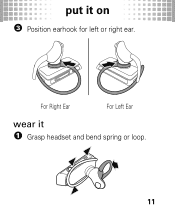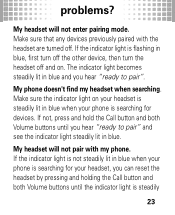Motorola HX1 Support Question
Find answers below for this question about Motorola HX1 - Endeavor - Headset.Need a Motorola HX1 manual? We have 1 online manual for this item!
Question posted by nturner on July 31st, 2012
Why Want My Hx1 Turn On After Being Cgarged?
i was getting a green light after each carge, Now it is blue/red while being charged once off the charher it has no light nor charge,
Current Answers
Related Motorola HX1 Manual Pages
Similar Questions
How Do You Reset The Motorola Hx1 Endeavor
(Posted by bjones4158 9 years ago)
How To Put On Motorola Hx1 Earbud Hook
(Posted by eugensholl 9 years ago)
My Motorola Elite Silver Does Not Want To Turn On
(Posted by hasanl 10 years ago)
Is The Motorola Hx1, A2dp Compatable? I Am Trying To Listen To Music Using It.
(Posted by adkissonjessica 11 years ago)
My Haedset Dont Want To Turn On Went I Get Of The Charge Adapter
(Posted by elcolor198845 11 years ago)