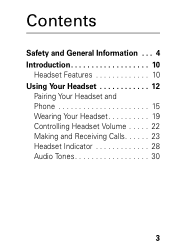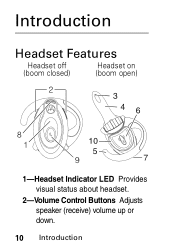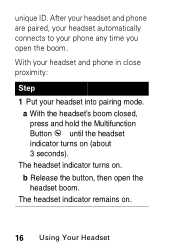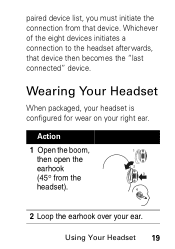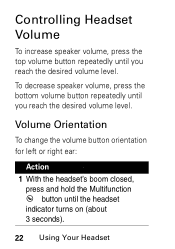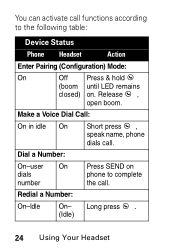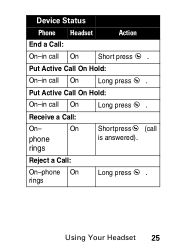Motorola HS850 Support Question
Find answers below for this question about Motorola HS850 - Headset - Over-the-ear.Need a Motorola HS850 manual? We have 2 online manuals for this item!
Question posted by ecarrollstraus on April 22nd, 2014
Need A Charger. ??
I just bought this model head set at a thrift shop, and Ineed a chnarge and canit ell oif the ones selling in line fiot it. All the reviews are for phones.
Current Answers
Related Motorola HS850 Manual Pages
Similar Questions
I Want To Know The Battery Number For Motorola Bluetooth Hs850
I want to know the battery number for motorola bluetooth HS850
I want to know the battery number for motorola bluetooth HS850
(Posted by alsintl 9 years ago)
Wall Charger
Hi where can I purchase a wall charger and what is the cost? Also need a gel ear piece replacement.
Hi where can I purchase a wall charger and what is the cost? Also need a gel ear piece replacement.
(Posted by Tehseen03 10 years ago)
I Need Earpieces And Ear Clips Where Do I Get Them
(Posted by Anonymous-106957 11 years ago)
Problems After Pairing Motorola Hs850 With Iphone 4s
Ihave paired my Motorola HS850 BT with my Iphone 4S. When I press the talk button on the BT, I can't...
Ihave paired my Motorola HS850 BT with my Iphone 4S. When I press the talk button on the BT, I can't...
(Posted by MCSINC3 11 years ago)
How Do I Set My Motorola Hs850 To My Boost I465 Phone
(Posted by dkendra97 13 years ago)