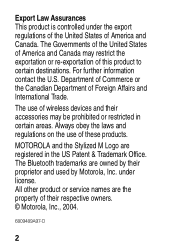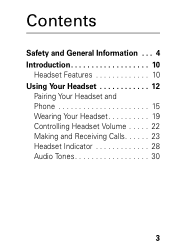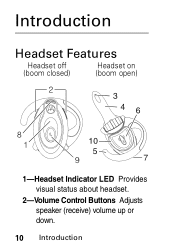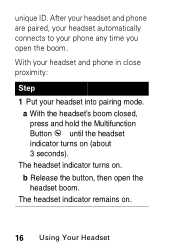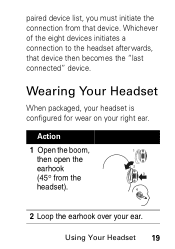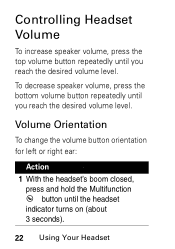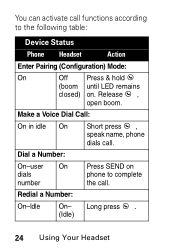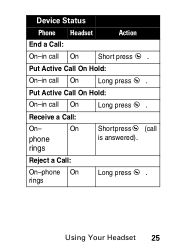Motorola HS850 Support Question
Find answers below for this question about Motorola HS850 - Headset - Over-the-ear.Need a Motorola HS850 manual? We have 2 online manuals for this item!
Question posted by dkendra97 on February 17th, 2011
How Do I Set My Motorola Hs850 To My Boost I465 Phone
The person who posted this question about this Motorola product did not include a detailed explanation. Please use the "Request More Information" button to the right if more details would help you to answer this question.
Current Answers
Related Motorola HS850 Manual Pages
Similar Questions
I Want To Know The Battery Number For Motorola Bluetooth Hs850
I want to know the battery number for motorola bluetooth HS850
I want to know the battery number for motorola bluetooth HS850
(Posted by alsintl 9 years ago)
Phone Cant Recognize Silver 2
i can not get the Silver 2 to even come on or recognize my phone. I had the Silver but exchanged it ...
i can not get the Silver 2 to even come on or recognize my phone. I had the Silver but exchanged it ...
(Posted by agntdooley 10 years ago)
My H17txt Paired With The Phone Audio, But Will Not Pair With Media.
I had an older h17txt, it broke, so I ordered a brand new one in the box. Unpaired my old BT, paired...
I had an older h17txt, it broke, so I ordered a brand new one in the box. Unpaired my old BT, paired...
(Posted by karenma2294 10 years ago)
Motorola Bluetooth, Hs850
Can this device be used with other cell phones besides Motorola... We currently purchased a Samsung ...
Can this device be used with other cell phones besides Motorola... We currently purchased a Samsung ...
(Posted by sgrbear 12 years ago)