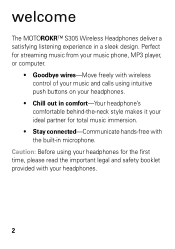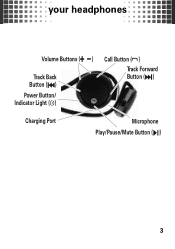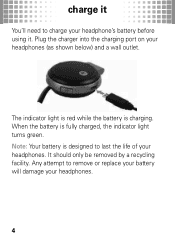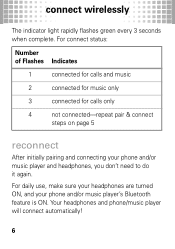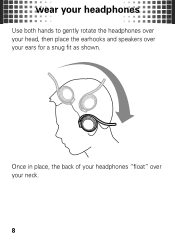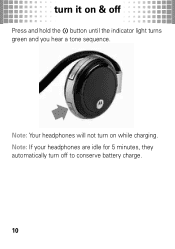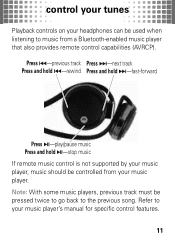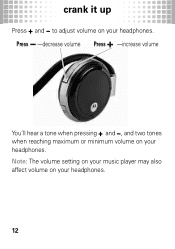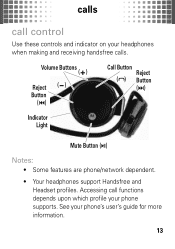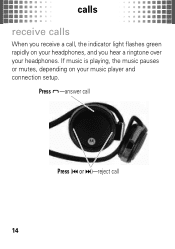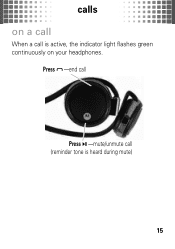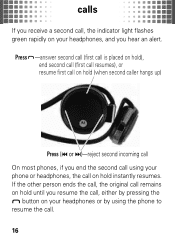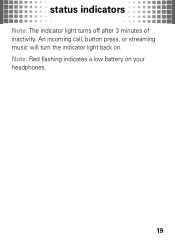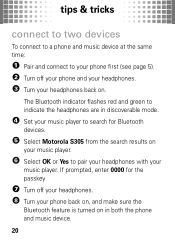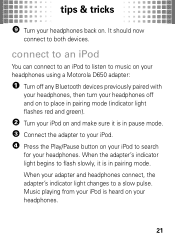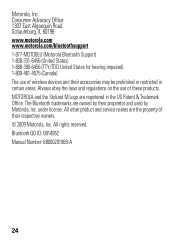Motorola 89335N Support Question
Find answers below for this question about Motorola 89335N.Need a Motorola 89335N manual? We have 1 online manual for this item!
Question posted by ocalou on December 22nd, 2013
Battery Replacement For 89335nl Battery
What model battery does the headphone use? Are they replaceable?
Current Answers
Related Motorola 89335N Manual Pages
Similar Questions
Type Of Battery
what type of battery does this use and can I purchase one
what type of battery does this use and can I purchase one
(Posted by ACTIONFIGURE80 2 years ago)
My Motorola H17 Bluetooth Is Not Charging.
When I connect my Motorola h17 Bluetooth to the charger no lights go on at all. What can I do?
When I connect my Motorola h17 Bluetooth to the charger no lights go on at all. What can I do?
(Posted by nplate 3 years ago)
Why Wont My Motorola Bluetooth Headset Charge
my Motorola Bluetooth headset wont charge. it keeps blinking red. what is wrong?
my Motorola Bluetooth headset wont charge. it keeps blinking red. what is wrong?
(Posted by kimekorenee 8 years ago)
Bluetooth Headset H 17 Won't Charge When Connect To Charger
A new bluetooth H 17 Headset and it won't charge when conected to charger
A new bluetooth H 17 Headset and it won't charge when conected to charger
(Posted by TIMIYA 9 years ago)
How To Pair Motorola H375 Bluetooth With Iphone
(Posted by Laist 10 years ago)