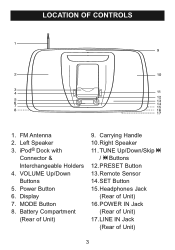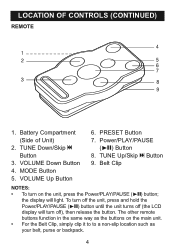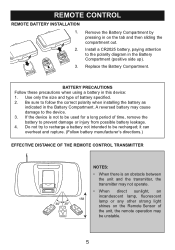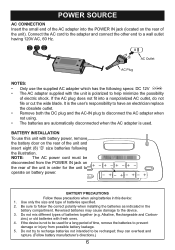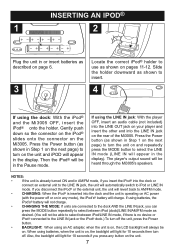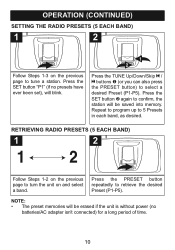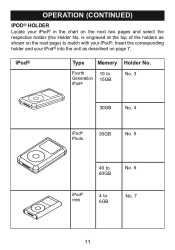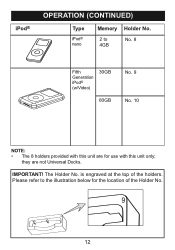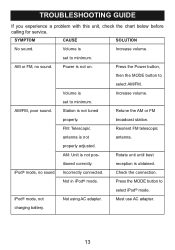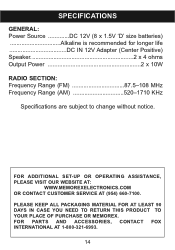Memorex Mi3005BLK Support Question
Find answers below for this question about Memorex Mi3005BLK - iMove Boombox.Need a Memorex Mi3005BLK manual? We have 1 online manual for this item!
Question posted by jggrobe on August 11th, 2010
Unit Won't Turn On.
Current Answers
Answer #1: Posted by MITHTech on August 12th, 2010 2:11 PM
Answer #2: Posted by Anonymous-20707 on December 22nd, 2010 11:48 AM
Since you said the electrical cord connection could be poor, I just pressed on the power connector plug at the unit and gradually moved it around until the flashing green light on the cord/box thingy stopped flashing and the unit turned on. I thought it would go off when I stopped applying pressure, but it stayed on and it works now! I think maybe the connector inside the unit was bent out of place and I was able to move it back.
Thanks so much!
Related Memorex Mi3005BLK Manual Pages
Similar Questions
is there any solution to charge iphone
hello i just bought a Memorex Mi3005BLK iMove Boombox for iPod and i just cant get it to play my i p...