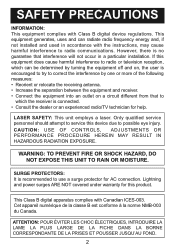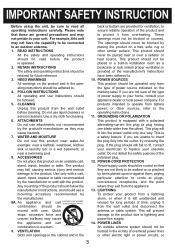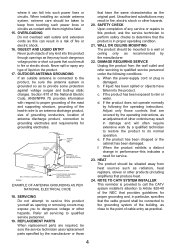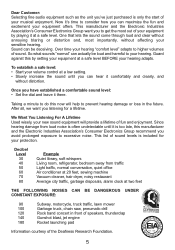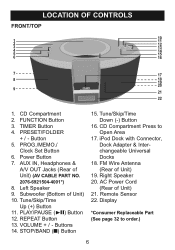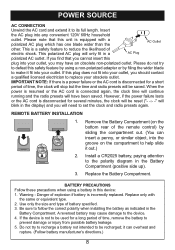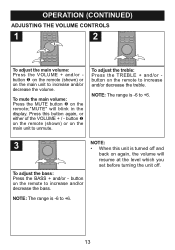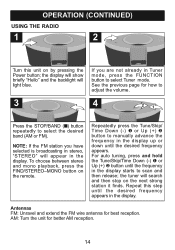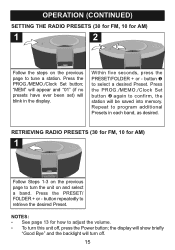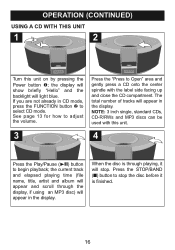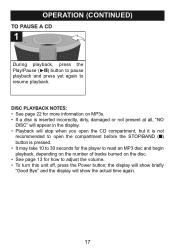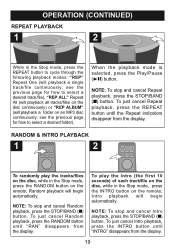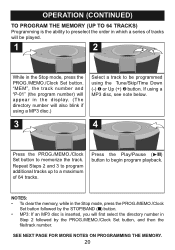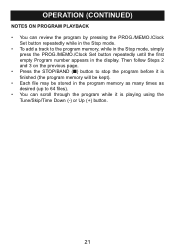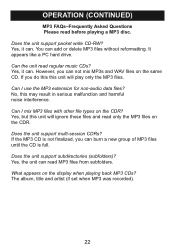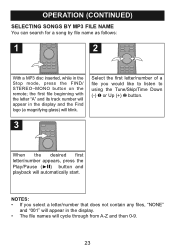Memorex Mi1111-BLK Support Question
Find answers below for this question about Memorex Mi1111-BLK - Home Audio System.Need a Memorex Mi1111-BLK manual? We have 1 online manual for this item!
Question posted by Anonymous-54904 on March 26th, 2012
Digital Display Blue Light Is Out. How Do I Replace The Bulb? S
So you can't tell what function you are set to because the light does not illuminate the display any longer. Is there a way to replace the bulb?
Any answers would be appreciated.
S
Current Answers
Related Memorex Mi1111-BLK Manual Pages
Similar Questions
How To Obtain Or Review Memorex Manual For Mi1111- Blk?
(Posted by Lswells79 2 years ago)
The Memorex Mi1111-blk Will Charge My Ipod When Plugged In But Will Not Turn On
The device will charge my iPod when docked but it won't display anything on the screen or light up. ...
The device will charge my iPod when docked but it won't display anything on the screen or light up. ...
(Posted by kengkue 4 years ago)
There Is Power, But It Won't Turn On
I was listening to a cd and it stopped. I took the cd out and it wouldn't go back to the radio, so I...
I was listening to a cd and it stopped. I took the cd out and it wouldn't go back to the radio, so I...
(Posted by muundream 8 years ago)
My Unit Will Light Up And Charge My Ipod Touch, But Will Not Turn On To Play.
the unit is getting power, but will not play any function it offers.
the unit is getting power, but will not play any function it offers.
(Posted by mandamarie71188 13 years ago)
Does This Product Display The Ipod Screen On The Tv To Select The Music?
(Posted by michaelamurphy 14 years ago)