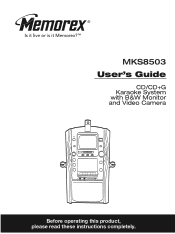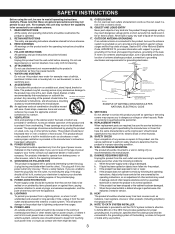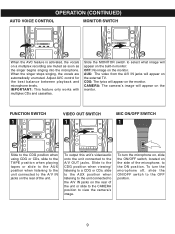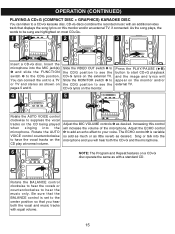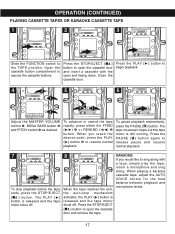Memorex MKS8503 Support Question
Find answers below for this question about Memorex MKS8503 - CD+G Karaoke w/5" B&W Monitor.Need a Memorex MKS8503 manual? We have 1 online manual for this item!
Question posted by faypearson82 on November 22nd, 2011
Where Can I Get Sing Along Tapes Or Cd's For Model 8503?
The person who posted this question about this Memorex product did not include a detailed explanation. Please use the "Request More Information" button to the right if more details would help you to answer this question.
Current Answers
Related Memorex MKS8503 Manual Pages
Similar Questions
Memorex Mks8503 - Cd G Karaoke What's It Worth?? New Or Used??
Memorex MKS8503 - CD+G Karaoke w/5" B&W MonitorWhat's it worth?? New or Used?? Thank u Michelle
Memorex MKS8503 - CD+G Karaoke w/5" B&W MonitorWhat's it worth?? New or Used?? Thank u Michelle
(Posted by alwaysdreaminshell 4 years ago)
How Do You Get The Words To Show Up On Your Memorex Cd & Graphics Karaoke
machine
machine
(Posted by jeswinky 9 years ago)
I Cannot Find The Model#\i Retrieved The Upc Number
(Posted by mmfw 10 years ago)
I Have A Memorex Phono Cd Da Recorder Cassette Am Fm Stereo Radio
I need instructions on how to record an album to a cd
I need instructions on how to record an album to a cd
(Posted by vhoward05 12 years ago)