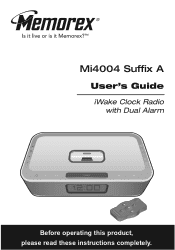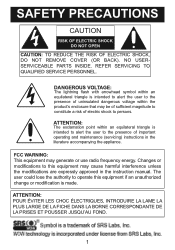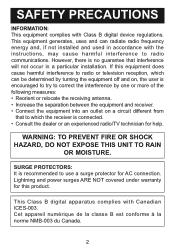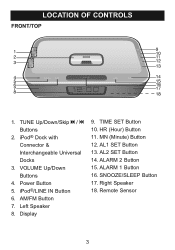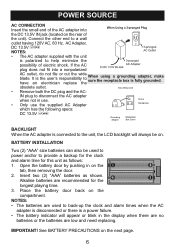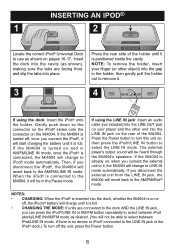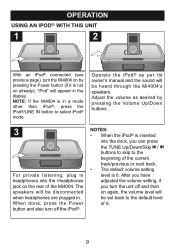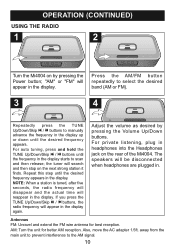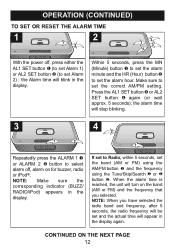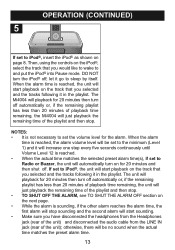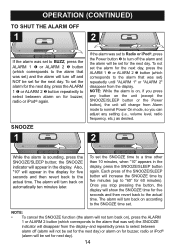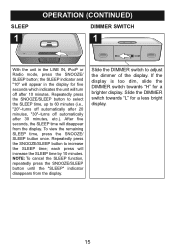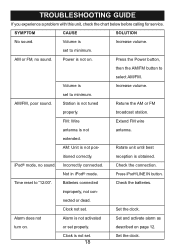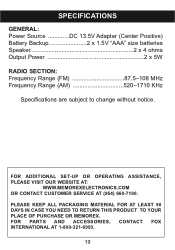Memorex MI4004BLK Support Question
Find answers below for this question about Memorex MI4004BLK.Need a Memorex MI4004BLK manual? We have 1 online manual for this item!
Question posted by baronessd on March 13th, 2012
My Memorex Pure Play Ipod Player Skips When Playing.
it's like a quick stutter rather than repeating like a skipping cd or vinyl. i just bought it and it's doing this right out of the package
Current Answers
Related Memorex MI4004BLK Manual Pages
Similar Questions
Speakers Don
My MC7101 speakers work well with radio but when on cd mode the sound is not clear and even if I rai...
My MC7101 speakers work well with radio but when on cd mode the sound is not clear and even if I rai...
(Posted by alderran 9 years ago)
Memorex Mi4390blk Clock Radio For Ipod How To Set Time
(Posted by DownlElen 10 years ago)
The Cd Is Turning But Not Playing. Any Suggestions?
(Posted by atmrep 10 years ago)
How Do I Play My Ipod On The Dock?
(Posted by mafitzalan 11 years ago)