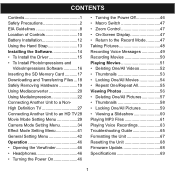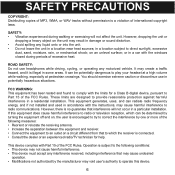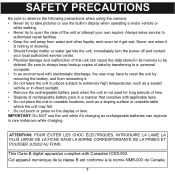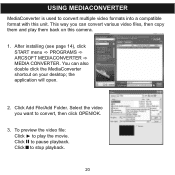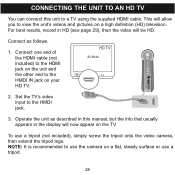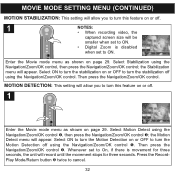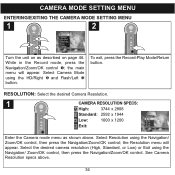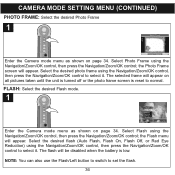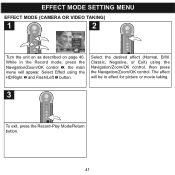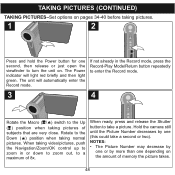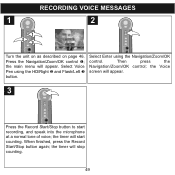Memorex MCC228RSBLK Support Question
Find answers below for this question about Memorex MCC228RSBLK - Camcorder - 720p.Need a Memorex MCC228RSBLK manual? We have 1 online manual for this item!
Question posted by msviss94 on August 10th, 2010
My Memeorex Mcc228rsblk Will Not Turn On.
My Memeorex Mcc228RSBLK will not turn on. Plug it into charger let charge 6 hrs. Flipped open the screen ,{nothing} Press the on button {nothing}. When I plug it into the computer it connects to the computer but will not turn on otherwise.
Current Answers
Answer #1: Posted by MITHTech on August 12th, 2010 2:10 PM
This problem seems to be related to the battery. It might not be getting or holding the charge anymore. You can check on your owner’s manual if there is a number you can call to order the battery If you’re past the 90 day warranty. If it’s within 90 days from your date of purchase you should call Memorex at 800-919-3647.
Related Memorex MCC228RSBLK Manual Pages
Similar Questions
Drivers For This Camcorder
Hello,Do you have drivers for this memorex 7-in-1 camcorder ? please send the link to rjvmandapati@g...
Hello,Do you have drivers for this memorex 7-in-1 camcorder ? please send the link to rjvmandapati@g...
(Posted by rjvmandapati 3 years ago)
Memorex Mcc228rsblk Camcorder
Haw can I reach COSTUMER SERVICE, Telephone not working, web site not available. Need to set up
Haw can I reach COSTUMER SERVICE, Telephone not working, web site not available. Need to set up
(Posted by maliagfinch 7 years ago)
How To Recharge Battery On Memorex Mcc228 Camcorder
(Posted by Arqly 8 years ago)
My Lens Is Shattered On My Mcc228rsblk Camcorder. Where Can I Get It Fixed?
The lens on my mcc228 rsblk Memorex Camcorder has been shattered. Is there any warrentee? Where can ...
The lens on my mcc228 rsblk Memorex Camcorder has been shattered. Is there any warrentee? Where can ...
(Posted by mobmusic1 11 years ago)
It Won't Record Video On Memory Card
The camera won't record video when memory card is inserted,,it works without card. I formated card, ...
The camera won't record video when memory card is inserted,,it works without card. I formated card, ...
(Posted by businessmanx 13 years ago)