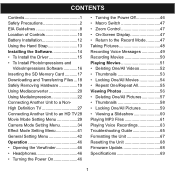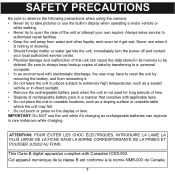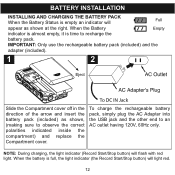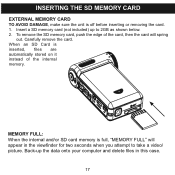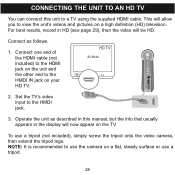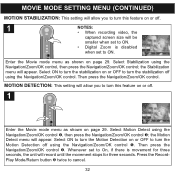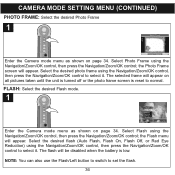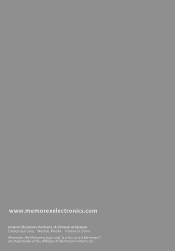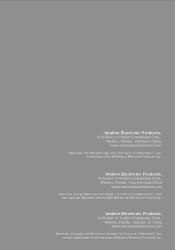Memorex MCC228RSBLK Support Question
Find answers below for this question about Memorex MCC228RSBLK - Camcorder - 720p.Need a Memorex MCC228RSBLK manual? We have 1 online manual for this item!
Question posted by Arqly on May 10th, 2015
How To Recharge Battery On Memorex Mcc228 Camcorder
The person who posted this question about this Memorex product did not include a detailed explanation. Please use the "Request More Information" button to the right if more details would help you to answer this question.
Current Answers
Related Memorex MCC228RSBLK Manual Pages
Similar Questions
Drivers For This Camcorder
Hello,Do you have drivers for this memorex 7-in-1 camcorder ? please send the link to rjvmandapati@g...
Hello,Do you have drivers for this memorex 7-in-1 camcorder ? please send the link to rjvmandapati@g...
(Posted by rjvmandapati 3 years ago)
Memorex Mcc228rsblk Camcorder
Haw can I reach COSTUMER SERVICE, Telephone not working, web site not available. Need to set up
Haw can I reach COSTUMER SERVICE, Telephone not working, web site not available. Need to set up
(Posted by maliagfinch 7 years ago)
My Lens Is Shattered On My Mcc228rsblk Camcorder. Where Can I Get It Fixed?
The lens on my mcc228 rsblk Memorex Camcorder has been shattered. Is there any warrentee? Where can ...
The lens on my mcc228 rsblk Memorex Camcorder has been shattered. Is there any warrentee? Where can ...
(Posted by mobmusic1 11 years ago)
Is The Memorax Li-ion Battery ( Np60 3.7v 1050mah ) Re-chargable?
If not re-chargable where doesone shop for a replacement?
If not re-chargable where doesone shop for a replacement?
(Posted by wcudlip 12 years ago)
It Won't Record Video On Memory Card
The camera won't record video when memory card is inserted,,it works without card. I formated card, ...
The camera won't record video when memory card is inserted,,it works without card. I formated card, ...
(Posted by businessmanx 13 years ago)