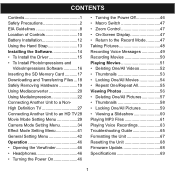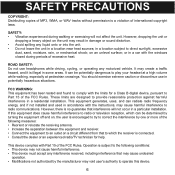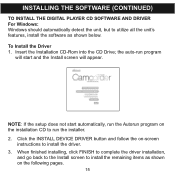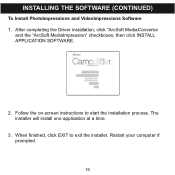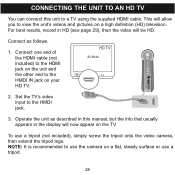Memorex MCC228RSBLK - Camcorder - 720p Support and Manuals
Get Help and Manuals for this Memorex item

View All Support Options Below
Free Memorex MCC228RSBLK manuals!
Problems with Memorex MCC228RSBLK?
Ask a Question
Free Memorex MCC228RSBLK manuals!
Problems with Memorex MCC228RSBLK?
Ask a Question
Most Recent Memorex MCC228RSBLK Questions
Drivers For This Camcorder
Hello,Do you have drivers for this memorex 7-in-1 camcorder ? please send the link to rjvmandapati@g...
Hello,Do you have drivers for this memorex 7-in-1 camcorder ? please send the link to rjvmandapati@g...
(Posted by rjvmandapati 3 years ago)
Memorex Mcc228rsblk Camcorder
Haw can I reach COSTUMER SERVICE, Telephone not working, web site not available. Need to set up
Haw can I reach COSTUMER SERVICE, Telephone not working, web site not available. Need to set up
(Posted by maliagfinch 7 years ago)
How To Recharge Battery On Memorex Mcc228 Camcorder
(Posted by Arqly 8 years ago)
Focus Lock?
This little camcorder has worked well, but now seems to be stuck on a really close focus like it has...
This little camcorder has worked well, but now seems to be stuck on a really close focus like it has...
(Posted by dnm63 9 years ago)
My Lens Is Shattered On My Mcc228rsblk Camcorder. Where Can I Get It Fixed?
The lens on my mcc228 rsblk Memorex Camcorder has been shattered. Is there any warrentee? Where can ...
The lens on my mcc228 rsblk Memorex Camcorder has been shattered. Is there any warrentee? Where can ...
(Posted by mobmusic1 11 years ago)
Popular Memorex MCC228RSBLK Manual Pages
Memorex MCC228RSBLK Reviews
We have not received any reviews for Memorex yet.