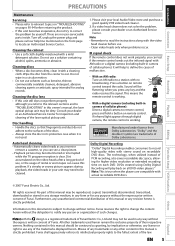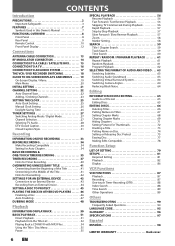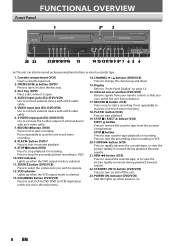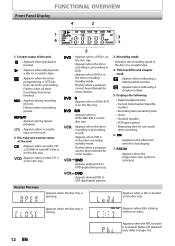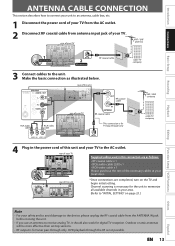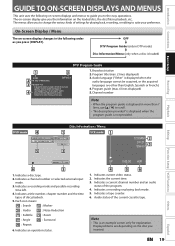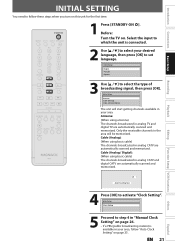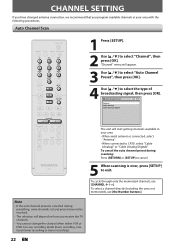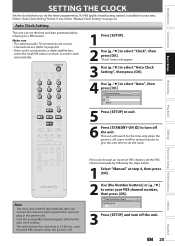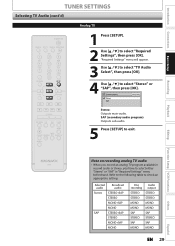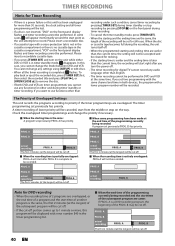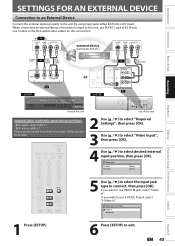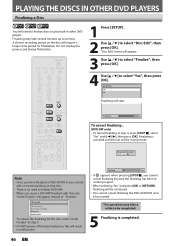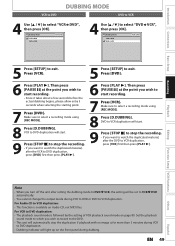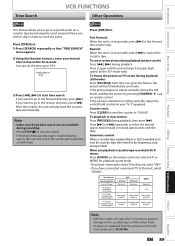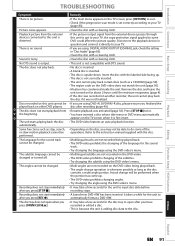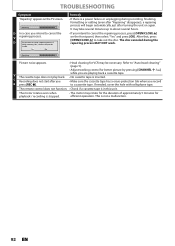Magnavox ZV450MW8 Support Question
Find answers below for this question about Magnavox ZV450MW8 - DVD Recorder And VCR Combo.Need a Magnavox ZV450MW8 manual? We have 1 online manual for this item!
Question posted by ATBacall on July 13th, 2013
When A Tape Is In The Machine And We Hit Play It Gives A No Signal Response.
Yet the tape is running because you can hear it and see the number display. You can also hear a few seconds of audio and then it gives a "no signal" response. We have checked the connections and they are fine. Yet the DVD side is fine and will play. We have also tried to unplug and do a new setup. Didn't work. We had just played a tape the night before. I put in another tape and realized that the TV was not on the correct channel so I hit the channel -/+ button. That is when the problem started. HELP!!!
Current Answers
Related Magnavox ZV450MW8 Manual Pages
Similar Questions
Magnavox Zv450mw8a Dvd Recorder Tape Won't Play,then Shuts Off
(Posted by evjohnf 9 years ago)
Magnavox Tv Dvd Vcr Combo Vcr Shuts Off Tv When Put Tape In
(Posted by kithoan 9 years ago)
How To Finalize Disc On Magnavox Dvd Recorder Zv450mw8
(Posted by gyJEWEL 10 years ago)
Why Does My Magnavox Dvd Recorder/vcr With Digital Tuner, Zv450mw8 Stop Taping
and eject tape?
and eject tape?
(Posted by xeropoppy6 10 years ago)
How To Finalize Dvd On Magnavox Dvd Recorder Zv450mw8
(Posted by MrPursanja 10 years ago)