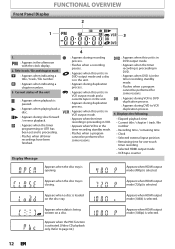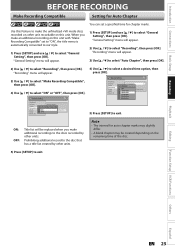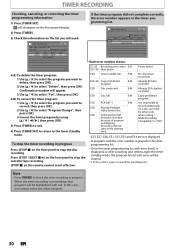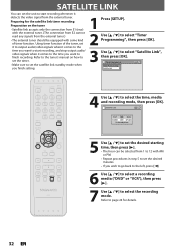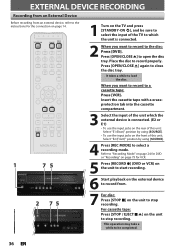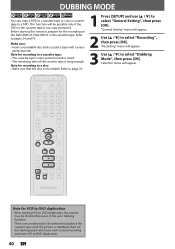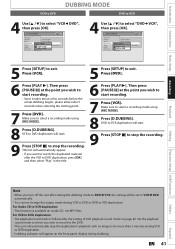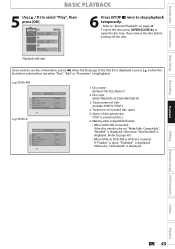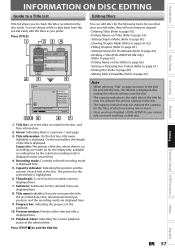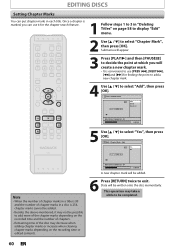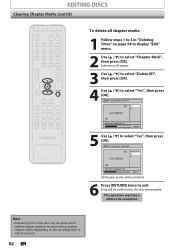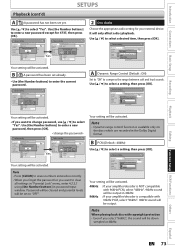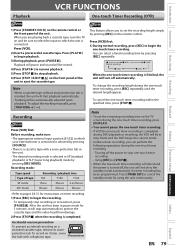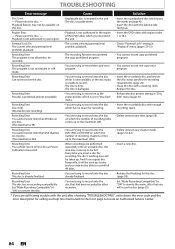Magnavox ZV427MG9 Support Question
Find answers below for this question about Magnavox ZV427MG9 - Magnavox.Need a Magnavox ZV427MG9 manual? We have 1 online manual for this item!
Question posted by myblacktie on April 23rd, 2012
How Do I Erase An Empty Title On A Dvd-r Disc For A Magnavox Zv427mg9 A
How do I erase an empty title on a dvd-r disc? It's last remaining minutes on the disc that I don't want it to show up once it's finalized. I could just record anything with the remaining time and then delete the title, but I just want to know if there is a quicker solution.
Current Answers
Related Magnavox ZV427MG9 Manual Pages
Similar Questions
My Magnavox Dvd Recorder/vcr Zv427mg9 Door Is Stuck The Tape Is Stuck In The
vcr what do i do ?
vcr what do i do ?
(Posted by RHONDano 10 years ago)
How Do You Finalize A Dvd-r Disc On A Magnavox Zv427mg9
(Posted by bballcave 10 years ago)
Cannot Record On Magnavox Zv427mg9 Using Dvd Rw Disc
(Posted by wbbman1 10 years ago)
Cannot Use Certain Discs When Dubbing Vhs To Dvd On Magnavox Zv427mg9
(Posted by southblinge 10 years ago)
Magnavox Zv450mw8a Shuts Down In Vcr/dvd Dubbing Mode After 1 Minute.
The 2V450MW8A worked fine with the 1st 30 minute tape but 11 more tries failed to copy my original V...
The 2V450MW8A worked fine with the 1st 30 minute tape but 11 more tries failed to copy my original V...
(Posted by birdland 11 years ago)