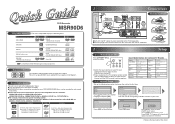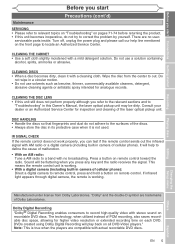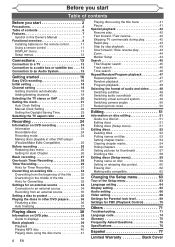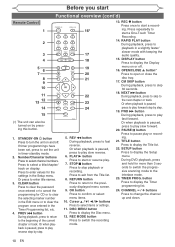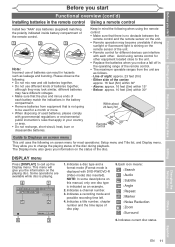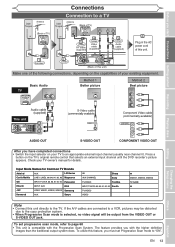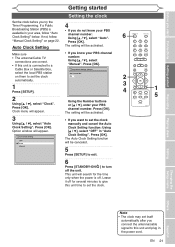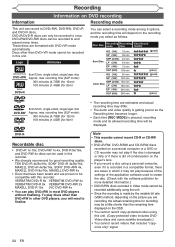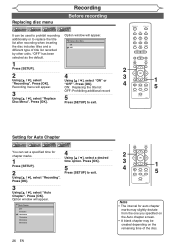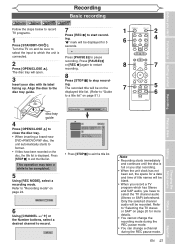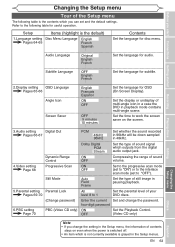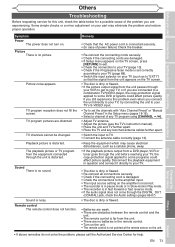Magnavox MSR90D6 Support Question
Find answers below for this question about Magnavox MSR90D6 - Dvd Recorder Magnovox.Need a Magnavox MSR90D6 manual? We have 1 online manual for this item!
Question posted by texnixon on March 8th, 2015
My Magnavox Msr90d6 Will Not Tune Any Of My Ote Channels. How Do I Fix That?
Current Answers
Answer #1: Posted by BusterDoogen on March 8th, 2015 2:07 PM
I hope this is helpful to you!
Please respond to my effort to provide you with the best possible solution by using the "Acceptable Solution" and/or the "Helpful" buttons when the answer has proven to be helpful. Please feel free to submit further info for your question, if a solution was not provided. I appreciate the opportunity to serve you!
Related Magnavox MSR90D6 Manual Pages
Similar Questions
Hi, my system keeps giving an error that I cannot record on this disc. Had this problem about a year...